Paycor Scheduling's Time Clock allows companies to track work hours for their staff members. The Time Clock can be used by both hourly, and salary, staff members to track attendance. The Time Clock can be accessed by either clicking the clock tab, or hovering over it, and clicking the Time Clock button. To clock in, simply click on the Clock In button. If you're assigned to more than one Job, a list of jobs will be presented, and you'll be required to choose one before you're clocked in.
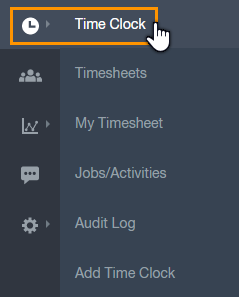
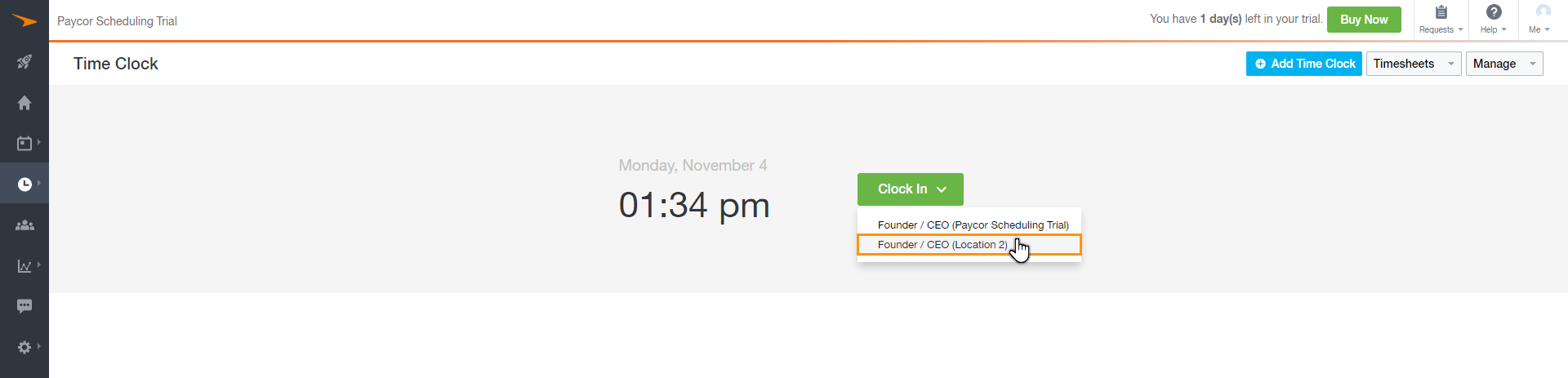
When clocked in, you're able to start, end, and switch between different activities by clicking on the Start Activity button. You'll be presented with the list of activities, and these can be breaks, tasks, jobs, things that require the proper tracking of time spent on each.
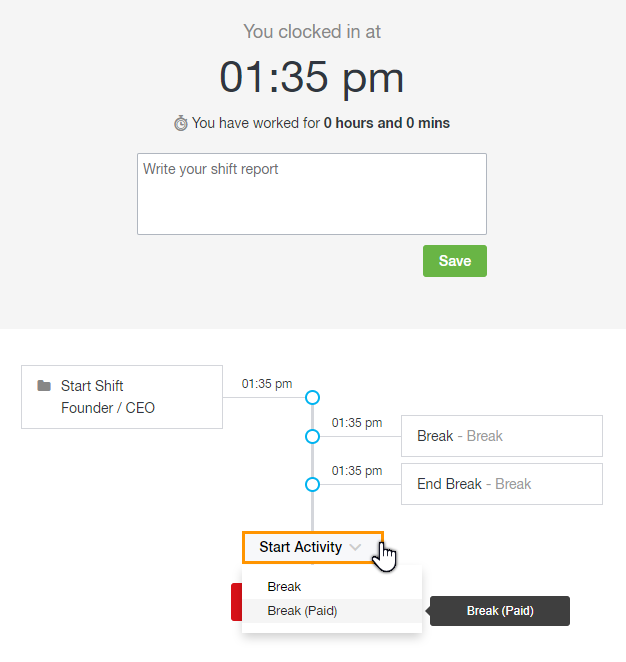
In the image above, you'll see that the shift started, an unpaid break was started, an unpaid break ended, and now a paid break is about to be chosen. Each time an activity is started, it will then be tracked for reporting purposes, and will also be available to review via the Timesheets page. An activity is ended by clicking the End Activity button, or by clicking the Clock Out button.
__________________________________________________________________________________

We want to hear about your great ideas. If you have a feature request, enhancement suggestion, or improvement, let us know by submitting them to to our Ideas page. Your submission can receive votes from other Paycor Scheduling users, or you can vote on ideas yourself. Simply click the ADD A NEW IDEA button below to check it out.
Cheers!

