Once a Paycor Scheduling account is created, you can choose to create new user roles, or simply use the four user roles that are readily available, one of which cannot be customized:
- Employee
- Scheduler
- Manager
- Admin

The Employee, Scheduler, and Manager user roles can all be customized, but the Admin user role cannot be edited. This is because an Admin has only one restriction, and that is being able to change the Primary Admin of the Paycor Scheduling account. There can only be one Primary Admin, and a Primary Admin is considered the account owner. To access the Roles page, navigate the account in this order:
- Settings (gear icon)
- Staff
- Roles
To customize a User Role (must have an Admin level User Role assigned unless permission has been granted to other user roles), click on any of the existing user roles, or create a new User Role by clicking the + Add Role button found in the upper right hand corner of the page.
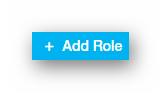
When editing a User Role, there are a lot of options to select / deselect. These options will determine the restrictions that are in place for any staff member that has the User Role assigned.
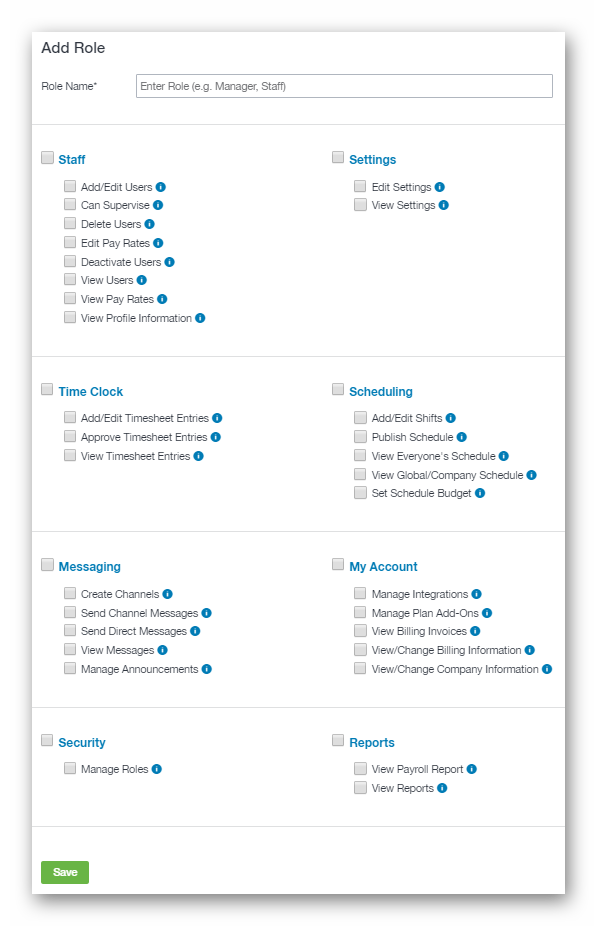
To learn more about each option, you can hover over the information icon (tool tip), which will display text for the option in question. When some options are selected, other options will be required to be enabled as well. For example, if the Add / Edit Users option is selected, the View Users, and View Profile Information, options will be required to be selected as well because they all rely on each other.
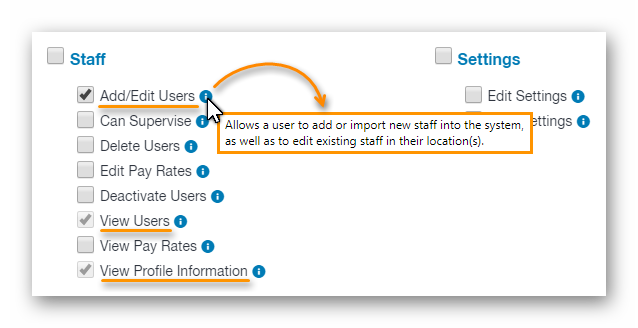
Once you're satisfied with the new User Role, or changes made to an existing User Role, click the Save button so any, and all, changes can take effect.
__________________________________________________________________________________

We want to hear about your great ideas. If you have a feature request, enhancement suggestion, or improvement, let us know by submitting them to to our Ideas page. Your submission can receive votes from other Paycor Scheduling users, or you can vote on ideas yourself. Simply click the ADD A NEW IDEA button below to check it out.
Cheers!

