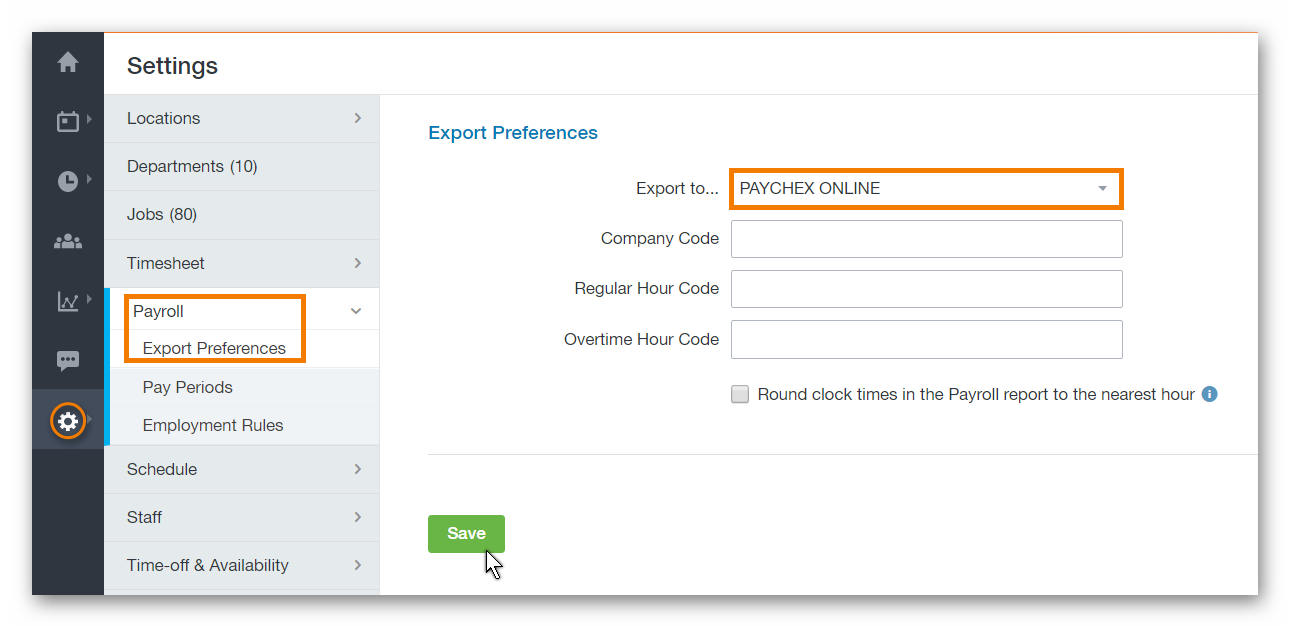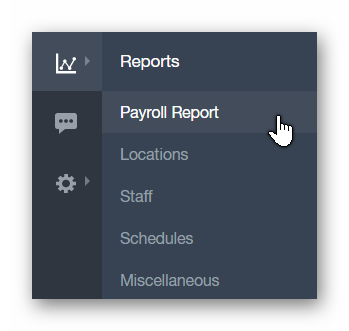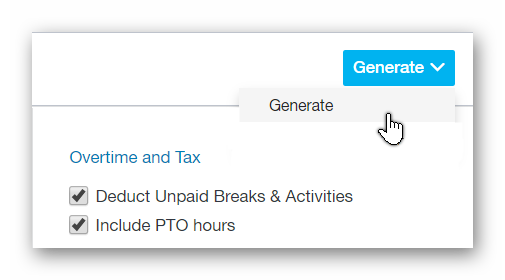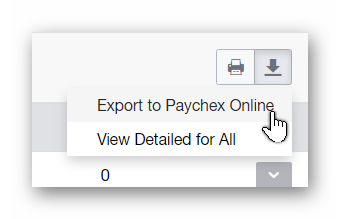TABLE OF CONTENTS
INTRODUCTION
If you have a Paycor Scheduling account, as well as a Paychex Online account, you can easily prepare your Paycor Scheduling account for a Paychex Online supported export in a few easy steps.
SETUP
First, hover over the Settings tab of the main navigation menu, and click the Payroll button. Next, click the Export Preferences button. Once on the Export Preferences page, select Paychex Online from the Export To... drop down list.
There are a few options here for you to configure:
- Company Code.
- Regular Code.
- Regular Hour Code.
- Overtime Hour Code.
- Round clock times in the Payroll Report to the nearest hour.
Once everything is configured correctly, click the the Save button.
IMPORTANT NOTE: Staff members within Paycor Scheduling must have a Staff Number defined in order for their payroll data to be successfully exported to the file. The Staff Number field is located within each staff members Profile Details page.
FUNCTIONALITY
Once Paychex Online has been saved as the active export preference, you can export Paycor Scheduling's Payroll Report data as a Paychex Online supported file type then import it into your Paychex Online account. To export Paycor Scheduling's Payroll Report data as a Paychex Online supported file type, head over to the Payroll Report page, configure the report as needed, click the Generate buttons, then click the Export to Paychex Online button.
Save the file to your drive then login to your Paychex Online account to import the saved file. Once imported, the exported Paycor Scheduling payroll data will now be imported into your Paychex Online account. Once verified, you can process payroll through Paychex Online.
__________________________________________________________________________________
We want to hear about your great ideas. If you have a feature request, enhancement suggestion, or improvement, let us know by submitting them to to our Ideas page. Your submission can receive votes from other Paycor Scheduling users, or you can vote on ideas yourself. Simply click the ADD A NEW IDEA button below to check it out.
Cheers!