By default, a Shift Pick-Up request will be sent directly to the staff members Supervisor for approval / rejection. If the staff member does not have a Supervisor assigned via the Profile Details Page, the request will need to be approved by an Admin level user.
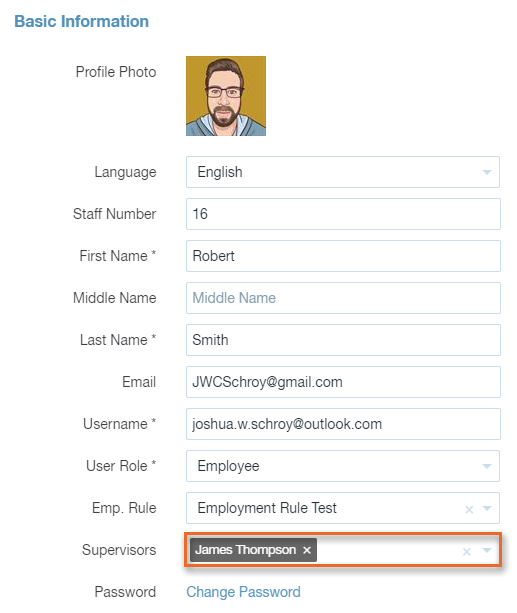
To view, approve, cancel, or reject Shift Pick-Up requests, click on the Requests tab in the upper right hand corner, and select Shift Pick-Up from the drop down list. If there are pending Shift Pick-Up requests, a counter will be displayed to the left of the Shift Pick-Up text.
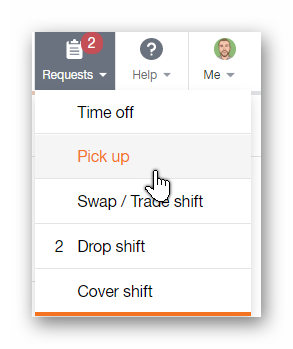
The Requests | Shift Pick-Up page will display a list of requests for a one month range, but you can easily adjust this by selecting a starting / ending date range using the calendar fields. Along this same row, any already approved requests, or requests that have been rejected / canceled, can be hidden by clicking the checkboxes to the left of the options seen in the image below.

Below, you will find a list of the columns that are displayed via the Requests | Shift Pick-Up page, and what each column represents. There are 6 columns in total.
-
Request Date
- The date that the Shift Pick-Up request was submitted.
-
Staff Member
- The name of the staff member that submitted the request.
-
Shift Details
- The details of the shift requested to be picked up.
-
Message
- You can require staff members to enter a note when picking up a shift. If a note has been entered, you can hover over it to read it.
-
Manager's Notes
- If a request has been rejected, a note can be left here. Hover over the note to read it.
-
Status
- The status of the request can be viewed here: Pending, Approved, Rejected.

To approve a Shift Pick-Up request, click the check mark button. To reject a Shift Pick-Up request, click the x button.


If a Shift Pick-Up request has been approved, the shift will be automatically assigned to the staff member that requested it. The staff member will then be notified via email of the Shift Pick-Up request approval. If the request has been rejected, the staff member will be notified via email of this as well.
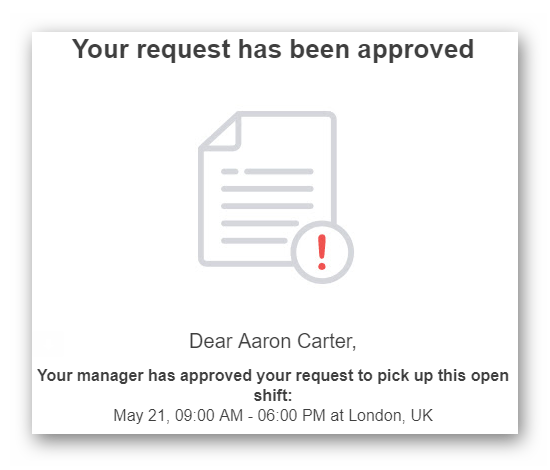
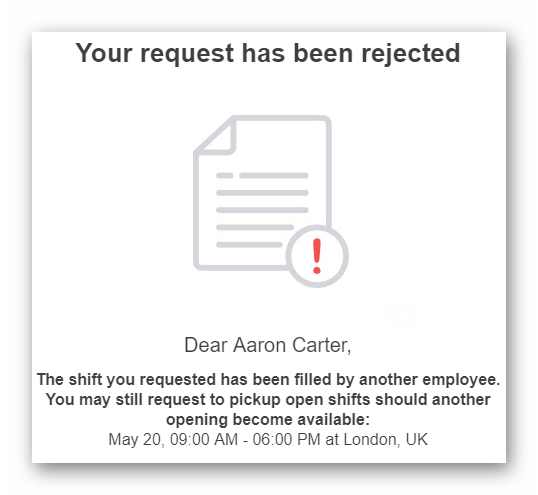
Staff members can be notified of a request approval / rejection via email and / or text message (SMS). This is dependant upon how they have their Notification Preferences configured.
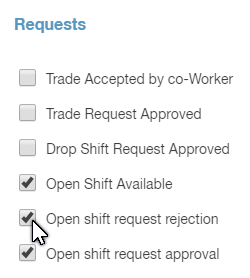
If you prefer to have Paycor Scheduling automatically approve Shift Pick-Up request, you can enable the option to do so by navigating to the Settings (gear icon) - Schedule - Preferences page. On this same page, you can enable an option to require staff members to enter a note prior to submitting a Shift Pick-Up request.
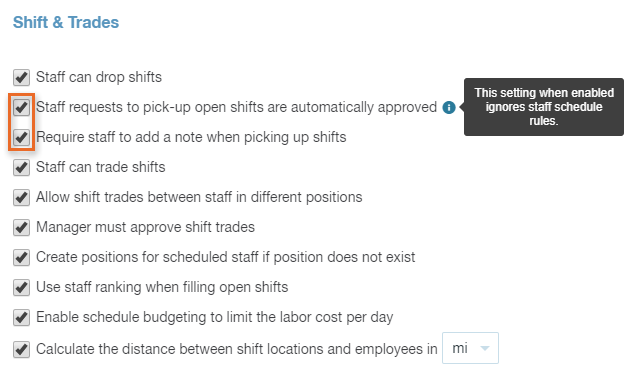
IMPORTANT NOTE: When the Shift Pick-Up automatic approval option is enabled, Paycor Scheduling will approve the request of the first staff member that requests to pick up the shift.
__________________________________________________________________________________

We want to hear about your great ideas. If you have a feature request, enhancement suggestion, or improvement, let us know by submitting them to to our Ideas page. Your submission can receive votes from other Paycor Scheduling users, or you can vote on ideas yourself. Simply click the ADD A NEW IDEA button below to check it out.
Cheers!

