The Staff page is where you can add new staff members, edit information, deactivate, delete, and so much more. To access the Staff page, hover over the people icon on the left side your account, and click the Staff button.
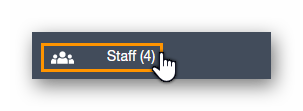
The Staff section of Paycor Scheduling gives you a complete list of all the users created within your account. A user is simply another name for a staff member, and a staff member can be assigned any of the user roles created within the account. When you first land on the Staff page, you'll see a list of staff members, and useful information regarding each staff member.

At the top of this page, you have several selection / filtering options available, including the option to hide deactivated staff members.
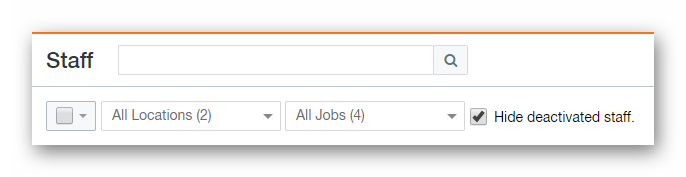
Deactivating a staff member can be achieved by ticking the box to the far left of a staff member row, then clicking the Deactivated Selected button at the top. When a staff member has been deactivating, they will be restricted from accessing their account, and you will no longer be charged for the user.
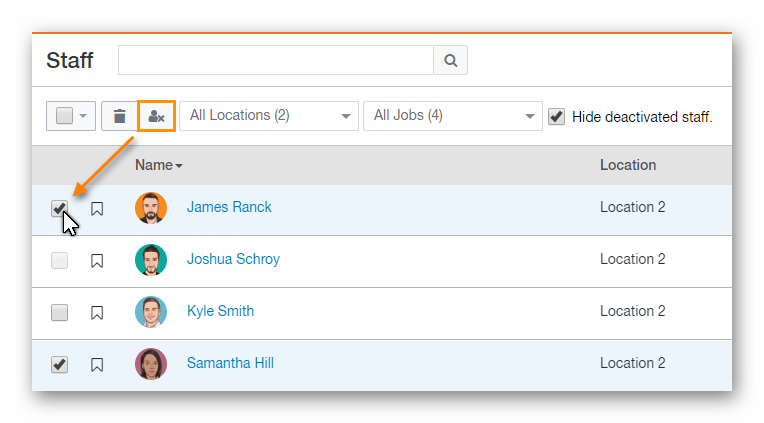
Using the trash icon to the left of the Deactivate Selected button, you'll be able to delete a staff member from the account.
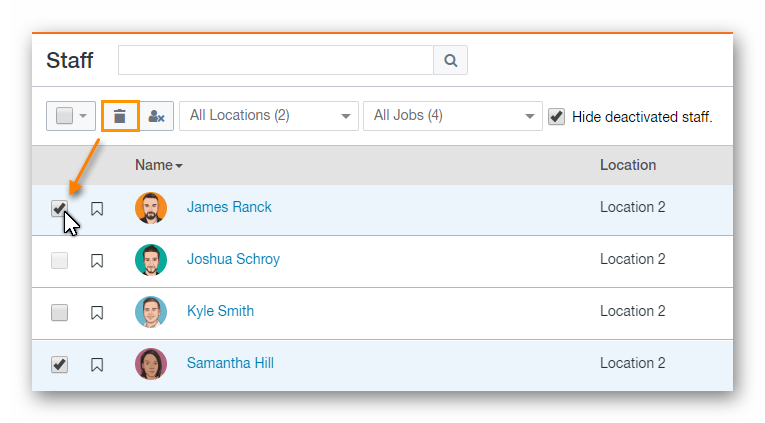
If you have a large number of staff members, you can search for a specific staff member by utilizing the search bar at the top of the page.
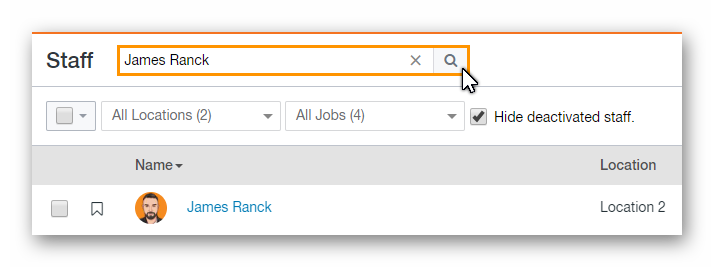
To add a new staff member, click the + Add Staff button in the upper right corner.
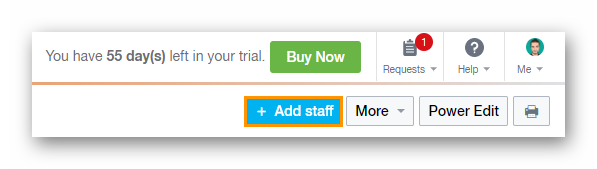
This will slide out a new panel that includes several fields.
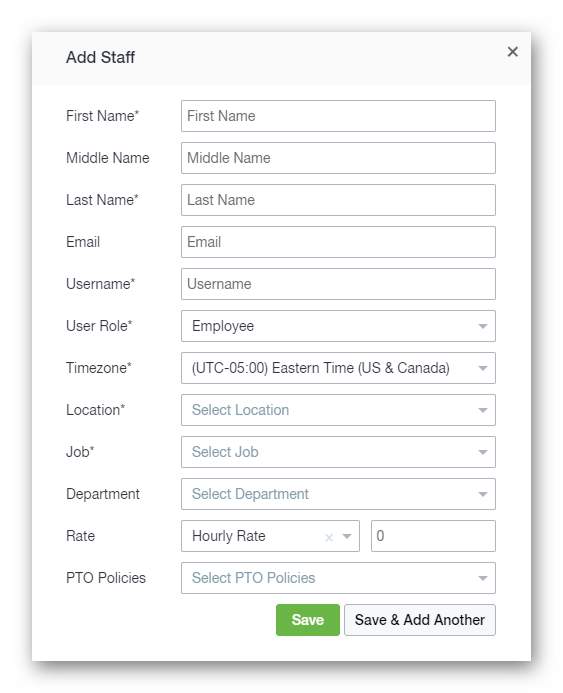
Below is a list of additional areas of the Staff page that are covered in separate articles. Feel free to give them a look!
__________________________________________________________________________________

We want to hear about your great ideas. If you have a feature request, enhancement suggestion, or improvement, let us know by submitting them to to our Ideas page. Your submission can receive votes from other Paycor Scheduling users, or you can vote on ideas yourself. Simply click the ADD A NEW IDEA button below to check it out.
Cheers!

