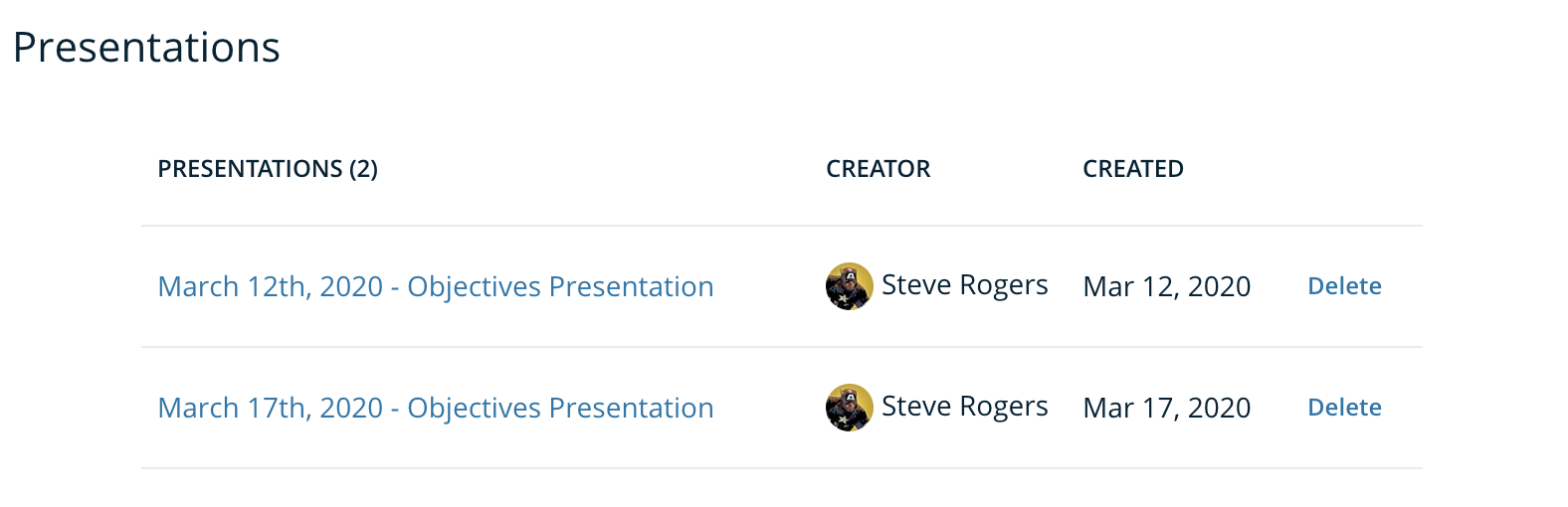The Presentation View feature allows any Admin to share a special view of objective progress to anyone within their company.
Accessing and creating a presentation view
The presentation view can be accessed by going to Objectives > Objective Explorer. Just below the Quick Searches section on the left, you'll see a presentation heading. This is where you'll be able to create the presentation view that can be shared.
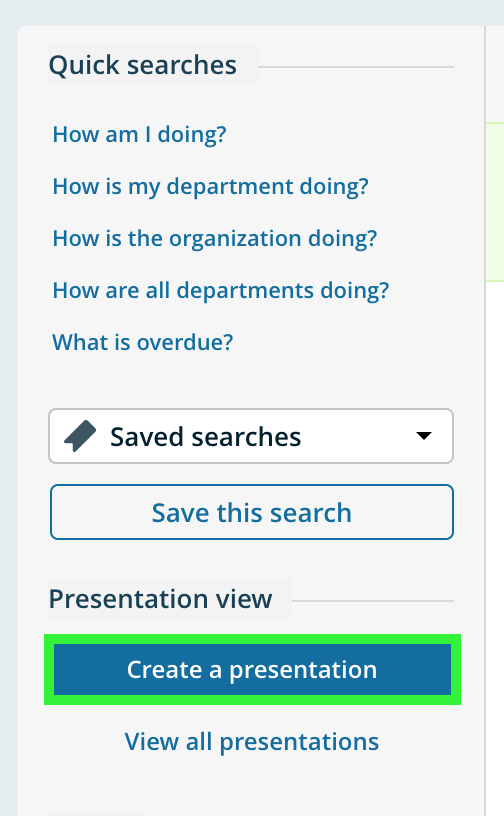
Once you click on 'Create a presentation' you'll get a window that pops up, allowing you to name your presentation:
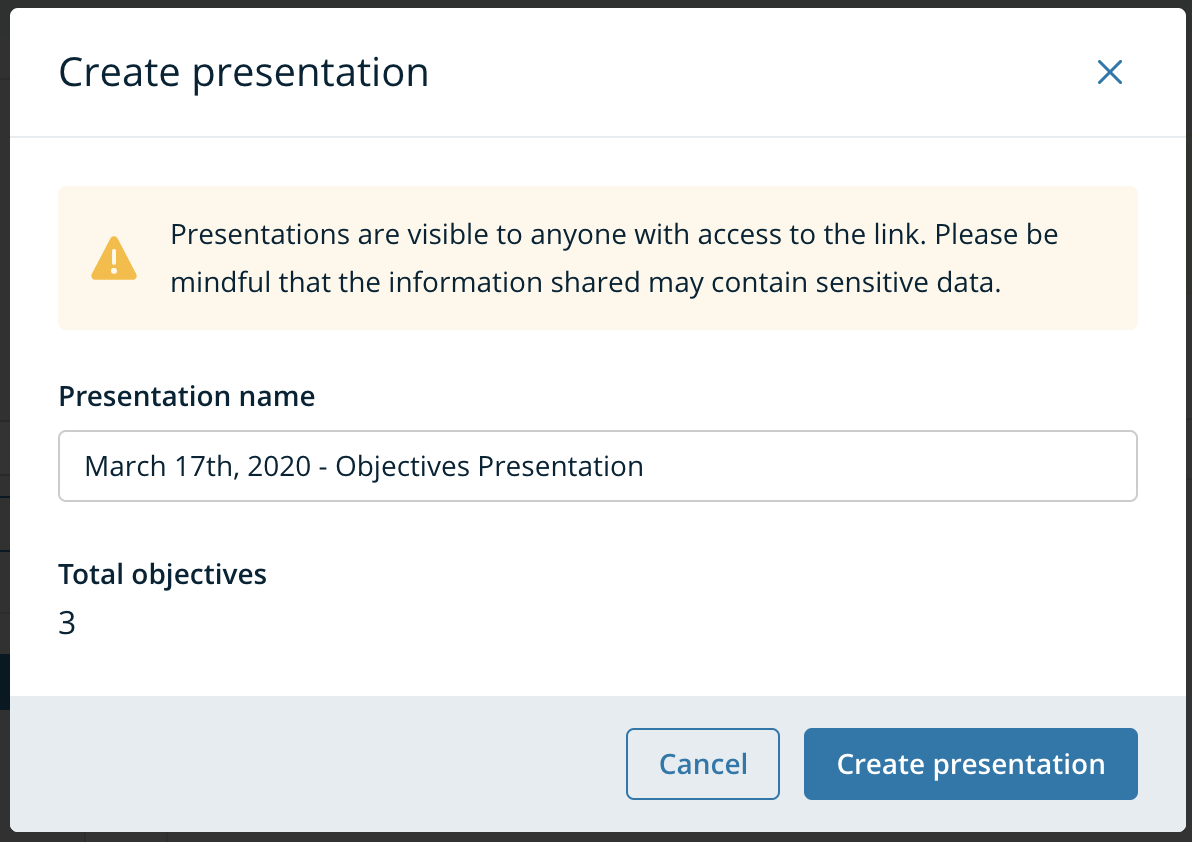
Once you click the 'Create presentation' button, the Presentation View will load:
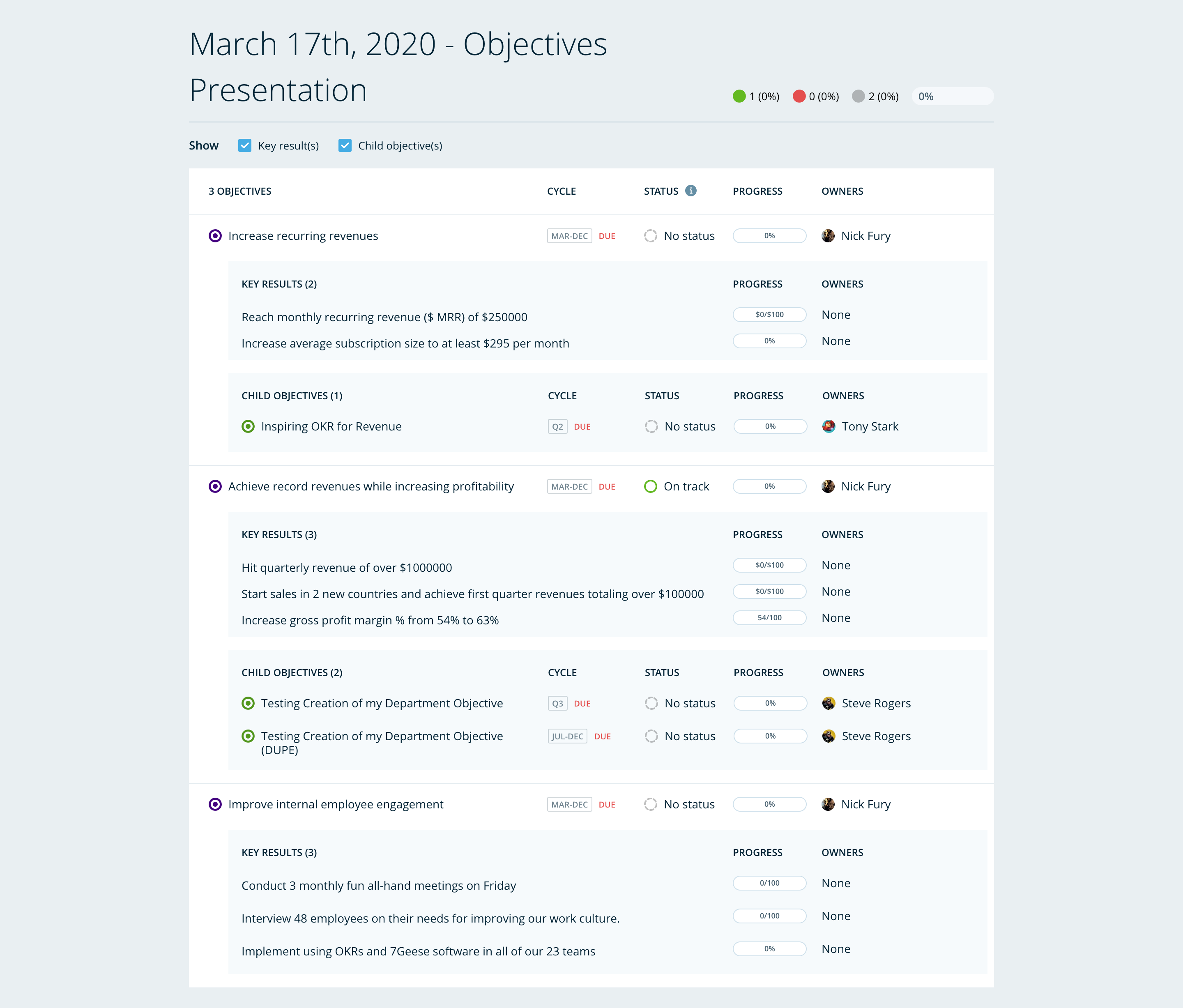
Sharing the Presentation View
To share the Presentation View, simply copy the URL and share it with those you wish to grant access to.
The Objectives Presentation View will be accessible by anyone who's email address is in the same domain as their application domain. A person does not need an account to access the presentation view, so long as their email address includes the same domain that the application was set up with.
As an Admin, you can share the presentation view with anyone at your company. If any individuals don't have an account, they will see the following landing page when the load the URL:
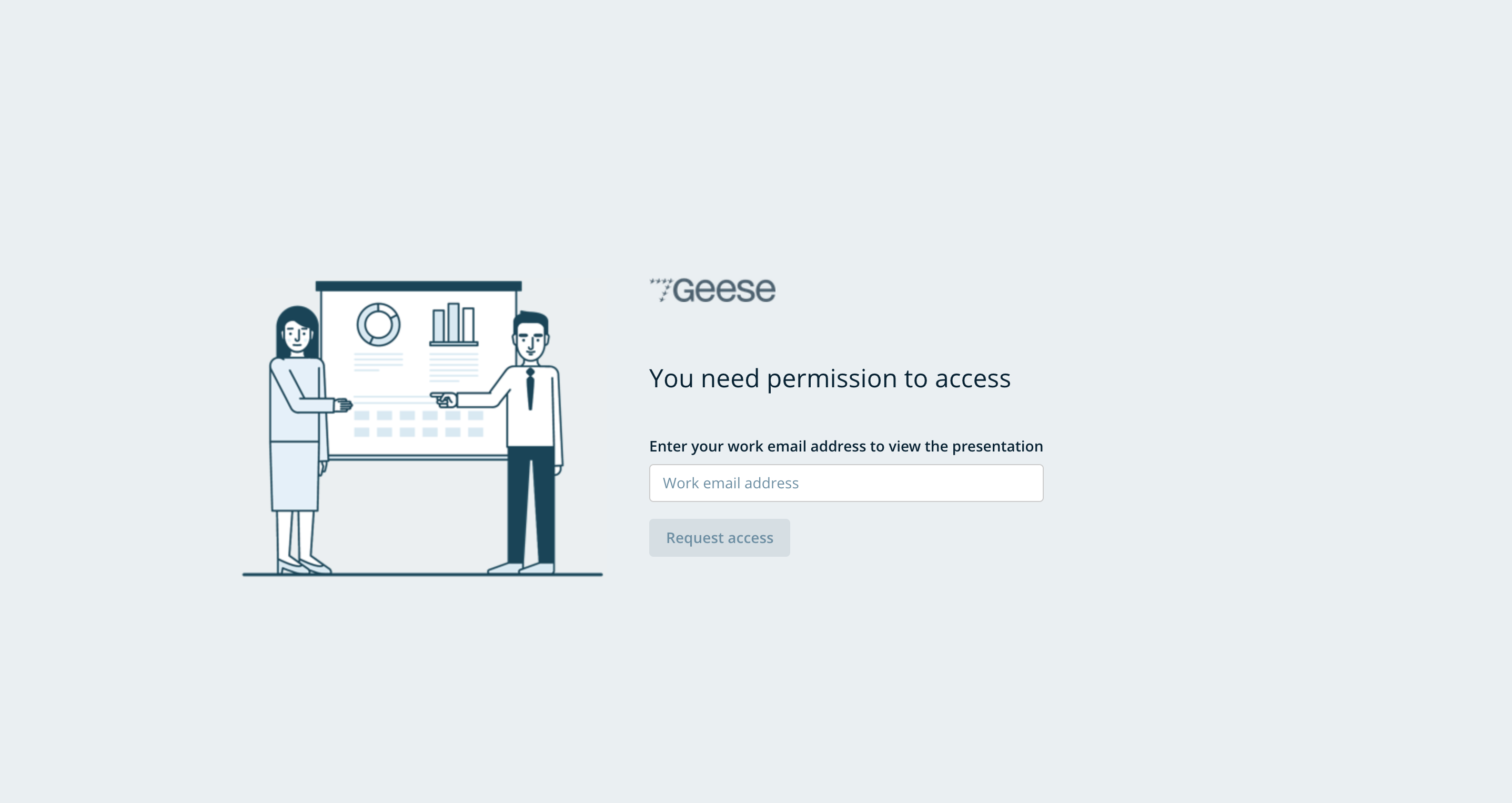
The individual will then enter their email address. An accessible form of the URL will be emailed to that individual. And that individual will then be able to access the presentation view.
Once the page is accessed, the security token that gives them access will expire immediately. So if that individual loads the page again, they will be taken back to the landing page where they need to enter their email address again.
Accessing previously created Presentation Views
As an Admin, you can access previously created Presentation Views and revoke access to the URL at any time.
Simply go to Org Settings > Objectives and scroll to the bottom of the page. There will be a section called 'Presentations' that lists all of the Presentation Views that have been created: