No matter what Paycor Scheduling subscription you choose, you'll have access to Team Chat, a communication feature to easily keep in touch with your team. Team Chat allows you to send direct messages to a single staff member, a group of staff members, or to a channel. To access Team Chat, click on the message icon via the main navigation menu on the left side of the account.
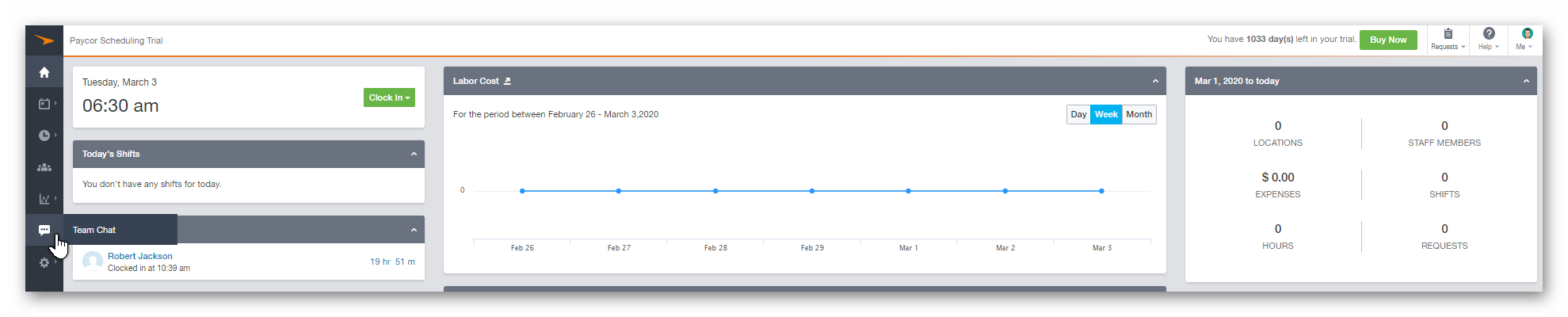
To start a new direct message, click the + icon within the MESSAGES column. Staff members that you currently have a direct message with will appear within the messages column.
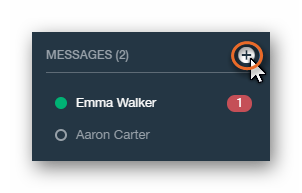
Clicking the + icon will display a list of staff members that you can initiate a direct message with. To start the conversation, click the Start button.
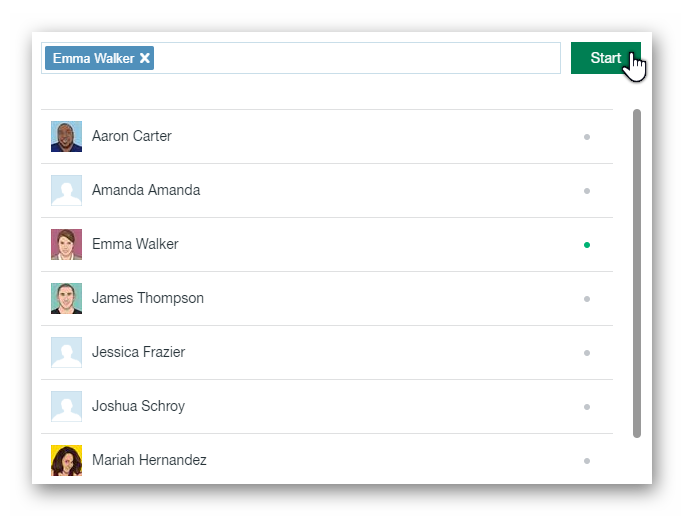
Clicking the + icon within the CHANNELS column will allow you to create a new Channel (group). This is where you can invite multiple staff members, and they will all be able to instantly communicate within a single group.
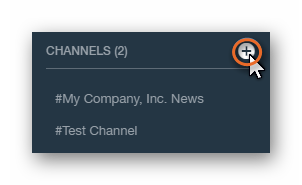
As stated above, you can invite specific staff members to join a Channel, or you can invite All Staff. Once you're finished, click the Create button.
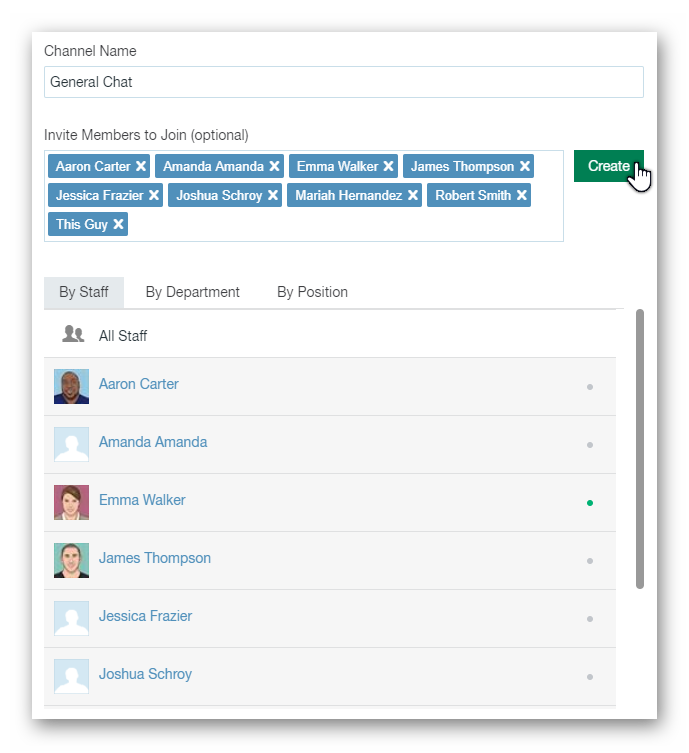
With Team Chat, you can add attachments, files, search for specific messages, and even archive unused channels / direct messages. Staff members will also have access to their messages via the mobile phone application. Finally, if you do not wish for staff members to have access to Team Chat, you can disable visibility by navigating to the Settings (gear icon) - Staff - Roles page, choosing a User Role, and disabling Messages.
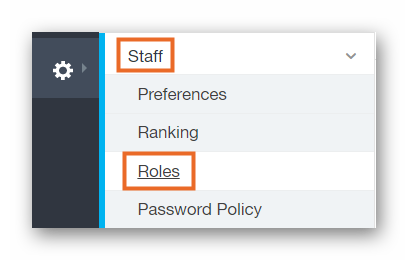
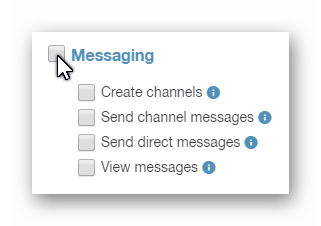
__________________________________________________________________________________

We want to hear about your great ideas. If you have a feature request, enhancement suggestion, or improvement, let us know by submitting them to to our Ideas page. Your submission can receive votes from other Paycor Scheduling users, or you can vote on ideas yourself. Simply click the ADD A NEW IDEA button below to check it out.
Cheers!

