Please note: This article only applies to standalone customers (7Geese). This article does not apply to those who are integrated into the broader Paycor HCM platform.
Zapier is a third-party tool that can quickly connect two applications together without any developer work required.
Setting up Zapier Events Triggers
To get started, accept the invitation to our Zapier integration: access the invitation here. Once you've accepted the invite you can continue to create a Zap from your dashboard using the Make a Zap button.
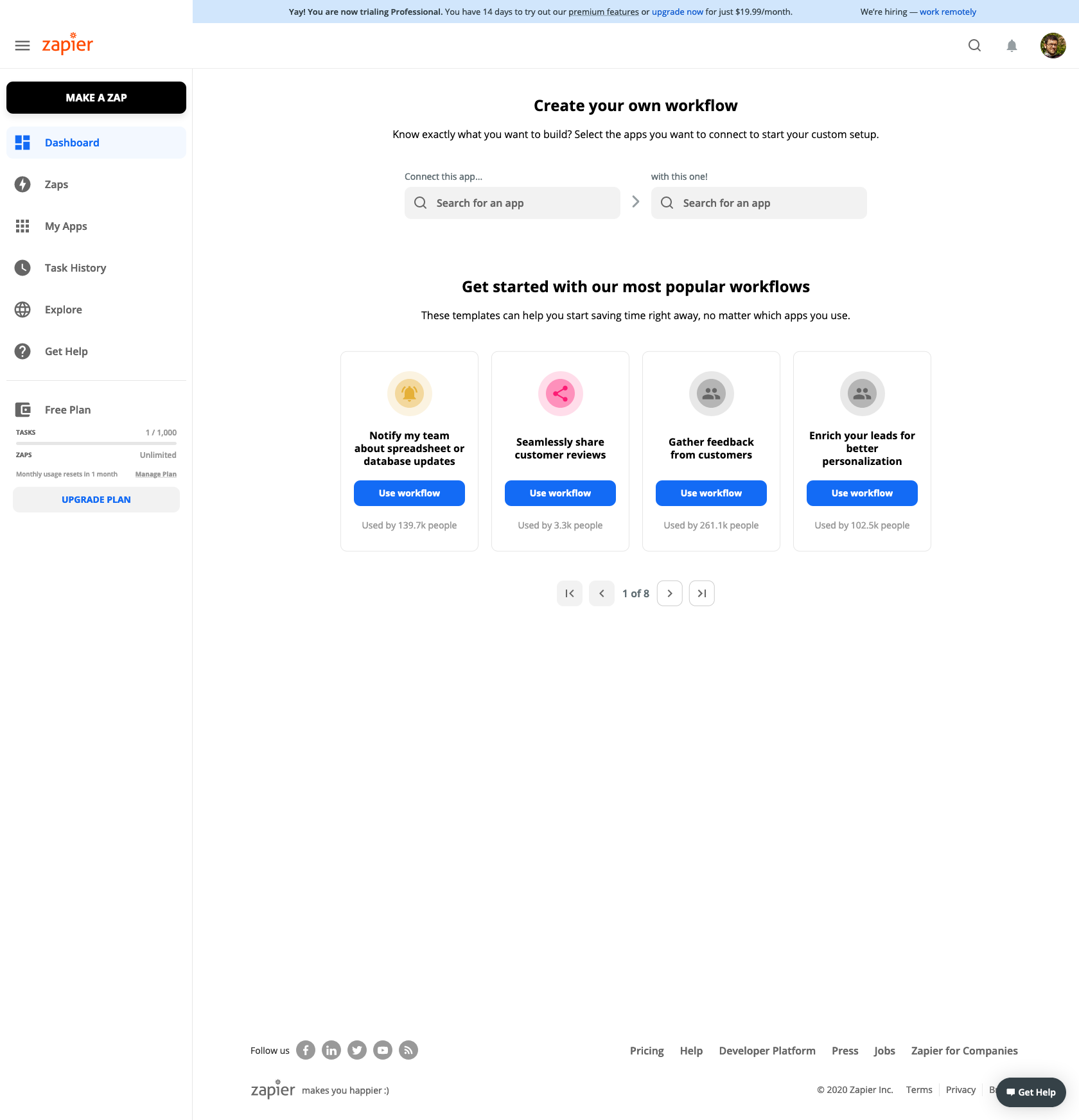
Choose '7Geese.com' as the app.
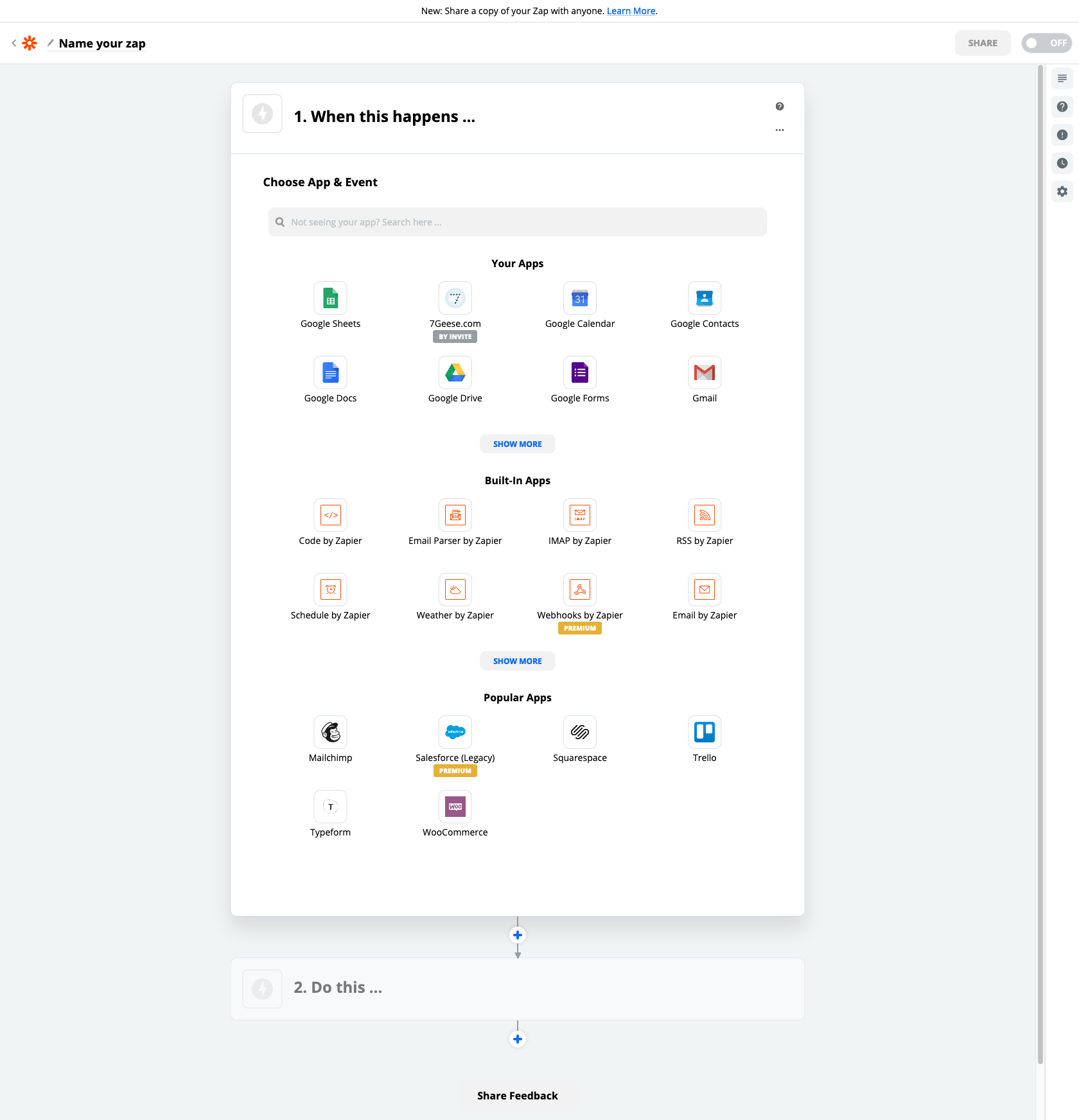
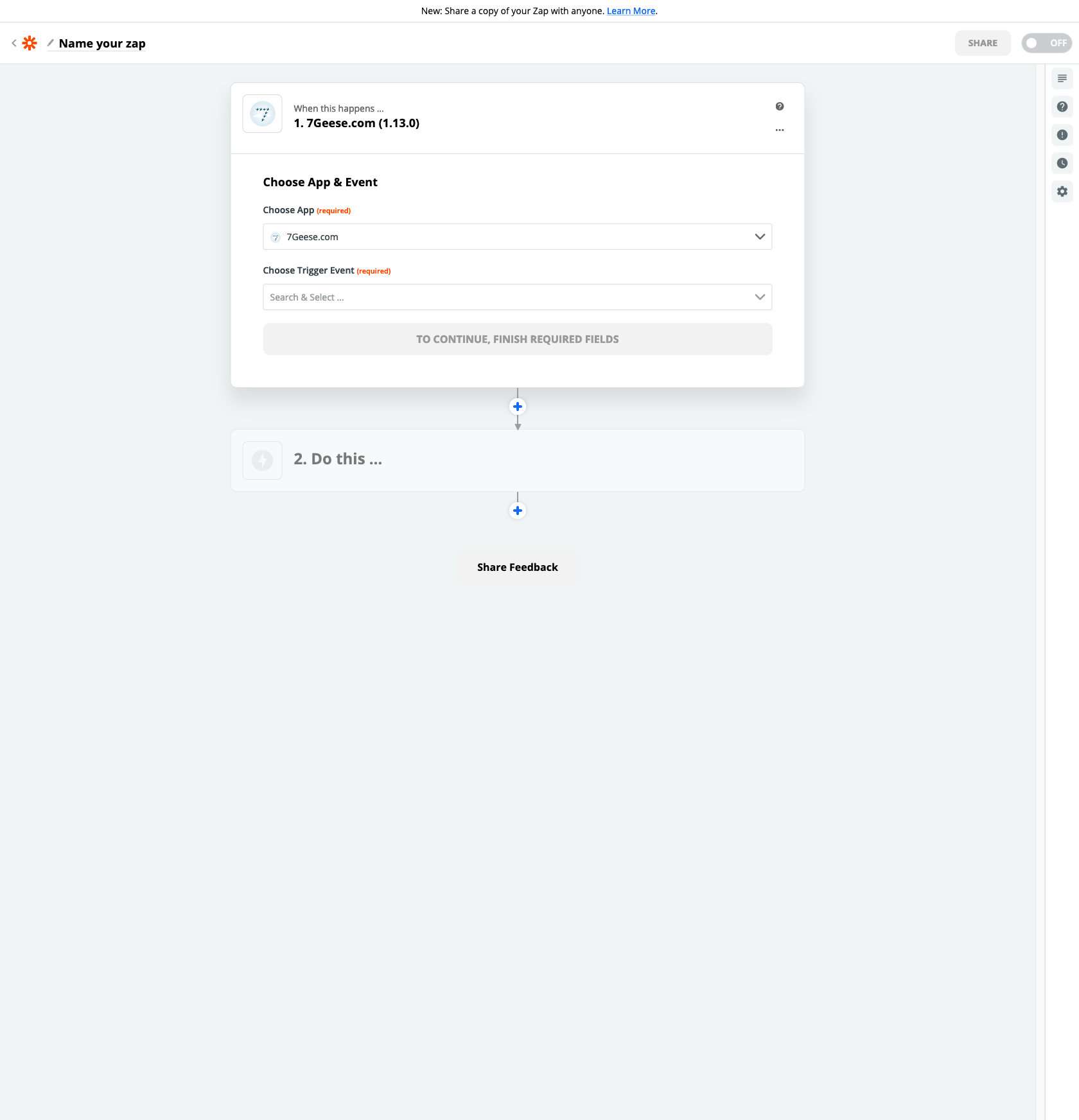
Now choose the Trigger Event. Options include:
- New Recognition
- New Objectives
- Objective Check-In.
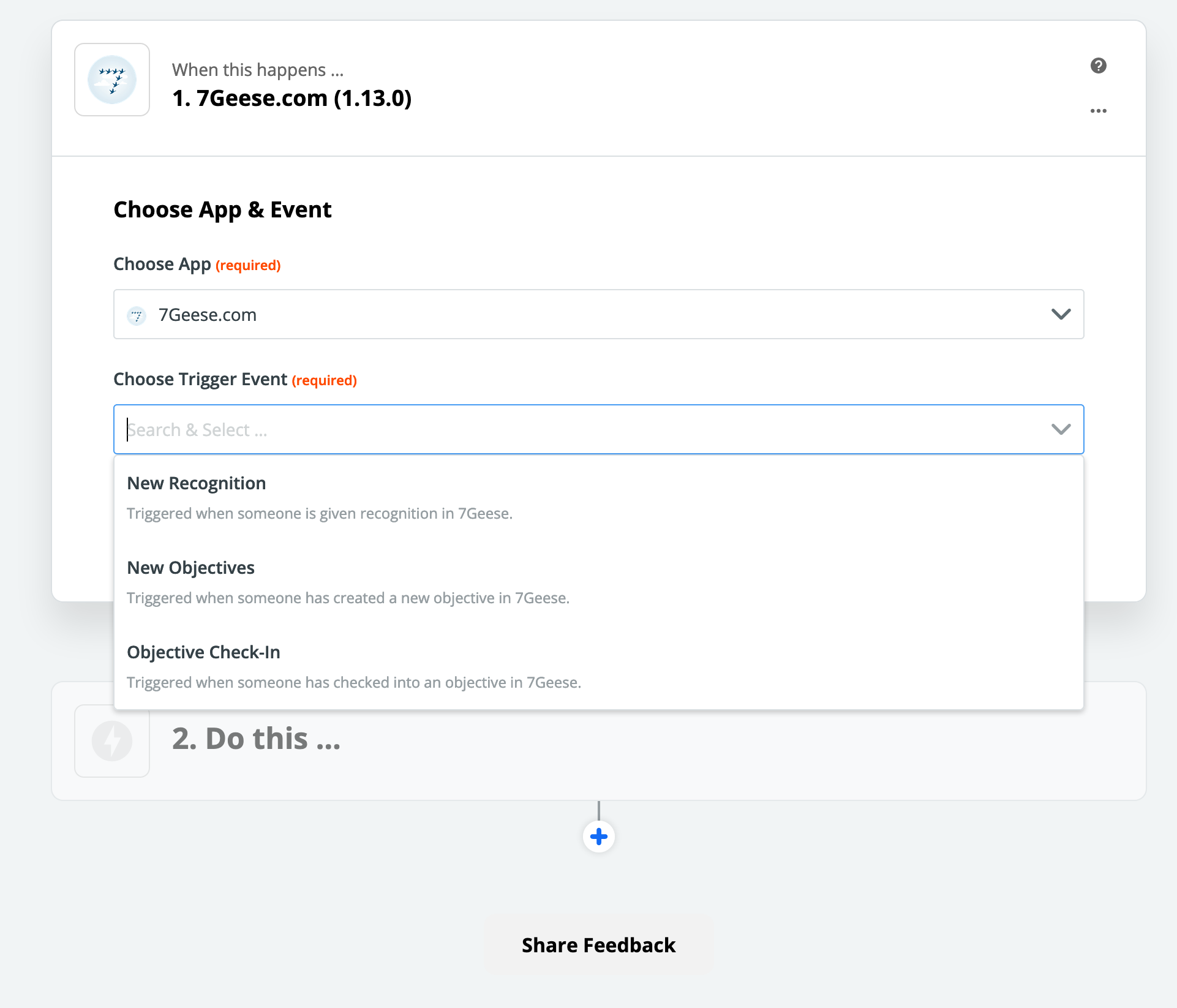
Once you've connected both accounts (from the app you're connecting, as well as 7Geese) you'll be prompted to test the connection to ensure that you have the right data in both applications to ensure your Zap will work properly.
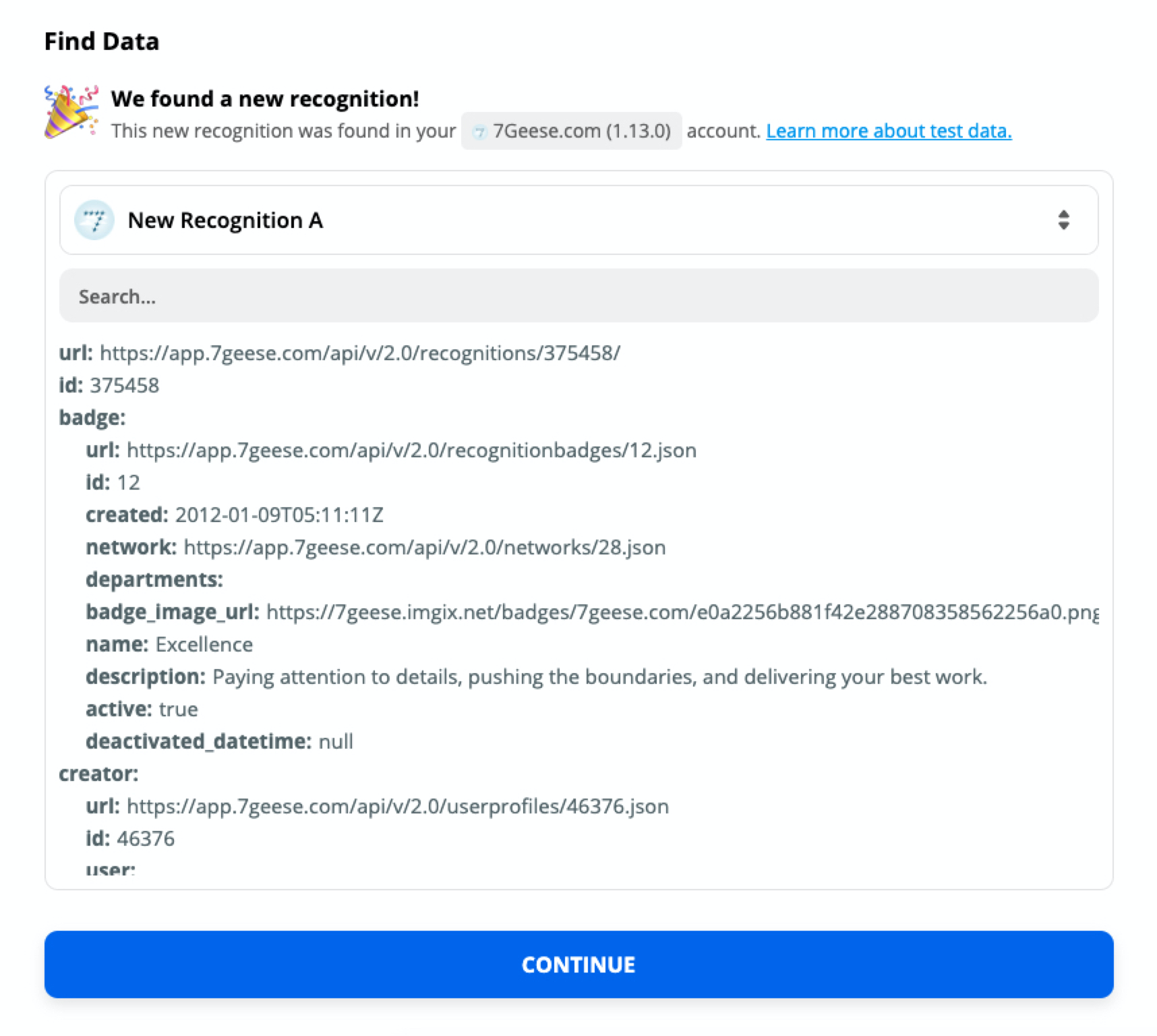
Now select and connect the other tool. Common use cases include connecting to Yammer or Trello.
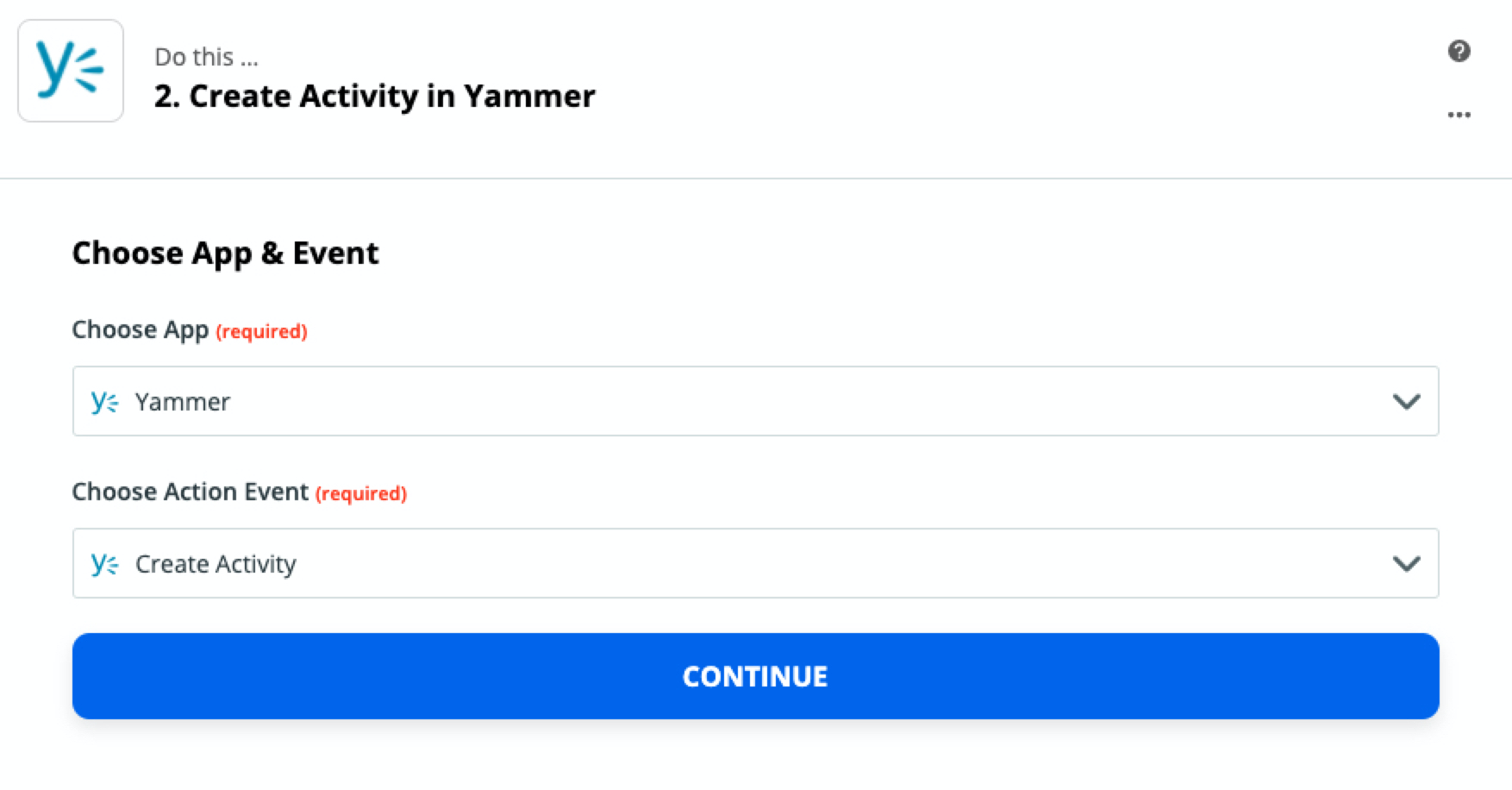
Once you have filled out all of Zapier's required fields as part of their new Zap workflow you can set the Zap live!
Here is an example of what Recognitions in Yammer might look like:
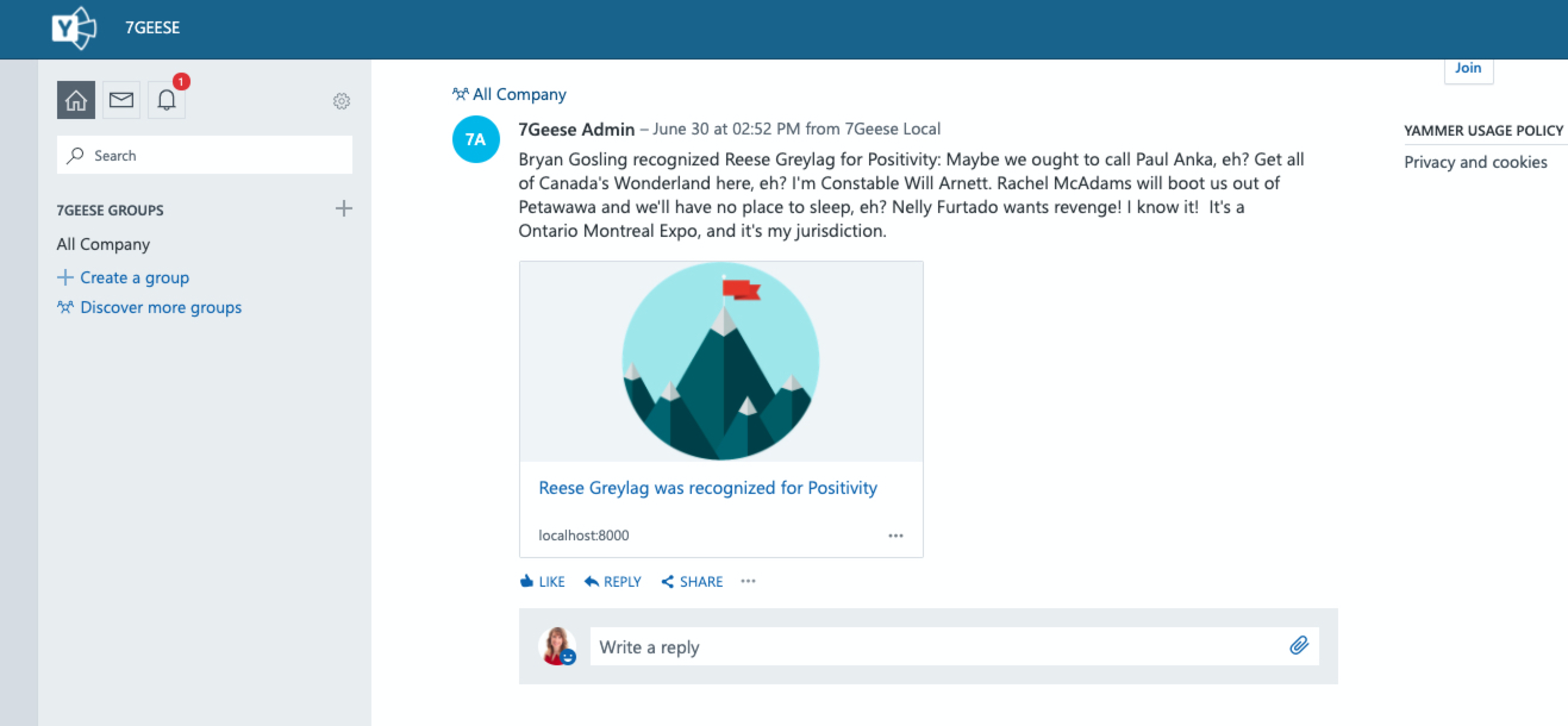
A Few Things to Note
- A new Zap has to be set up for each Objective you'd like to connect, following the same steps above.
- Different applications may have different restrictions that require you to have administrative permissions to set up. Unfortunately, 7Geese cannot grant special access if the restriction is with a third-party application.
- Zapier actions cannot update specific key results, it can only post to your objective or check-in with a text update.
