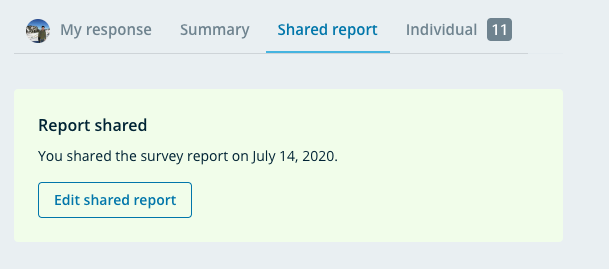Individual Responses
For surveys that are in flight or past the deadline, creators can view responses by clicking on the Individual tab of the survey page. These raw individual responses are visible to everyone that the creator gave visibility to in the survey launcher.
Summary View
Raw responses are shown at a higher altitude in the Summary view.
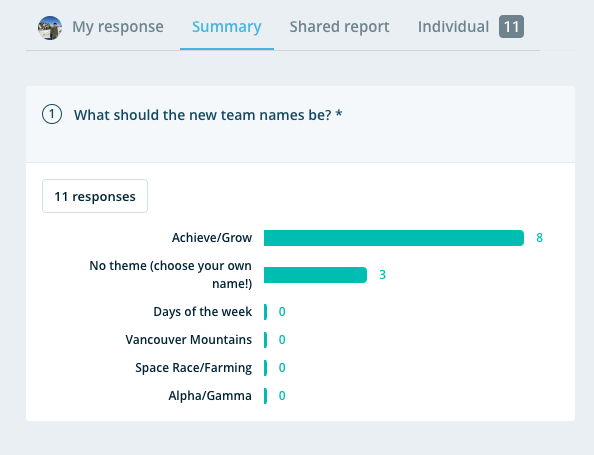
Shared Report
In the report builder, you have the ability to:
- Write an introduction
- Decide whether or not to include an entire question (or topic)
- Decide whether or not to include the responses in each question (or topic)
- Add your own notes to each question (or topic), as well as add an introduction and conclusion to the report
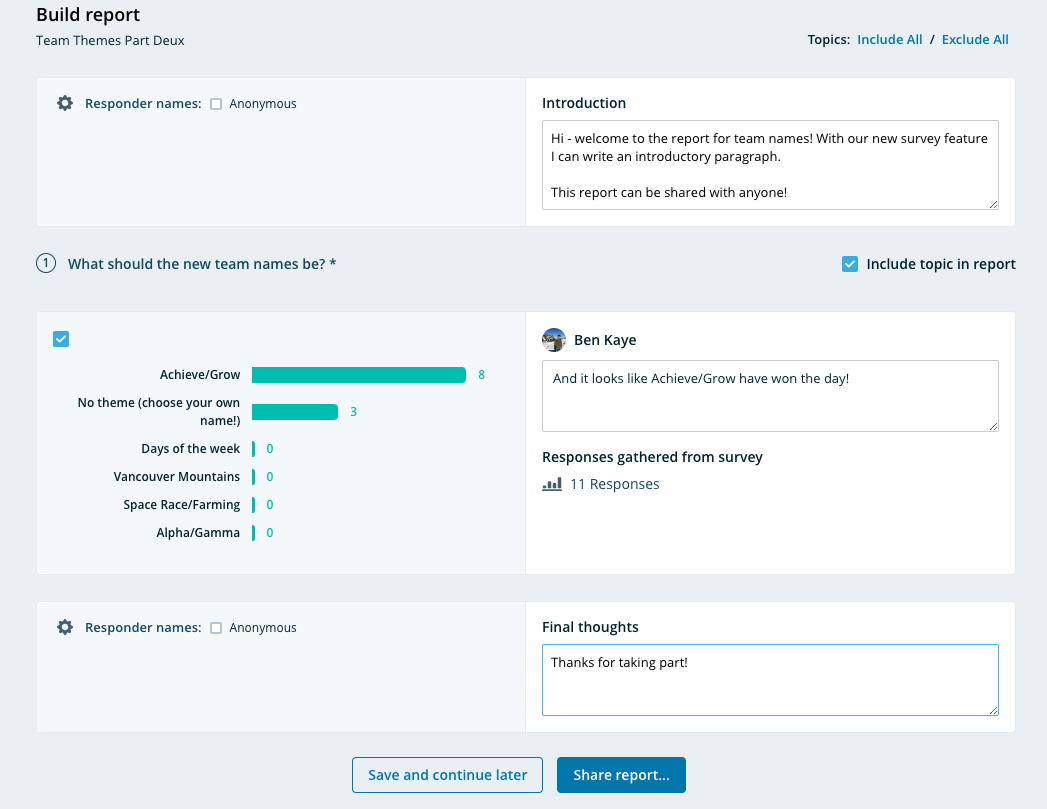
Once you are completed editing, you can save and continue later or publish your report.
Visibility
When you publish your report, you will be prompted to choose who to share the report with. Please note that the visibility settings for the report are different than the visibility settings for the individual responses.
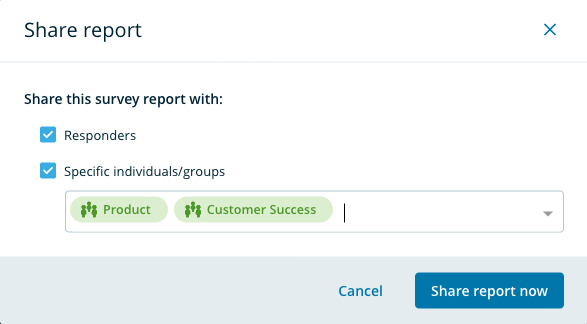
You can also click on visibility settings on the sidebar to change who has visibility to the individual responses and the shared report.
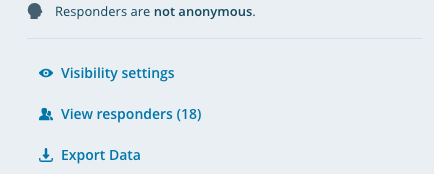
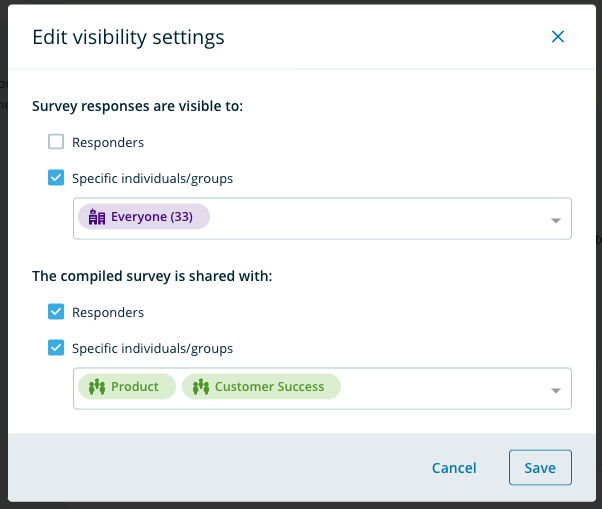
Editing after sharing
After sharing a 360 report, you will automatically be taken to the report viewer. You are able to edit the shared report should you wish to do so. The recipient will be notified that there is a report available to view and their view will be identical to your shared report.