A 360-style feedback workflow, which provides a simple process for collecting, curating, and sharing peer feedback. This workflow can be started by admins on behalf of managers, or by managers directly if they want to run a 360-feedback survey for their direct reports.
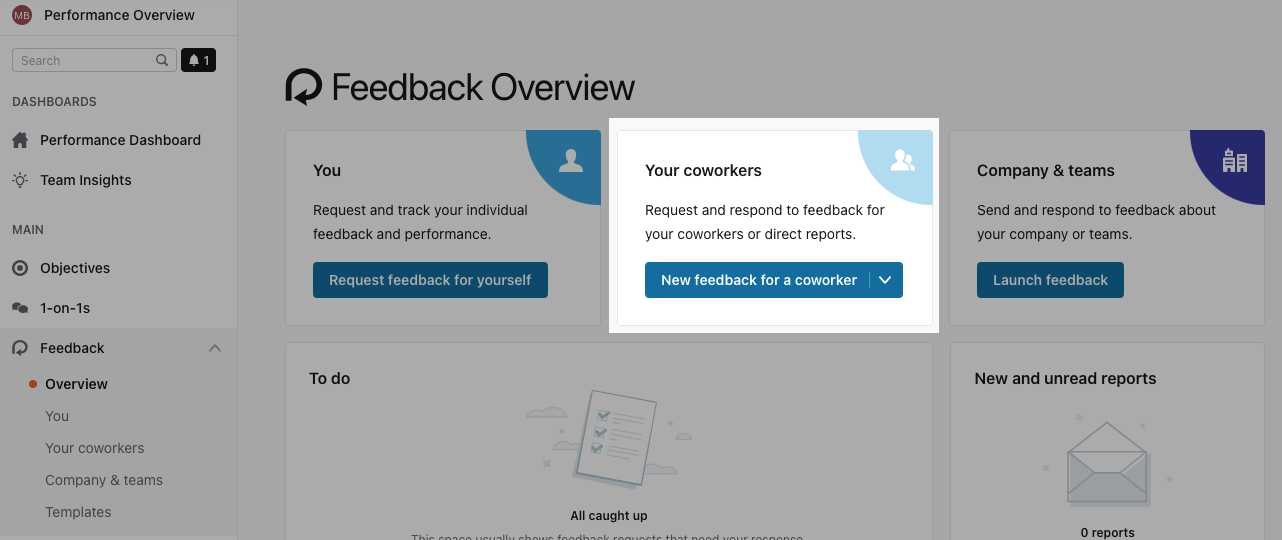
Survey Creators - Admins or Managers
Admins can launch 360 feedback on behalf of managers for their direct reports. Or managers can launch 360 feedback surveys directly for their direct reports.
If an admin launches a 360 feedback and wants to ensure that managers can view the shared report as well, they must ensure they select 'Direct managers' as having visibility rights (i.e. direct managers of feedback recipients will be able to see shared reports).
However, the feedback report can only be curated and shared by the person who created it. If admins would rather managers curate the report and share it, managers should be the ones initiating the 'Request feedback for others'.
Creating a 360-style Feedback Template
In order to get the most out of your 360 feedback, we recommend creating a specific template for this process. If you have already created a 360 feedback template, you can get right to set up the 360 feedback. If not, we recommend keeping the following in mind:
- Leave out any names in survey questions
- Include at least one text response question type
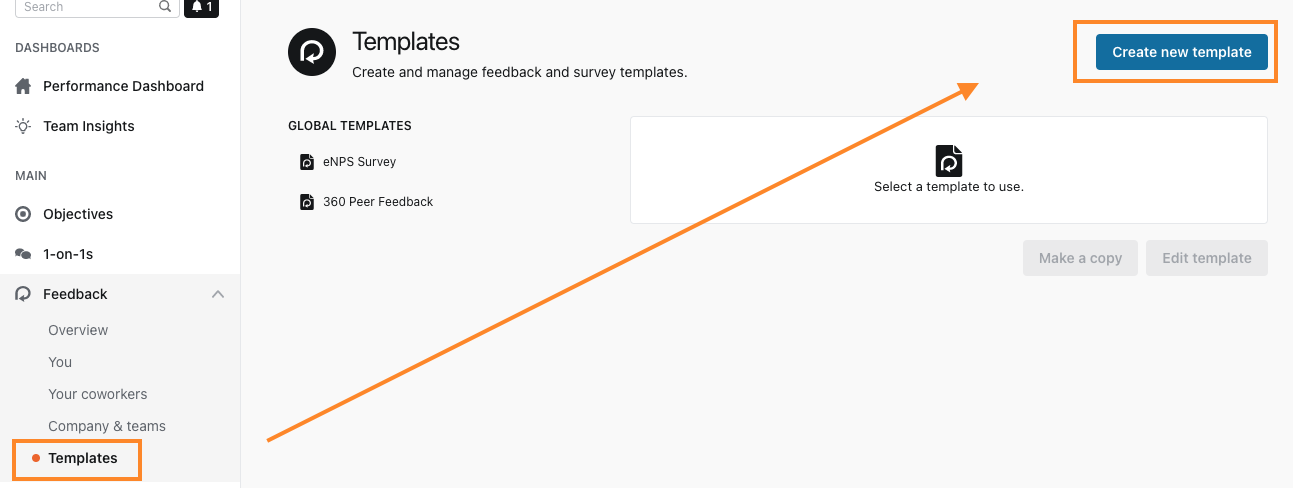
Setting up a 360 Feedback
In Talent Development go to Feedback> Your coworkers> Request feedback for a coworker
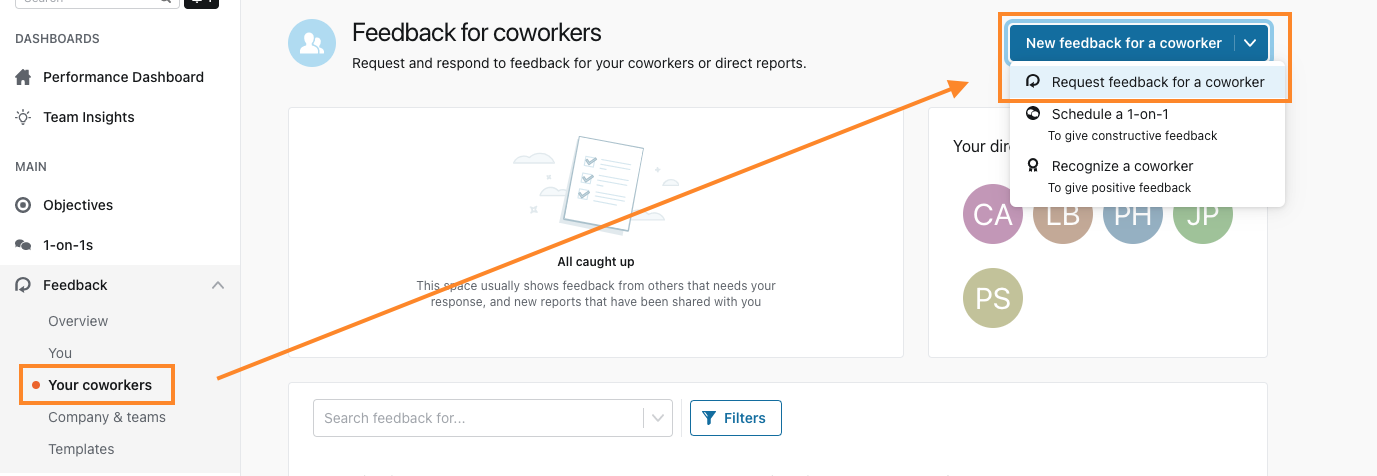
You will be taken to the feedback builder:
Title and Description
Choose the distinct name for your 360 process. Describe its purpose.
Select recipient (s) and responders
The recipient is the subject of the 360 feedback, who will receive the final 360 report. For each recipient, you can choose who will be providing feedback to the recipient (responders).
Template
Select a template. All templates from the Feedback template library will be preloaded. Pick the appropriate template from the list. A template must be created as you can’t create a 360 feedback from scratch.
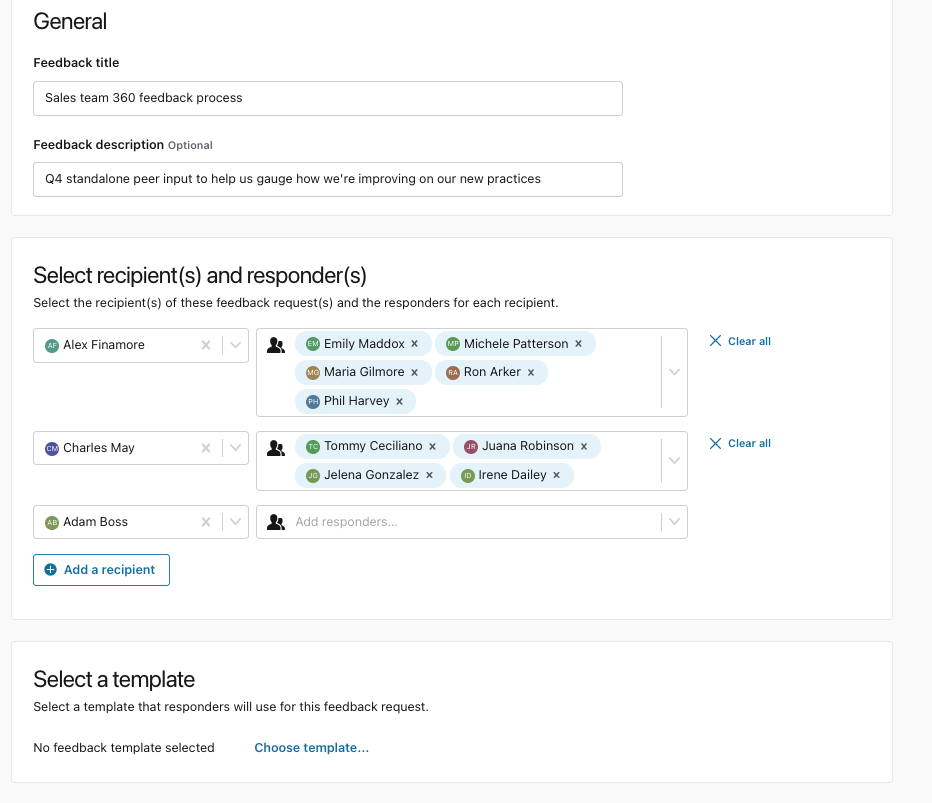
Note: Selecting a template may pre-select the response visibility and anonymity options. Some templates have these settings locked, and some templates have these settings changeable.
Response visibility settings (if not locked by the template)
- All responders: responders can see all responses from the survey
- Direct manager: the feedback survey creator's direct manager and the direct manager of all survey recipients can see all responses from the survey
- Management tree: the feedback survey creator's management tree and the management trees of all survey recipients can see all responses from the survey
- Admins: the feedback survey creator's admins with content access and the admins of all survey recipients with content access can see all responses from the survey.
Select the response anonymity settings (if not locked by the template)
- Responders are always anonymous: their identifies will be hidden from start to finish
-
You, and those with visibility, can identify responders: this option will open up 2 additional anonymity options for recipients
- Yes, responders are identified to the recipient: identities of the responders will be displayed for the creator of the 360 as well as in the shared report to the recipient
- No, responders are anonymous to the recipient: identities of the responders will be displayed for the creator of the 360 but not in the shared report to the recipient
Click Send
Note: While setting up, the information you enter is automatically saved in case the page is accidentally closed or you accidentally go to another section of the platform.
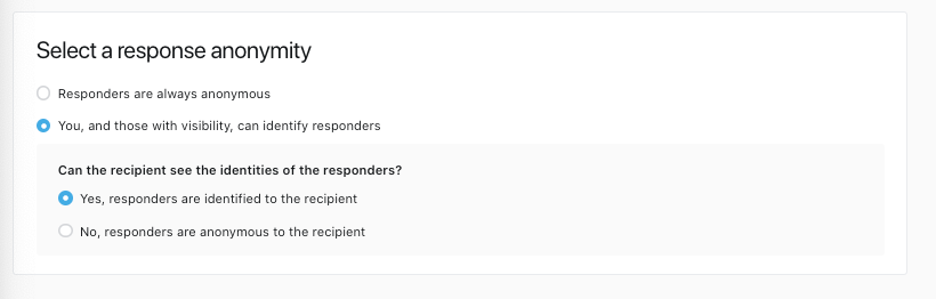
Finding Your Draft 360 Feedback
If you decide not to send the 360 feedback survey immediately, or have accidentally gone to another section of the platform, you can easily find your drafts at the bottom of the Feedback for Coworkers page.
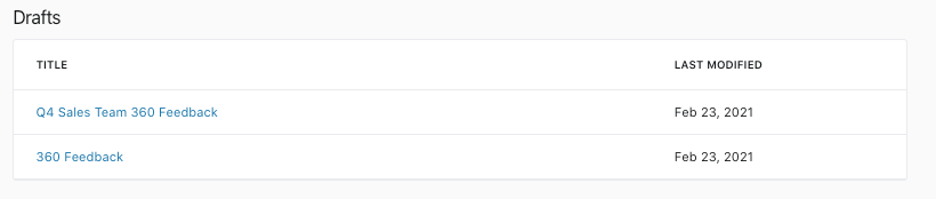
Simply click on the draft you’d like to continue editing, and it will take you back to the feedback builder.
Deleting Your Draft 360 Feedback
If you would like to delete your draft
- Click the Actions drop-down in the top right of the page
- Click Delete
- Click Ok in the confirmation window
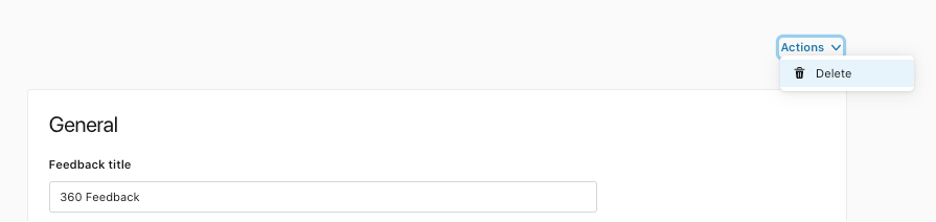
Responding to a 360-style feedback
Just like responding to a general feedback survey, responders will answer 360-style surveys the same way.
