The 1-on-1s program is designed to ensure team members complete 1-on-1s with their managers during a specified timeframe.
Creating a 1-on-1 program
From the home page of the Programs feature, select the "Schedule a 1-on-1" option from the "Create new program" list.
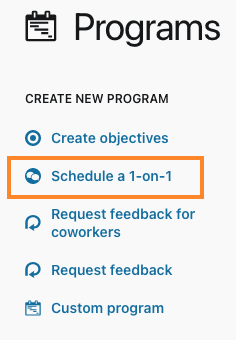
Program name
The Program name field allows you to identify the specific program from other programs, as well as communicate to participants what they are expected to do.
Tip: Make the program name specific to the action required, but don't use dates in the title if you're planning to make the program repeating.
1-on-1 template
This section allows you to choose which template is expected to be used. When an individual follows the link in a program notification, they will be taken to the creation page with the appropriate template pre-selected, making the creation process much easier.
It is also possible to choose if the selected template is required or suggested. If the template is required, then only 1-on-1s that are completed with the specified template will satisfy the program. If the template is suggested, the template will be pre-populated when an individual goes to the creation page through the notification link, but the program will still be satisfied if it is completed using a different template.
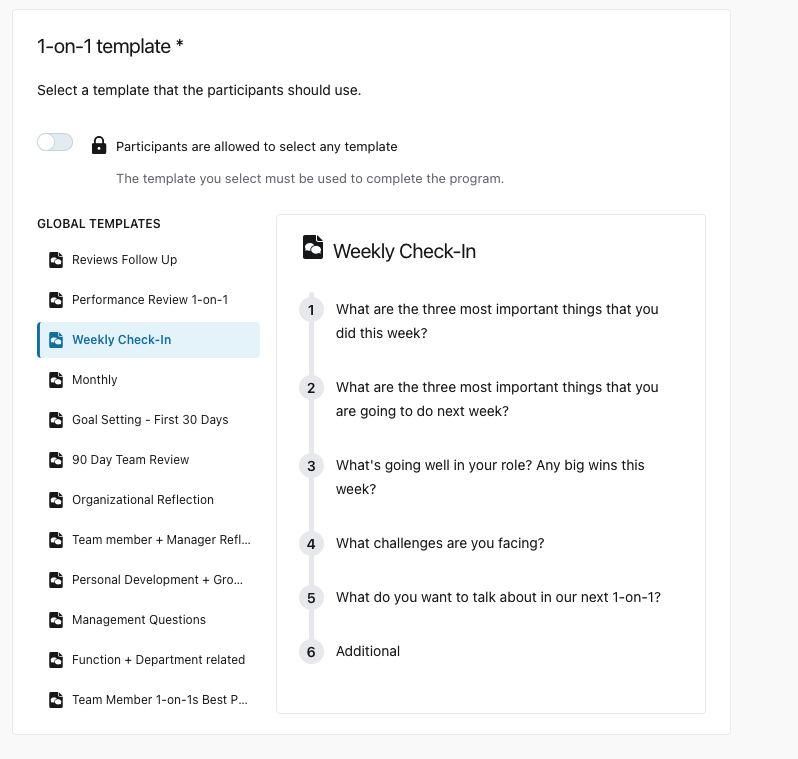
Dates
1-on-1 programs have a start and an end date, so that Programs can track which 1-on-1s apply to the specific program. Any 1-on-1 that is completed between the start and end dates that matches the specified program requirements, will satisfy the program. If a 1-on-1 is completed that meets all of the program requirements, but is not completed between the start and the end dates, it will not count as satisfying the program.
Program repeat
This field allows you to select if the program is a one-time program or a repeating program.
When creating a repeating program, specific options for selecting when the due date will occur in each repeating instance of the program will appear based on the deadline date chosen. Think about this carefully, as the day of the week or the date of the month may change from month to month.
Note: It is possible to change the create by date for future instances of programs manually, to make sure that each repetition is set for the proper dates.
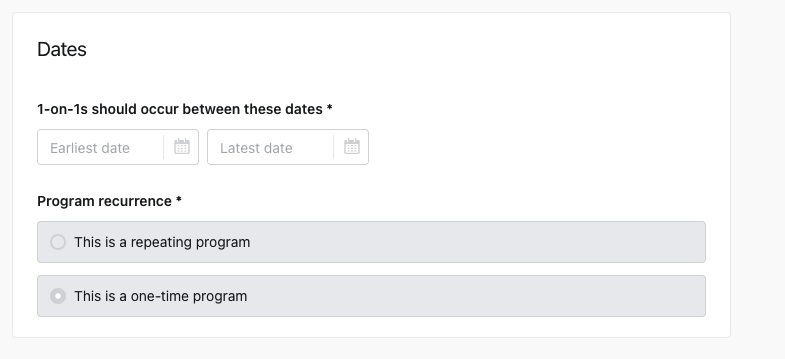
People
1-on-1 participants
The participants of the 1-on-1 program are the people that are expected to complete a 1-on-1 with their manager.
It is possible to select individuals, departments, locations (if enabled), or a variety of smart group options, such as "Managers", "Admins", or "Everyone".
Note: For team members selected in the participants' list that do not have a manager assigned, they will not be included in the 1-on-1 program, since it is required to complete the 1-on-1 with the individual's assigned manager. Once a manager is assigned, they will become a program participant and start receiving notifications.
Exclude people or departments
To make sure only the necessary people are chosen as participants of a program, it is possible to select individuals or groups of people to exclude from the program.
Tip: For 1-on-1 programs, if using the "Everyone" group, consider excluding specific people that may not do regular 1-on-1s like the rest of the team, such as the CEO or other executives.
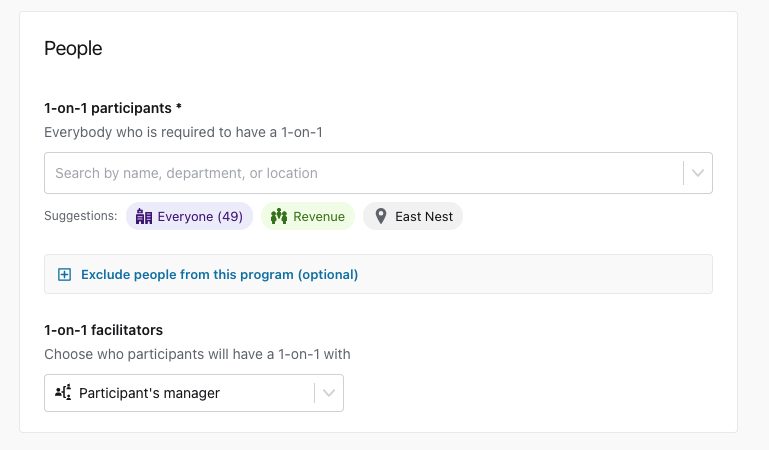
Notification content
The notifications section allows you to customize the messaging of the notifications and the schedule for when participants will be sent notifications. Currently all notifications are sent via email. A preview of the notifications is available.
Program description
The program description allows you to customize a message that will be included in the notification emails, informing recipients what they are expected to do, and ideally what benefit there is to completing the action. Only the notification recipient will see this description, so consider who the notification will be sent to (either the employee or the employee's manager).
Program instructions
An optional field called program instructions can be used that allows you to specify any special instructions around the process of completing the 1-on-1. The program instructions will also be included in the notification email.
You can choose whether you want the Manager or the Participant to receive the email notification. That individual will be the one responsible for creating and scheduling the 1-on-1.
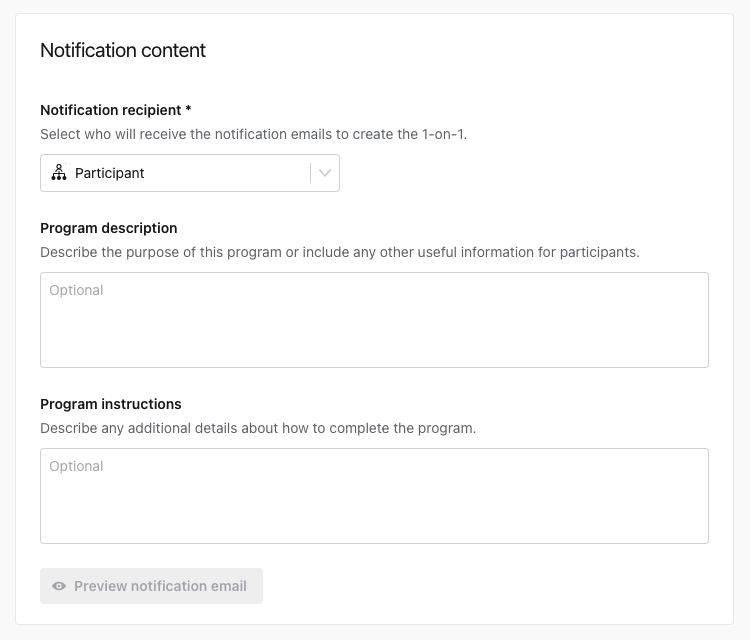
Tip: Think of the person who the task of scheduling the 1-on-1 will have the least effort. For instance, if a manager has 20+ direct reports, then it is better to assign this task to the participants.
Notification schedule
The notification schedule allows you to specify when and how many notifications will be sent. Notifications will only be sent to participants that have not scheduled or completed 1-on-1s that meet the criteria specified in the program details section.
Notifications can be added using the "Add notification" button, or deleted using the trash can icon. Notifications can be set before, on or after the deadline date for the participant to complete a 1-on-1.
When all required fields have been filled in, it is possible to preview the notifications that will be sent out by clicking the "Preview" button.
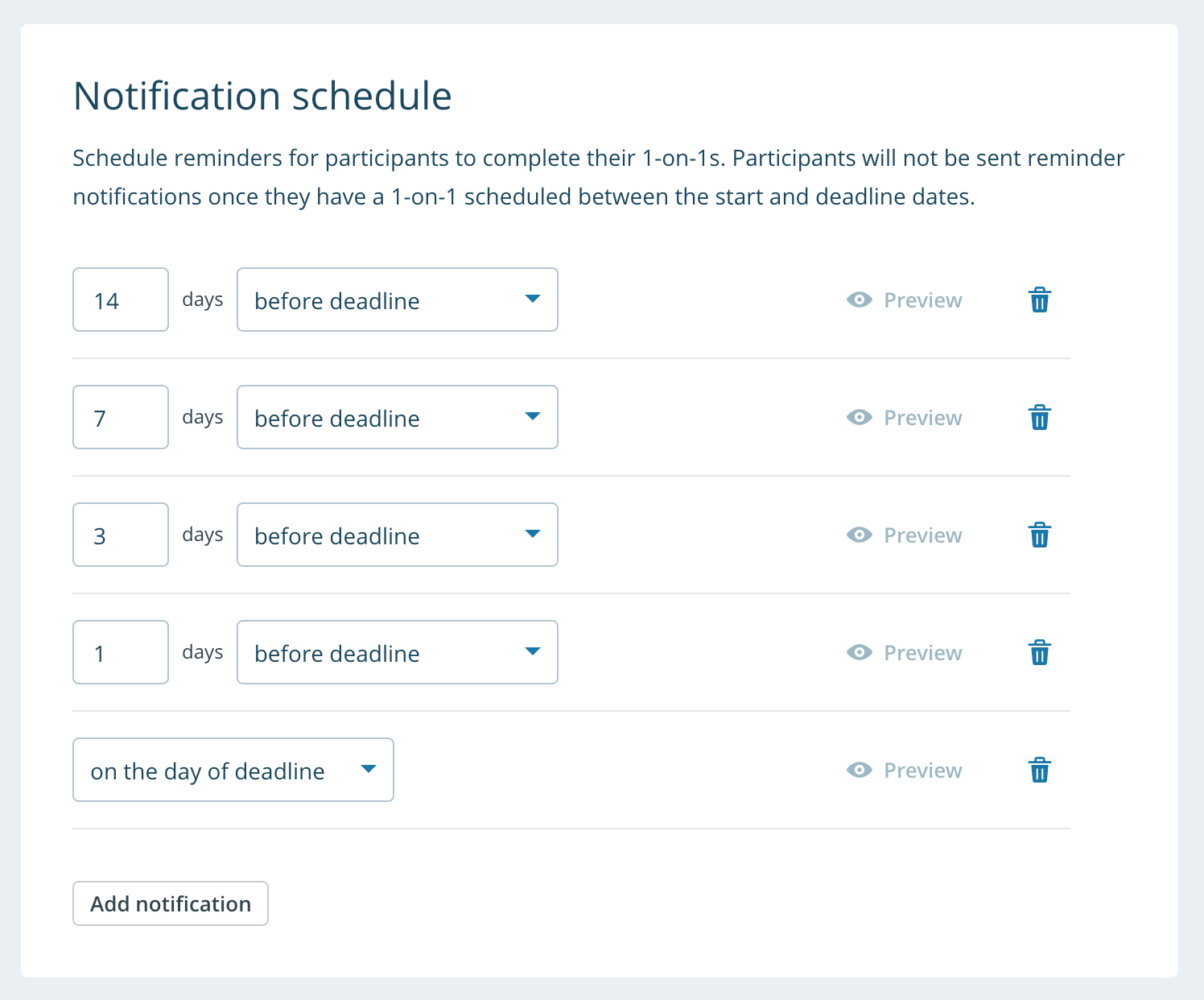
Create program
After you've created the program you'll be able to keep track of whether people have scheduled or completed their 1-on-1s.
You can edit, suspend (pause), or delete the program at any time.
