Navigate objectives for yourself, your departments and the organization
The Objectives Overview page is a dashboard-view that provides an easy way to view and act on your objectives and provides a way to see how your teammates, departments and the organization as a whole are progressing with their objectives.
Features
Click on Objectives > Overview
Quick Links
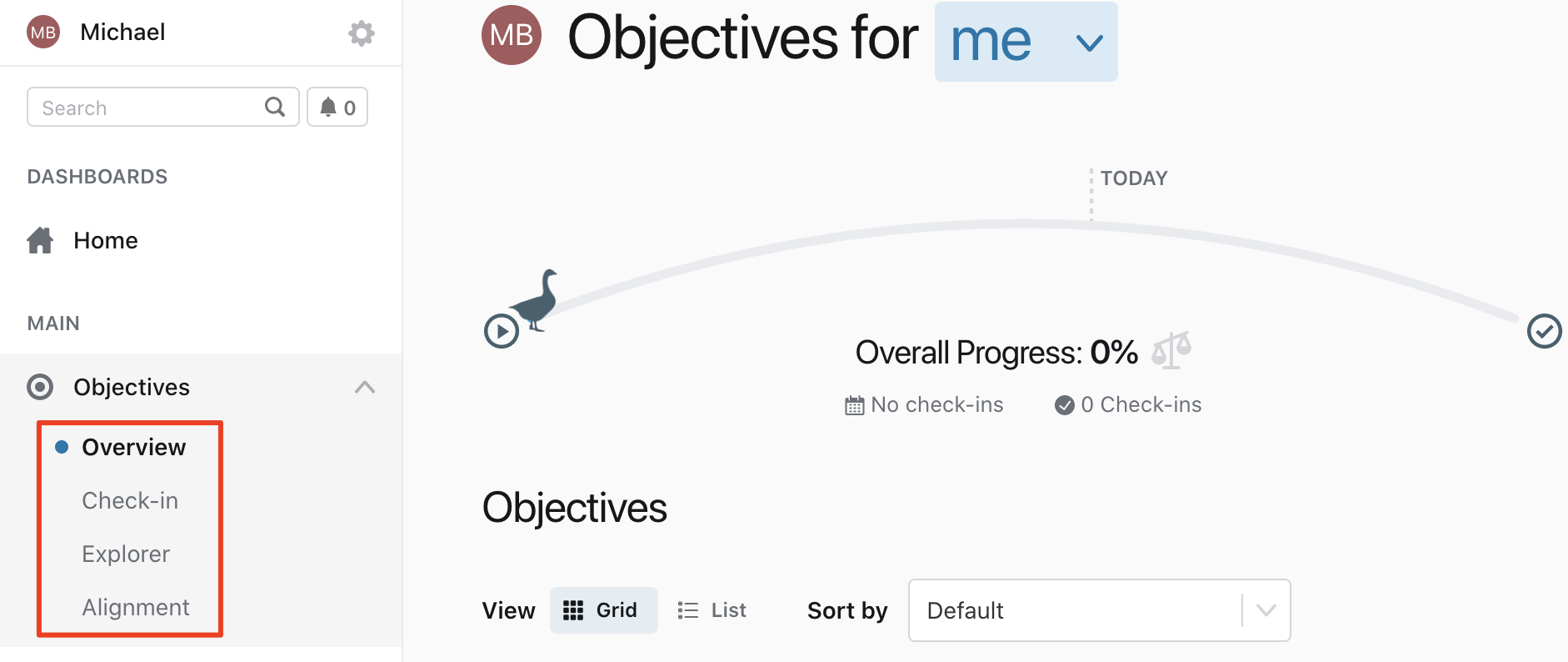
- Use the quick links under Objectives in the Main navigation pane to navigate to other objectives related areas in 7Geese: Check-in, Explorer, and Alignment
Context Drop Down
- Use the drop-down menu to view the objective page in another context such as focusing on the organization or a department
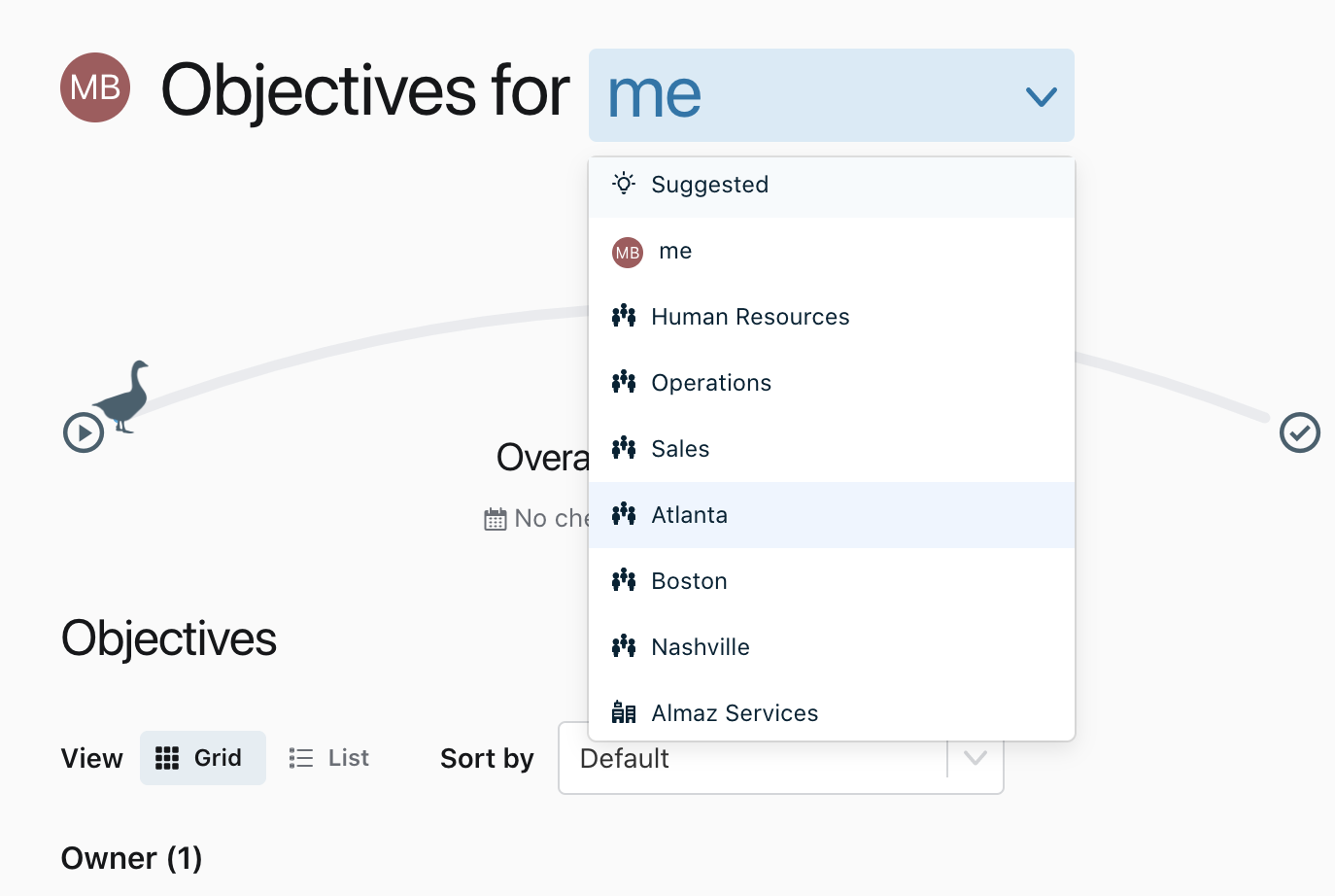
Objectives section
For individuals
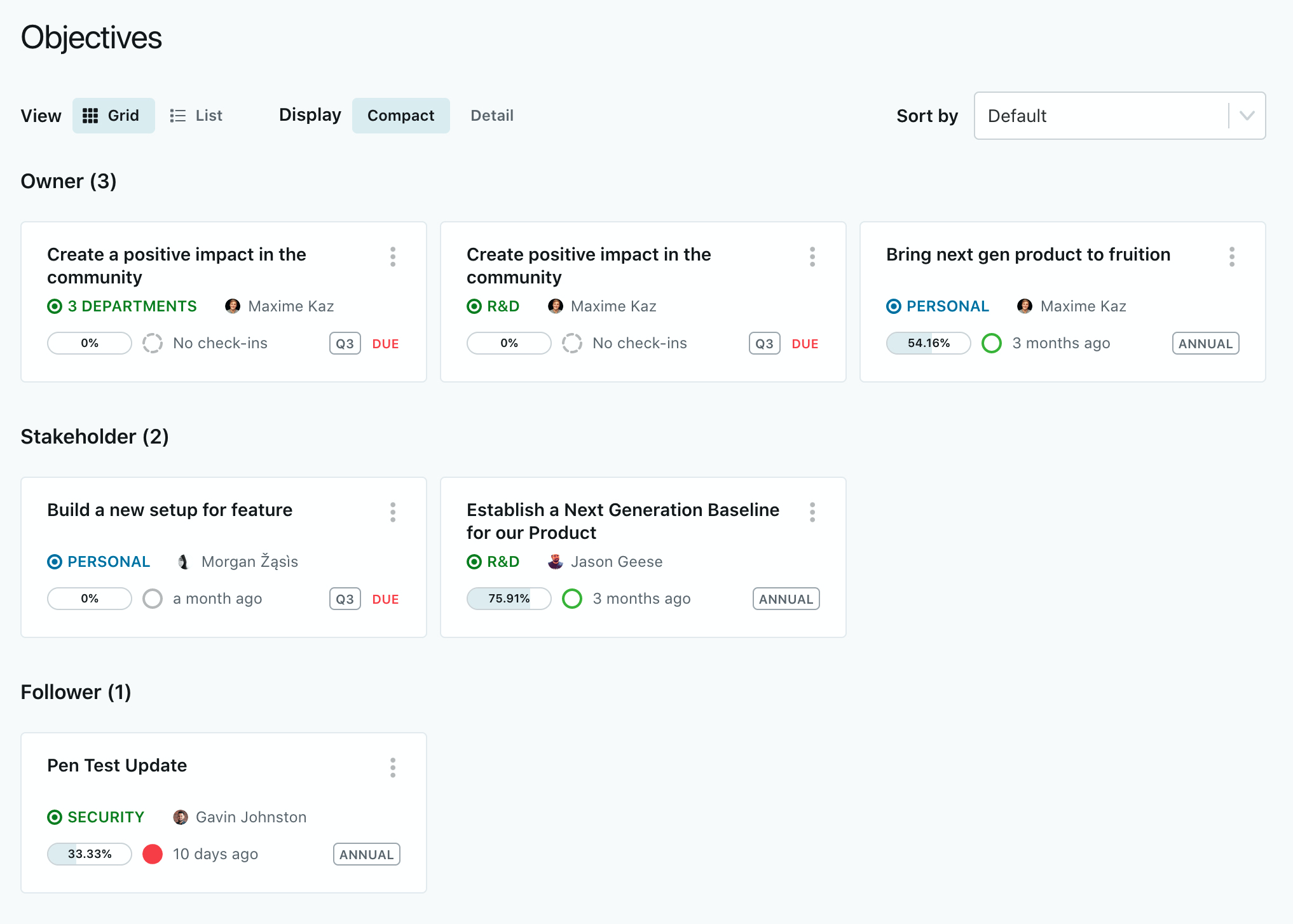
- In the objectives section, you’ll see a summary of all your objectives for the current cycle. You can easily see your overall progress as well as the overall status of your objectives.
- Any objectives you participate in as an Owner, Stakeholder or Follower will be listed here as cards. Click on the objective to see more information:
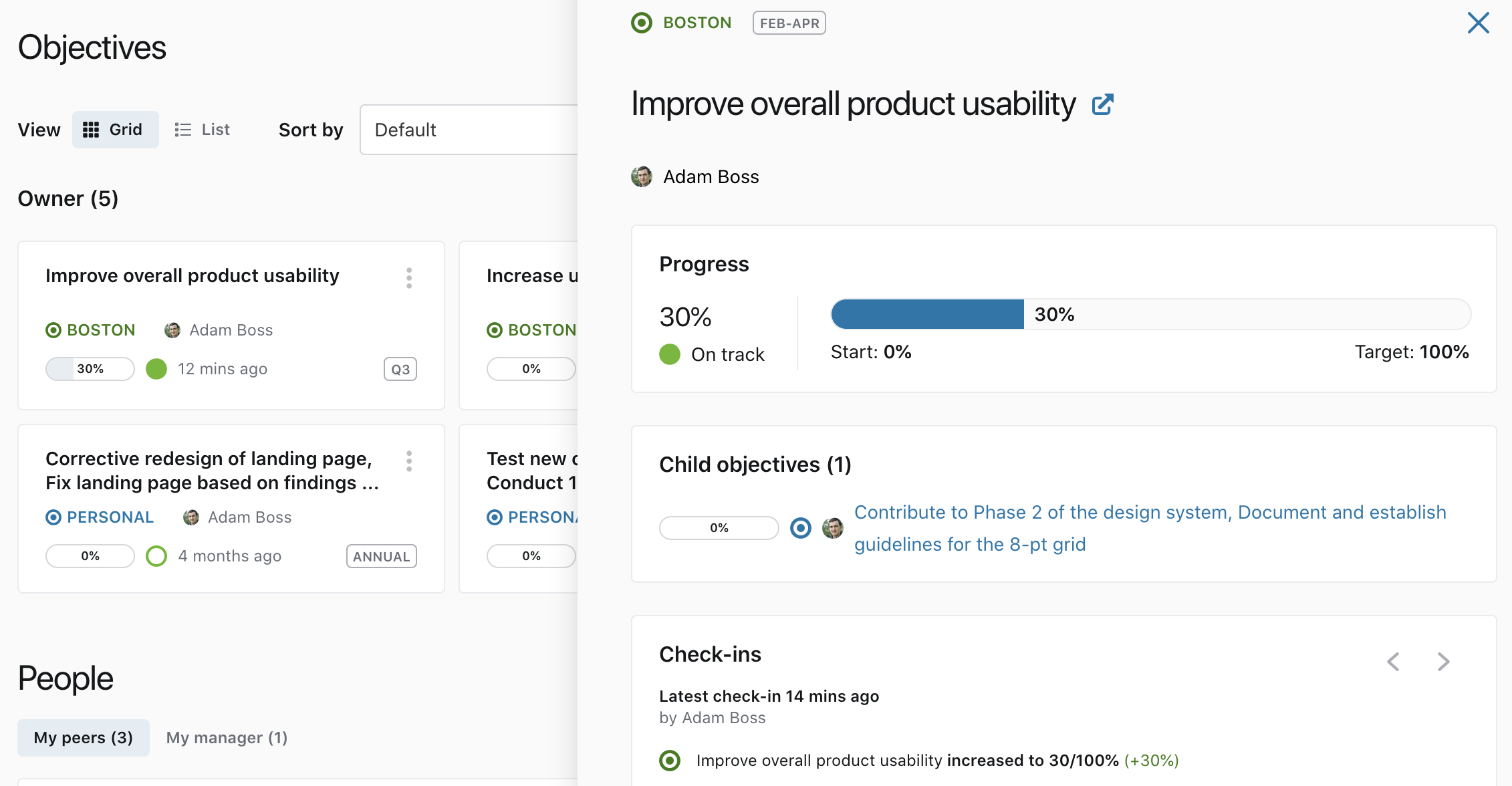
- Objective measurement target and current progress
- Aligned child objectives
- Last check-in
- Click on the objective title to go to the objective detail page
For the organization
- Like the objectives page for individuals, you’ll see a summary of all the organizational objectives for the current quarter.
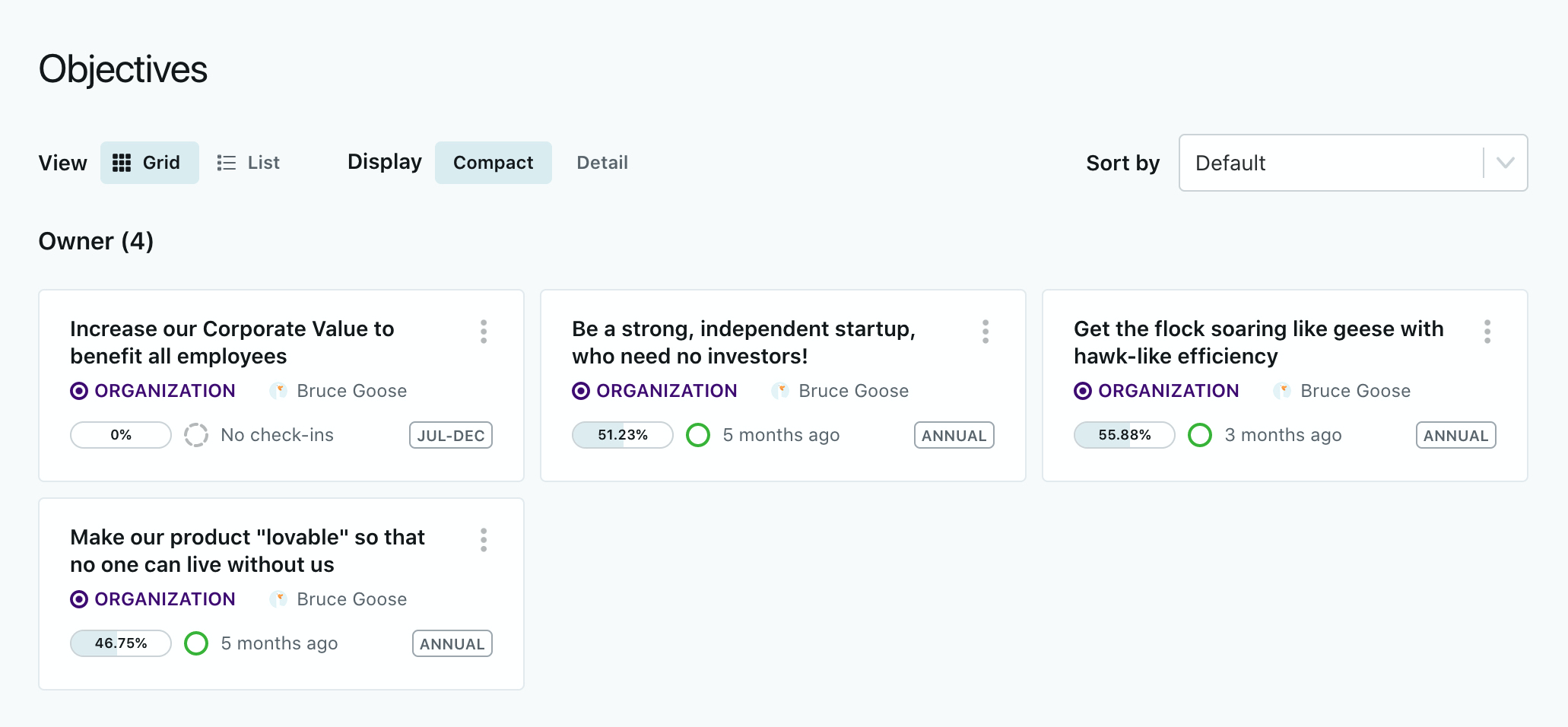
For departments
- The department view on the objectives page will show a summary of all the department’s objectives.
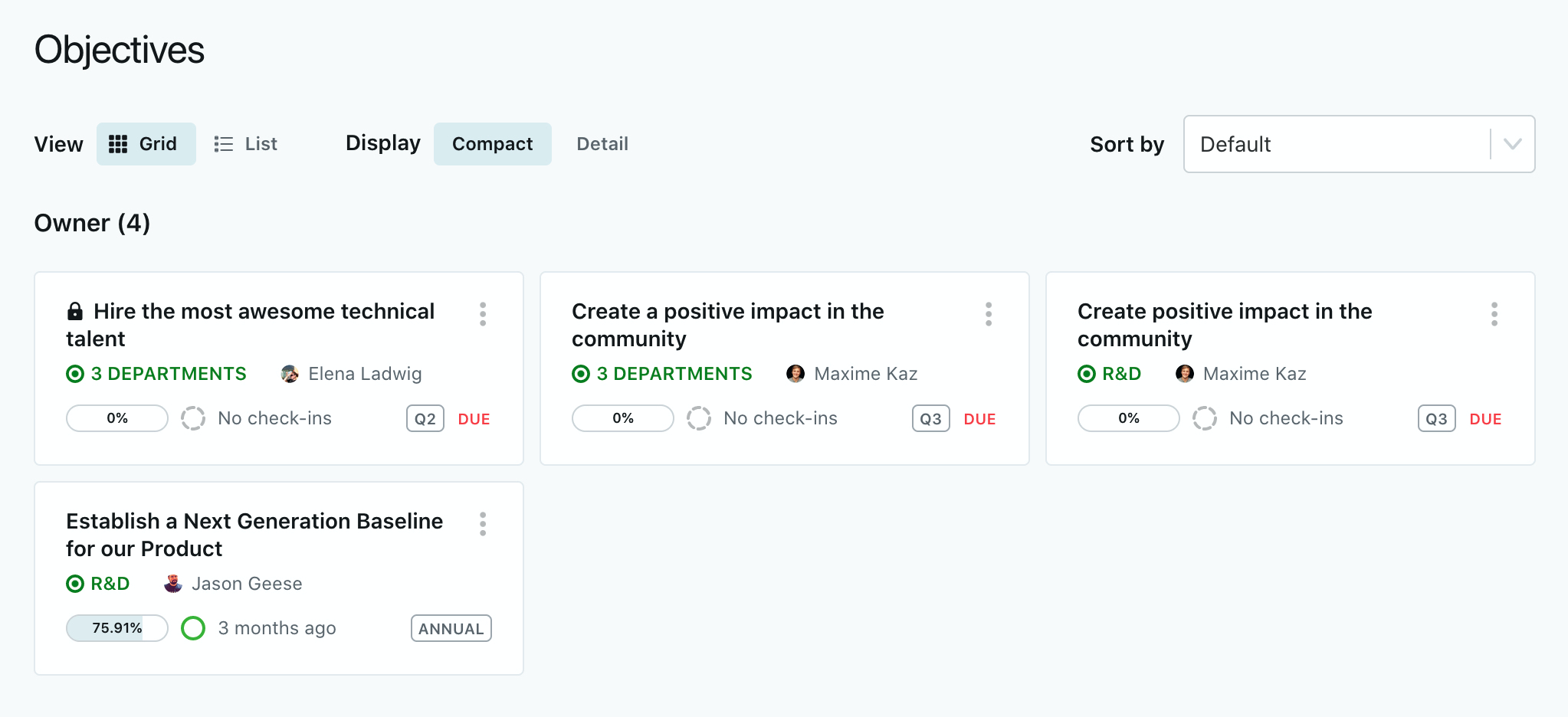
Legend for objective status dots
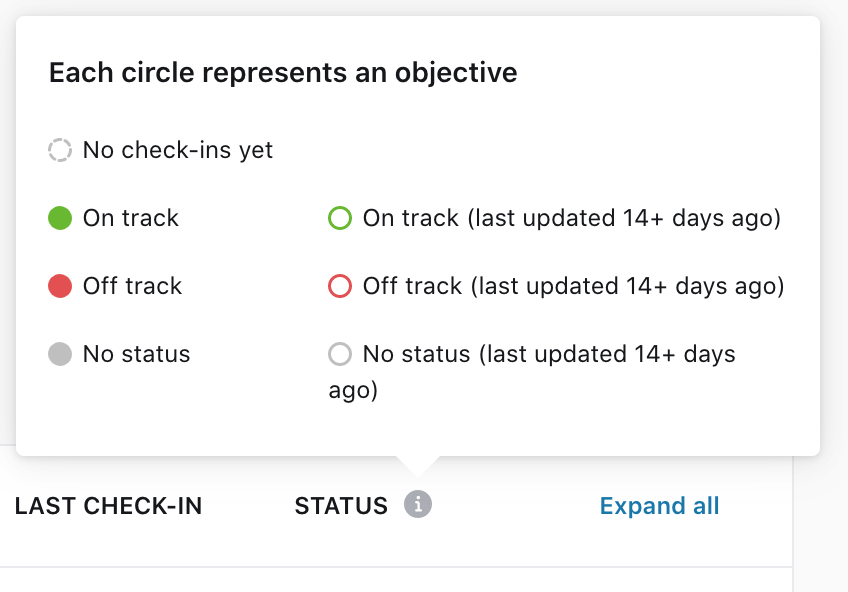
People table
The people table will look different depending on the context chosen for the overview page.
Individual view:
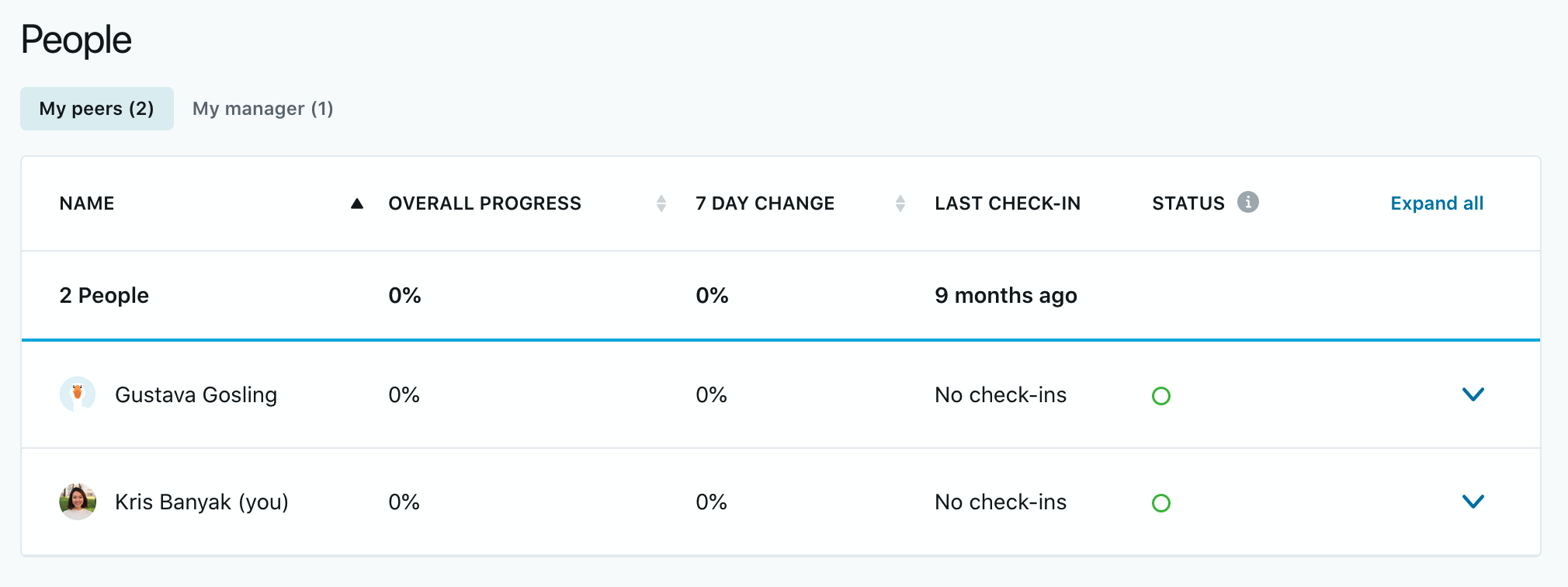
The people table shows you the people most relevant to you in 7Geese:
- Your manager
- Your manager’s reports
Managers view:
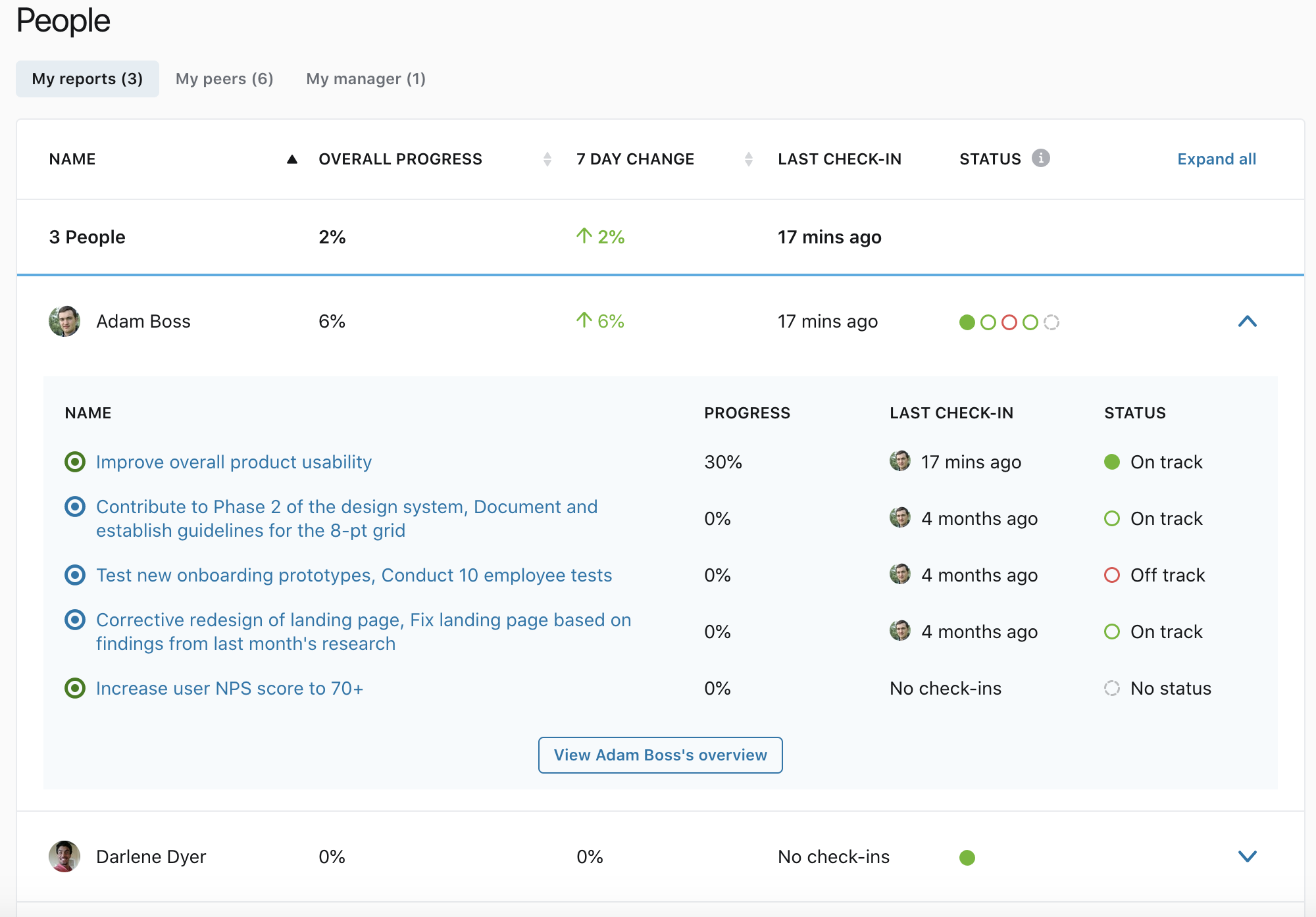
- Click “My reports” to see only team members who report to you
Organization view:
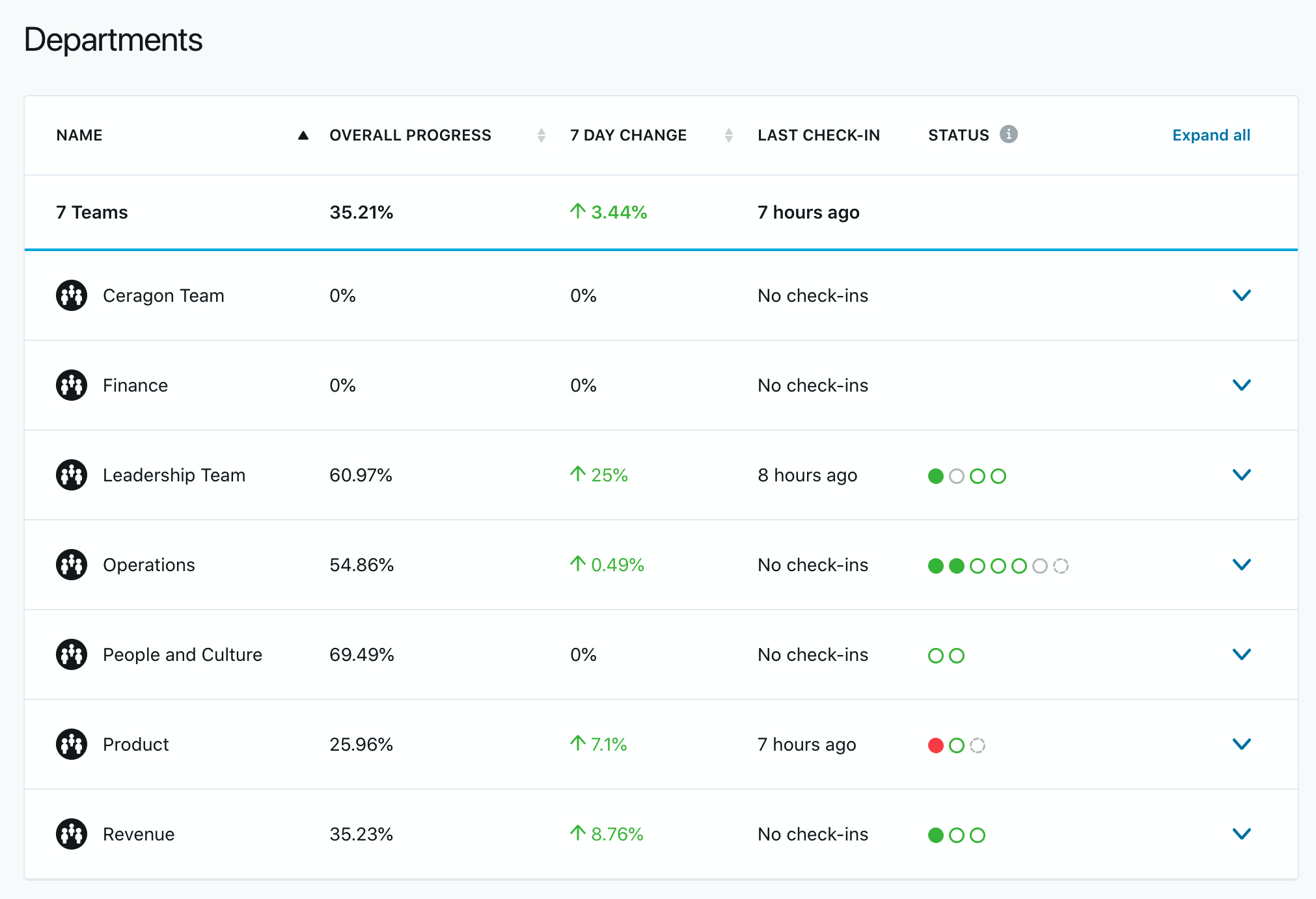
- Under the People Table, all the departments within the organization are shown with a summary of their objectives.
- Clicking the down arrow to reveal more information about that department's objectives. To see that department's overview click 'View __Department's__ overview'.
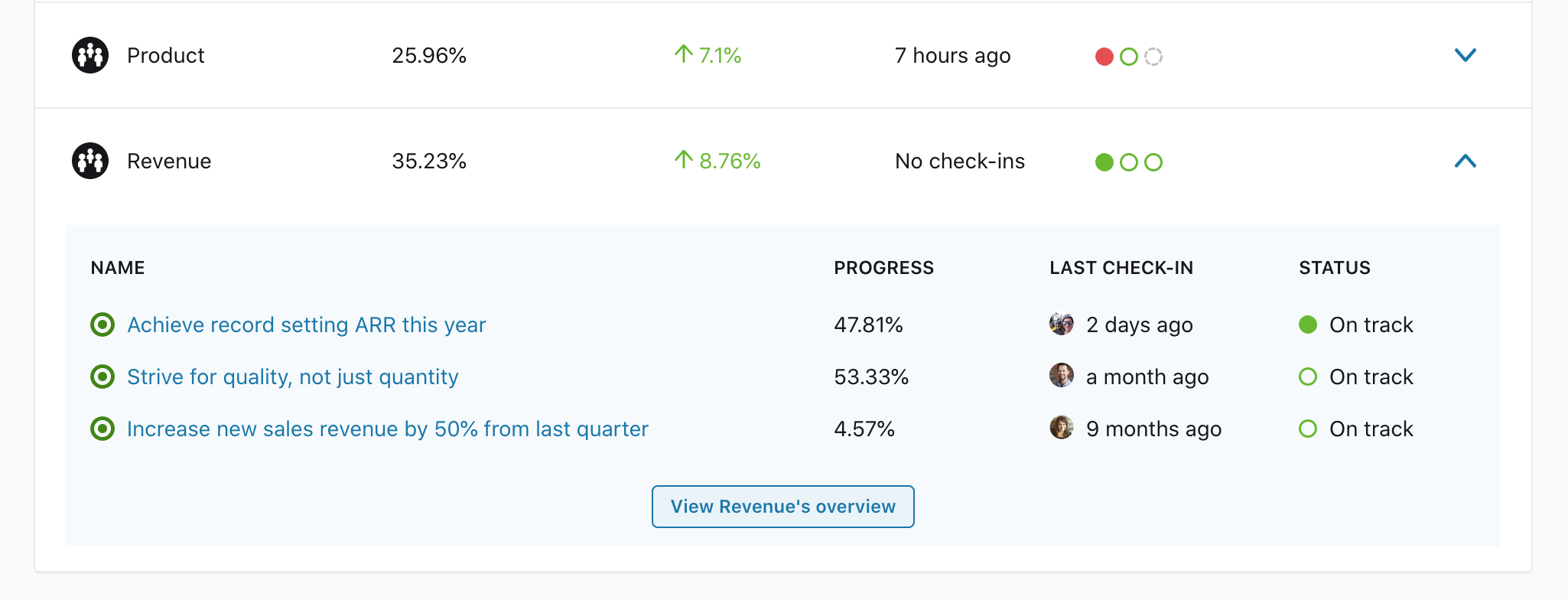
Department view:
- Under People, the members of that department will be shown.
- If the department has any sub-departments they will be shown in the Sub-departments section.
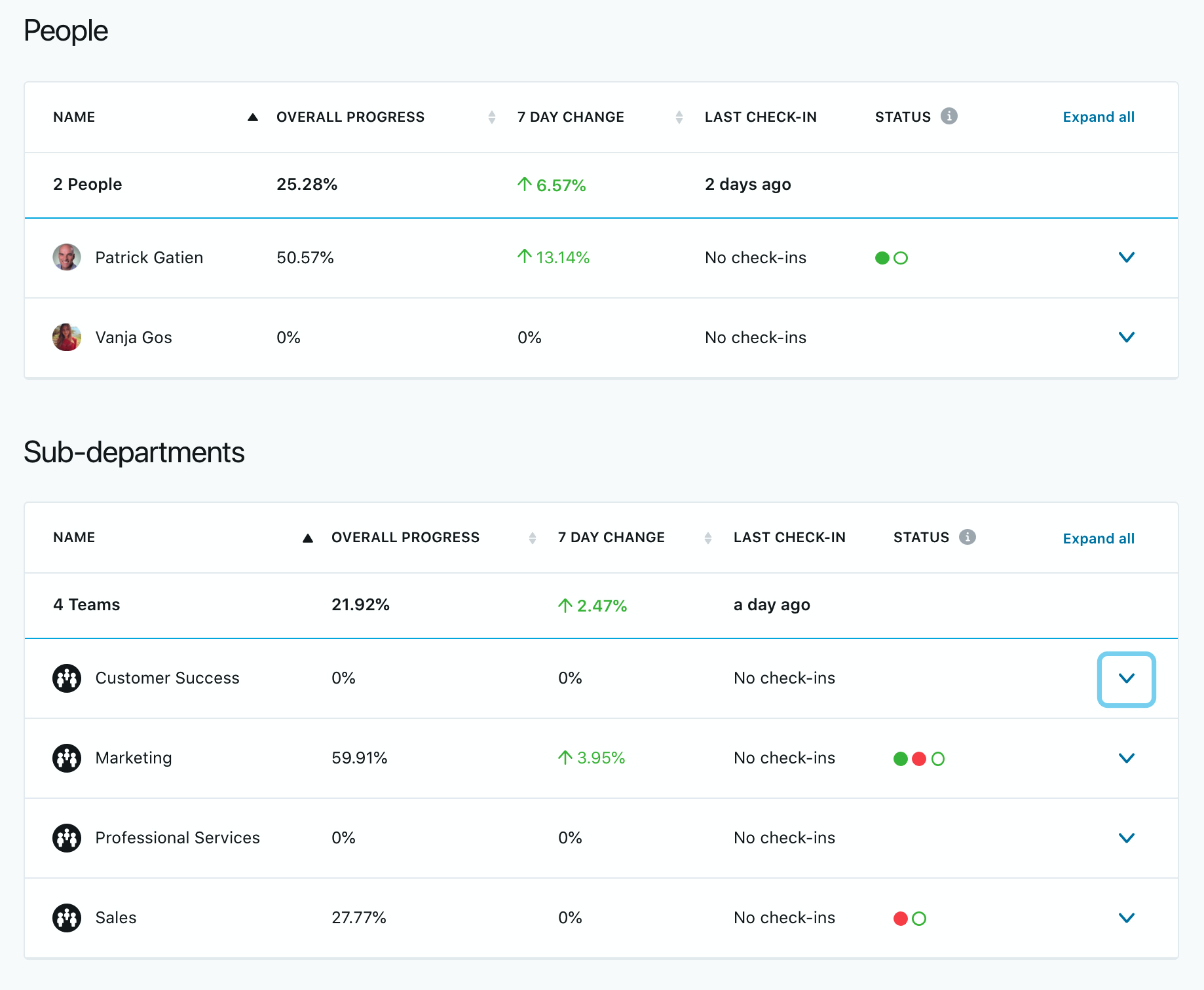
Other articles
To find out more about cascading SMART goal features, check out these additional resources:
