You did it! It's the end of the quarter, and it's time to provide your final check in and write your final reflections on what you learned or gained while working on your objective.
Places to Close an Objective From
- Click on the "Actions" drop-down on the Detail page and select “Close objective”
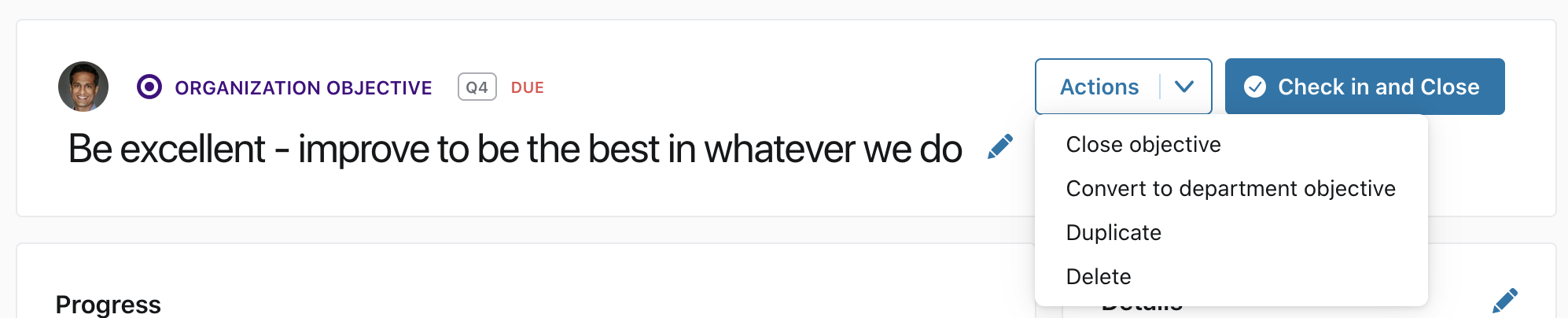
- Click on the ‘Close’ option from the action drop-down list on the Overview page for any objective
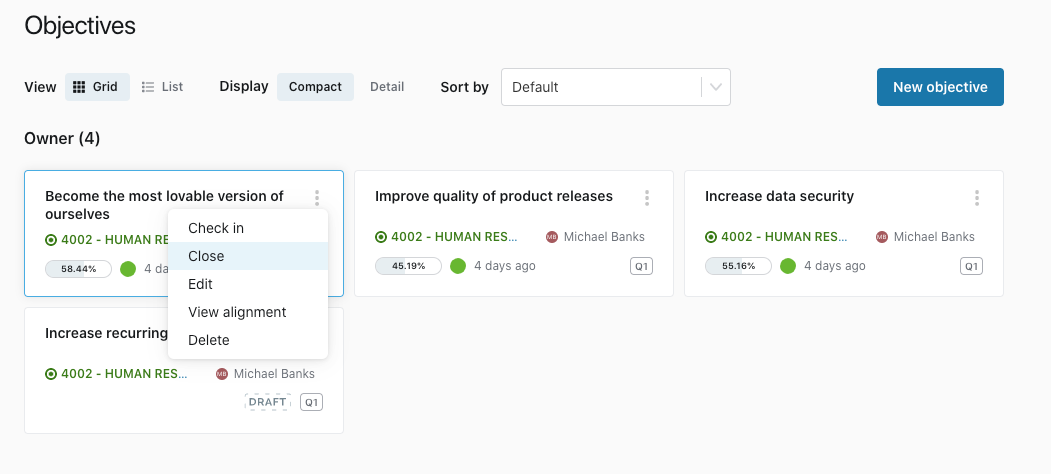
- Click on the ‘Close’ option from the action drop-down list on the Explorer page for any objective
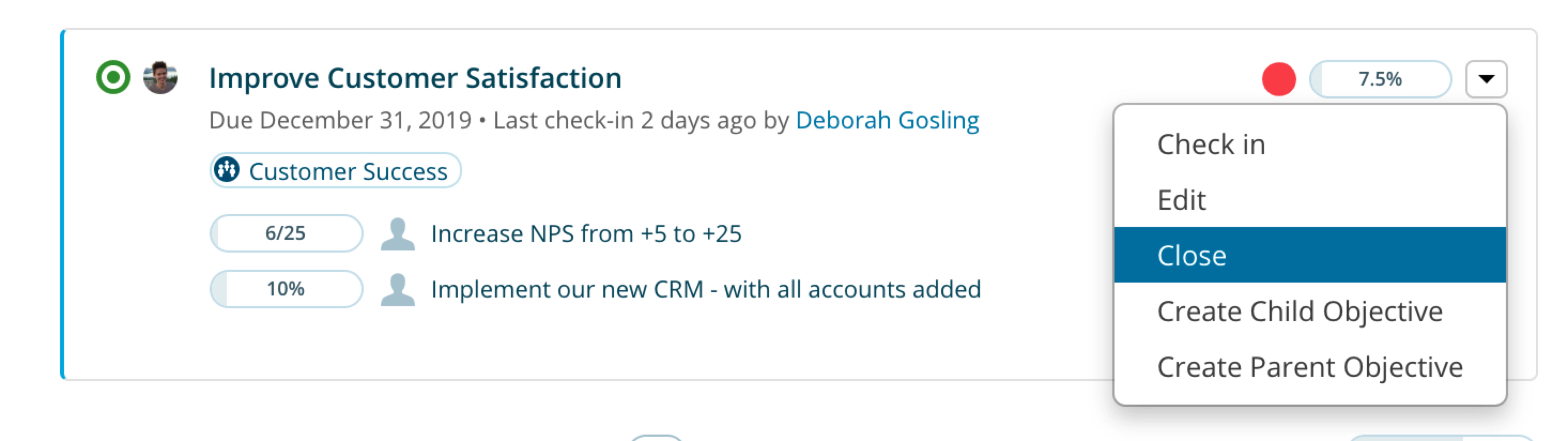
Alternatively, when there are less than 14 days left in your current quarter (or cycle), the check-in screen will have an option to close the objective.
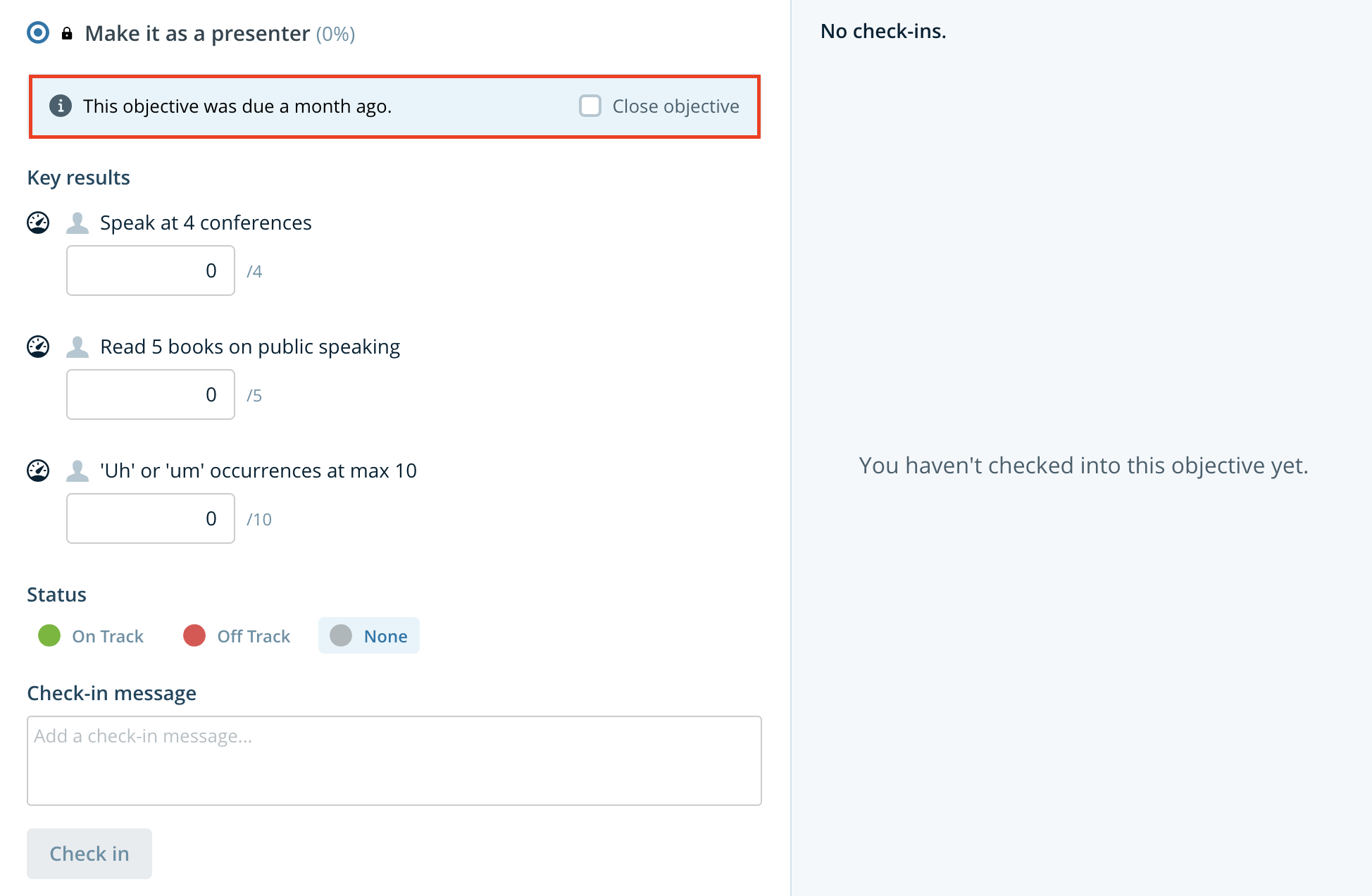
Completing the Closing Check-in
When closing an objective, you’ll notice that the status options change to Met Expectations, Didn’t Meet Expectations, and None.
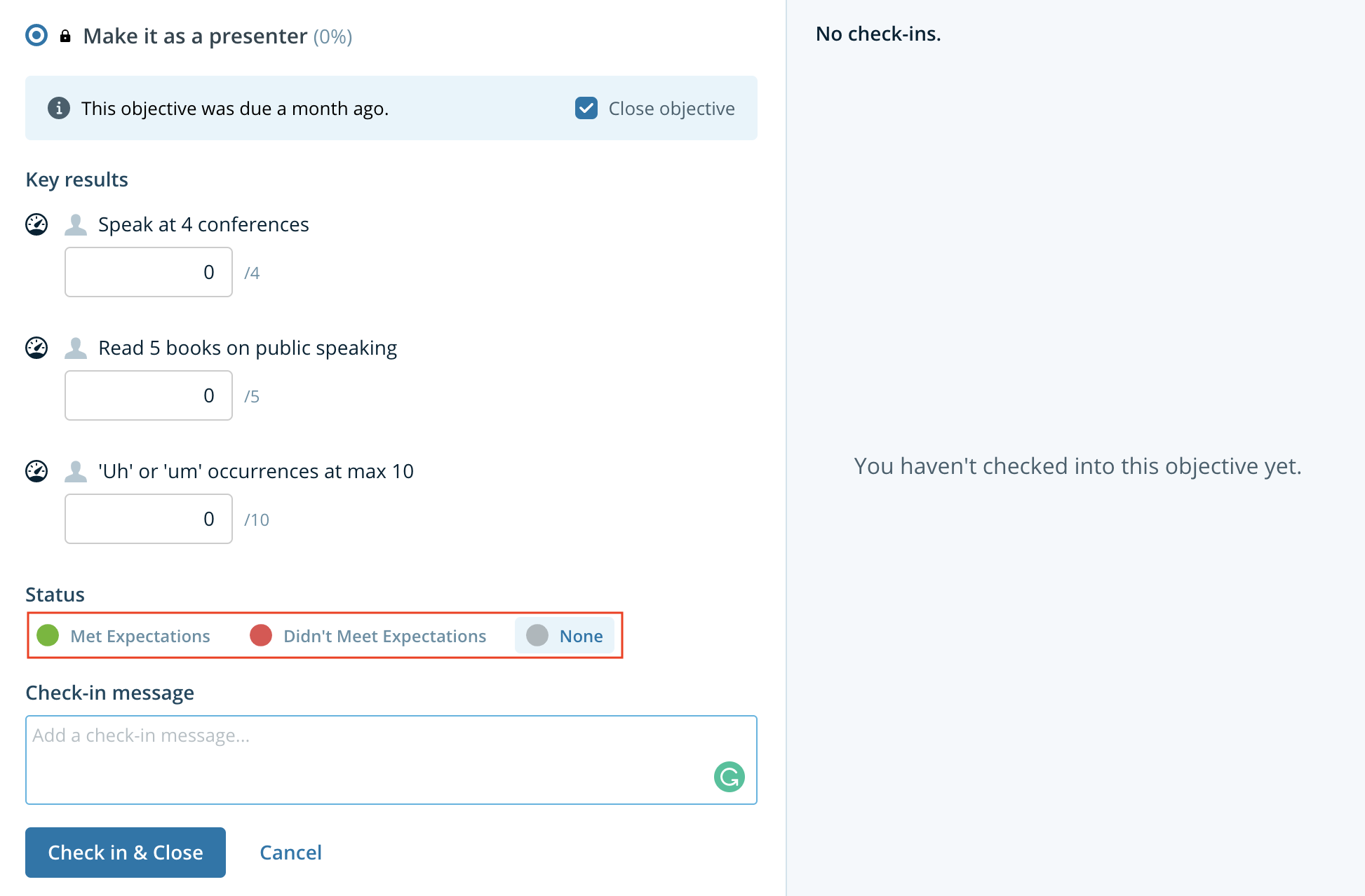
If your network has a check-in template enabled, you may see a pre-filled set of heading or questions in the Check-in message section.
What to think about when closing an objective
Closing an objective means looking back and reflecting on how you feel you or your team did on that particular objective. Was it aligned to a higher-level business objective? How did you feel about the progress you made? How did you feel about the support you received to be able to achieve that objective? These are all good questions to reflect on when closing an objective.
