Please note: This article only applies to standalone customers. This article does not apply to those who are integrated into the broader Paycor HCM platform.
You will need administrator permissions to access the 7Geese SSO integration section.
Add extra security through single-sign-on using a SAML 2.0 provider. 7Geese will support SSO with any platform that supports SAML 2.0. Get started setting up SSO through Organization Settings > Integrations.
Select the SAML 2.0 configure section within organization settings.
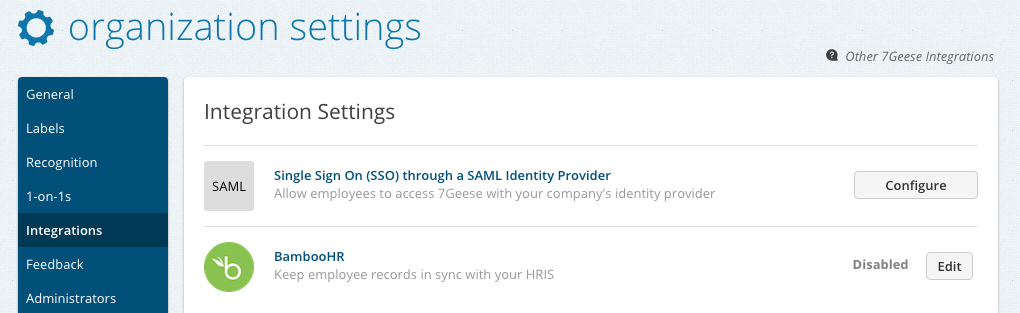
To setup your integration, fill in the required fields and save. Be sure that all emails in 7Geese match those which are in your SSO provider. If the email that's associated with the SSO provider is different, users may not be able to access their 7Geese account.
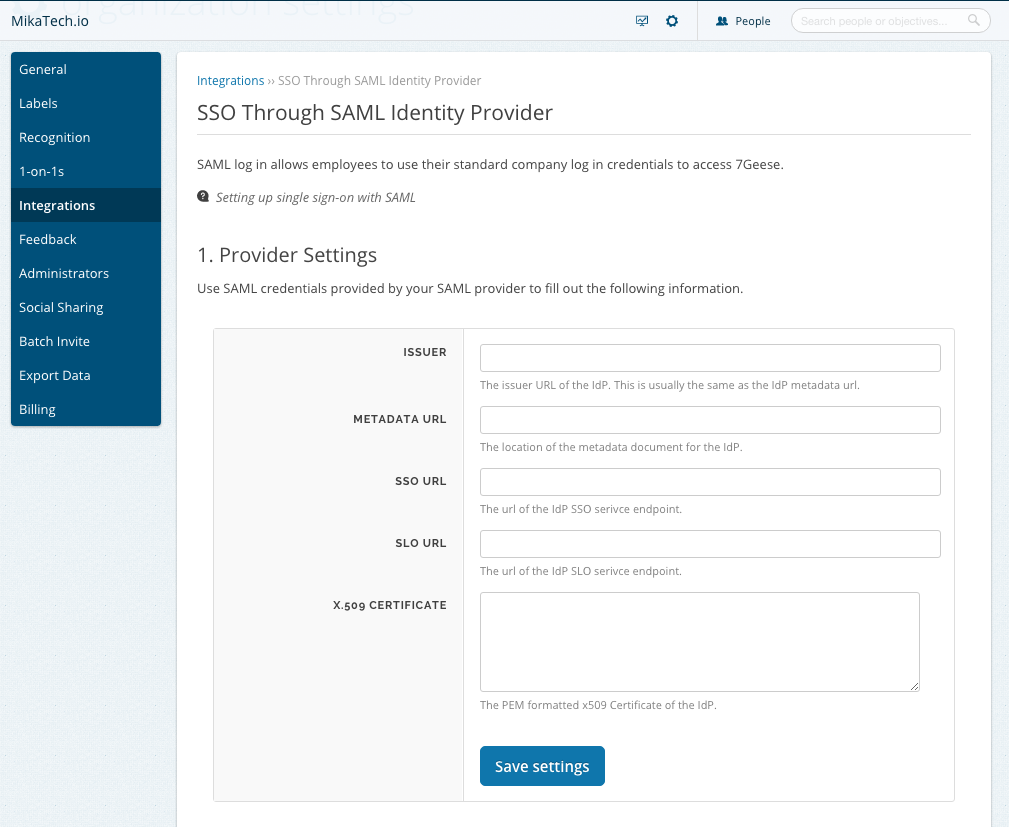
Once SAML is setup, users will no longer be able to sign in using their email/password combination and will need to follow the SSO login option when signing in.
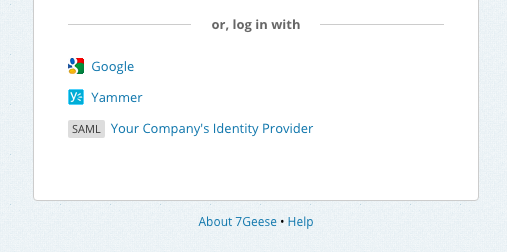
To add new team members after your SAML provider is setup for single-sign-on, invite the new team member from 7Geese. They'll be prompted to setup a password, where they'll be redirected to the login page. From here, they'll be able to select the SAML login option.
If you are a single sign-on provider and would like to have your service featured on our support center please contact us at support@7geese.com.
