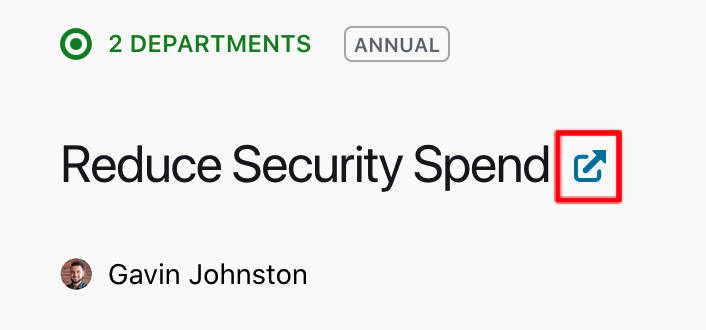The Alignment page provides a visual overview, like a tree view, of how all objectives align with each other, from organizational objectives all the way down to personal objectives.
In the left-hand navigation bar, click on Objectives > Alignment.
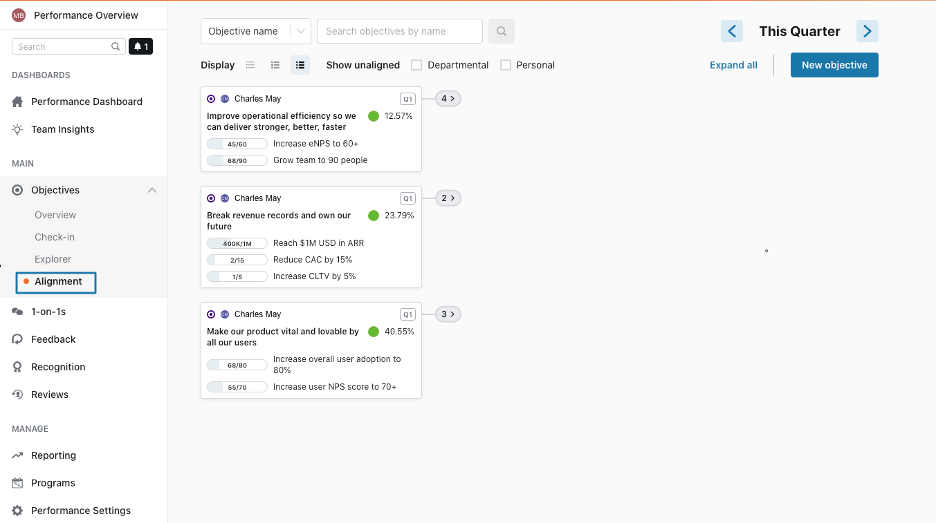
Context drop-down
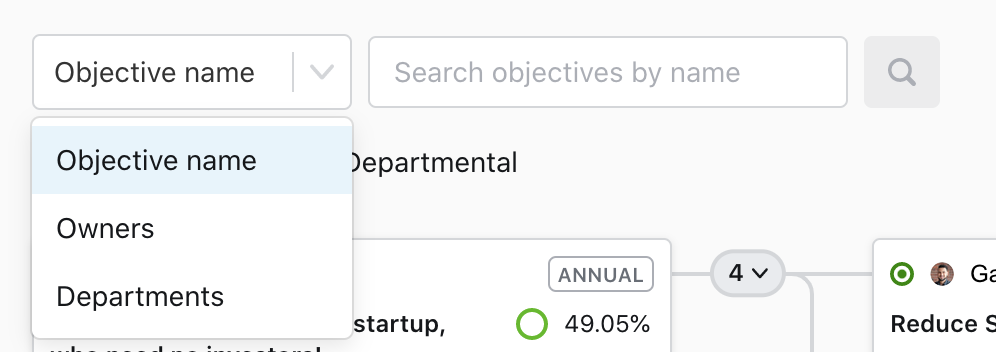
Click the dropdown menu to select Objective name, Owners, or Departments. Type in the search bar for what you are looking for and click the search icon.
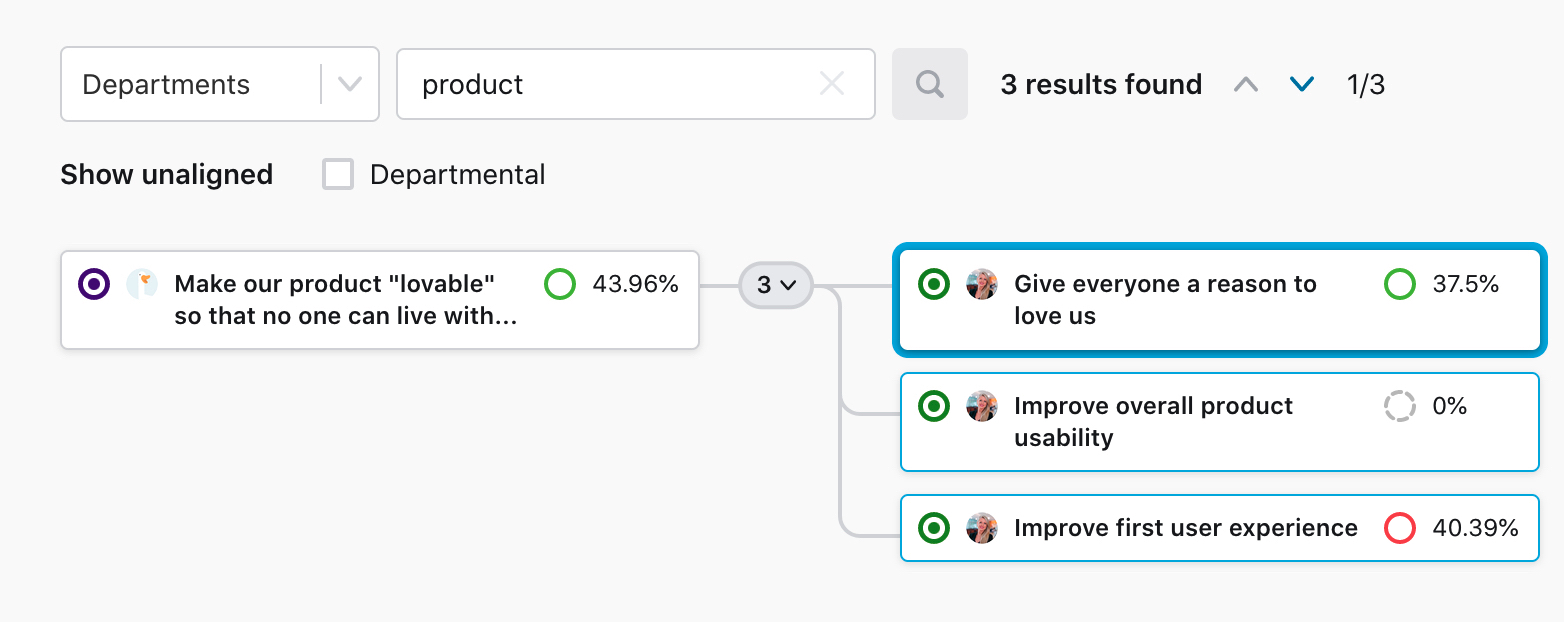
The search will identify the branch the objectives are in. In those branches, objectives matching the search terms will be highlighted. You can scroll through the objectives by clicking the arrows next to the search bar.
Filters

There are a few filters you can use, which include:
- Unaligned: Show unaligned departmental or personal objectives
- Time period: select a past or future quarter (business cycle)
- Display: view results as compact, normal or detailed depending on how many details you would like displayed
- Expand all: show the full alignment for all objectives
Regardless of the display detail selected, you can click on any objective to see its sidebar, which contains:
- Objective title
- Owner(s)
- Status
- Progress
- Key results
- Child objectives (if applicable)
- Check-ins
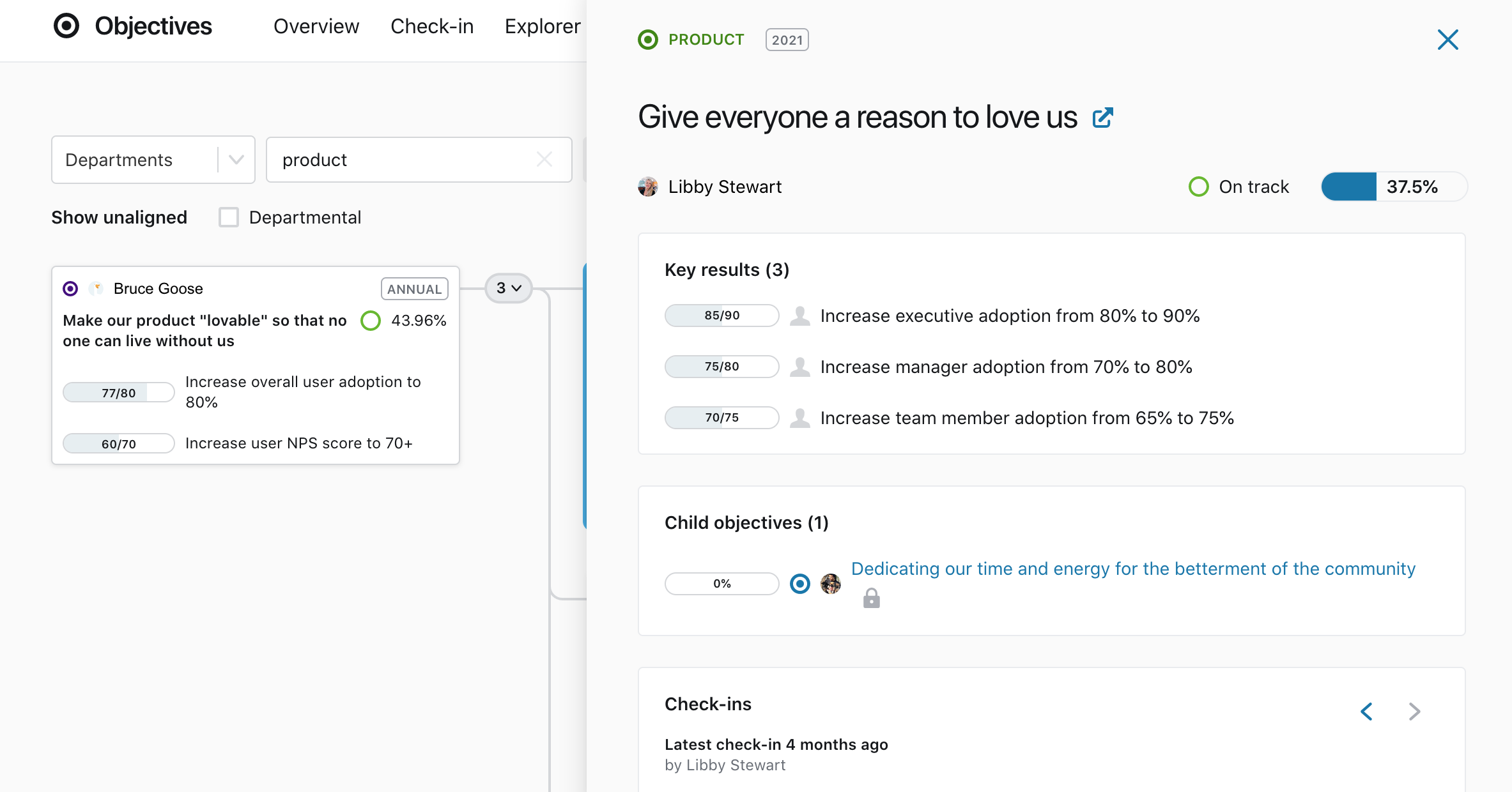
If you would like to see even more detail or actually edit the objective, click on the 'open in new tab' icon next to the objective title. You will be taken to the objectives detail page for that specific objective in a new tab.