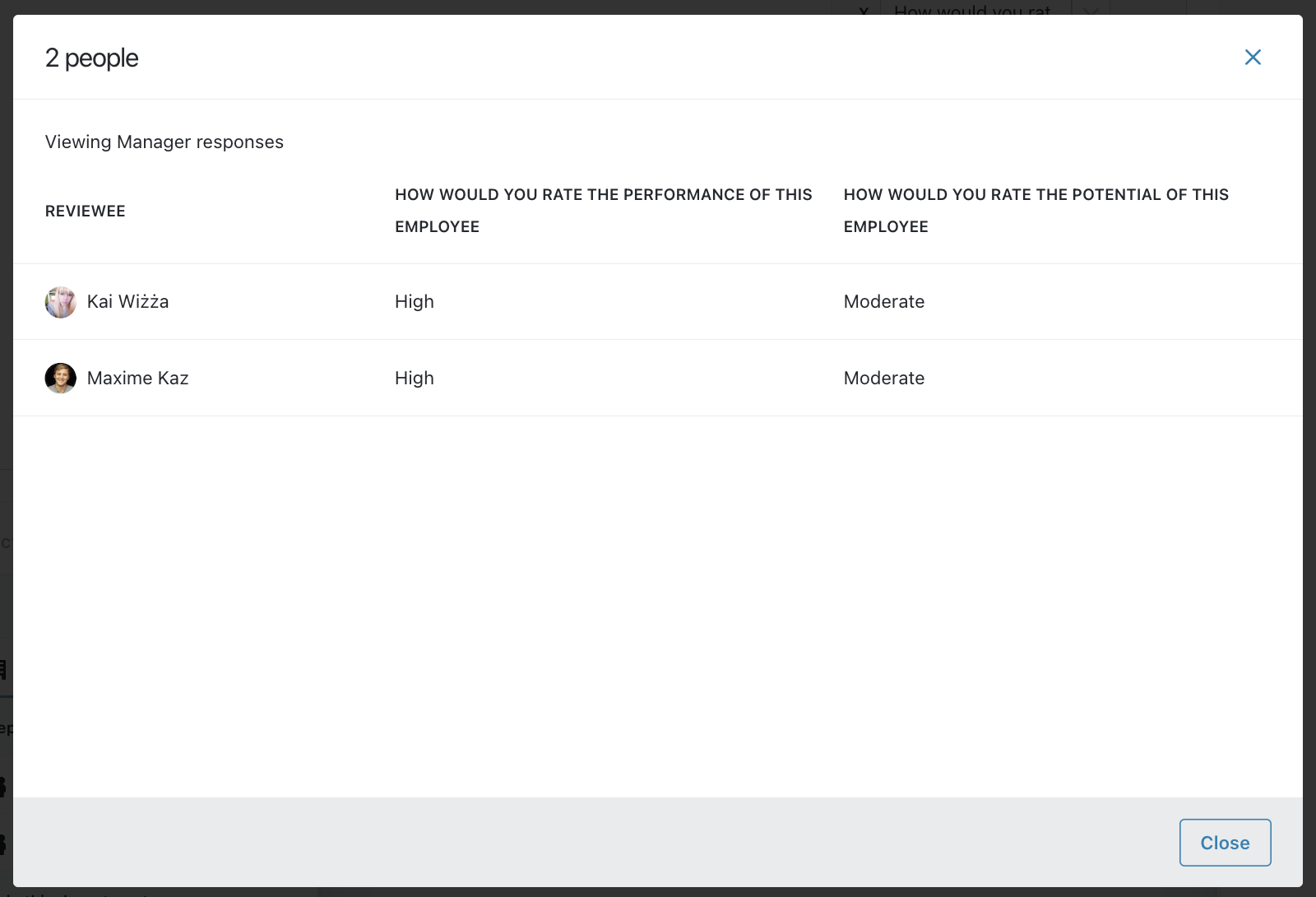Once you've launched a review and participants have provided input, you can keep track of the data through Reviews>Progress&Results> Results&Data Tab
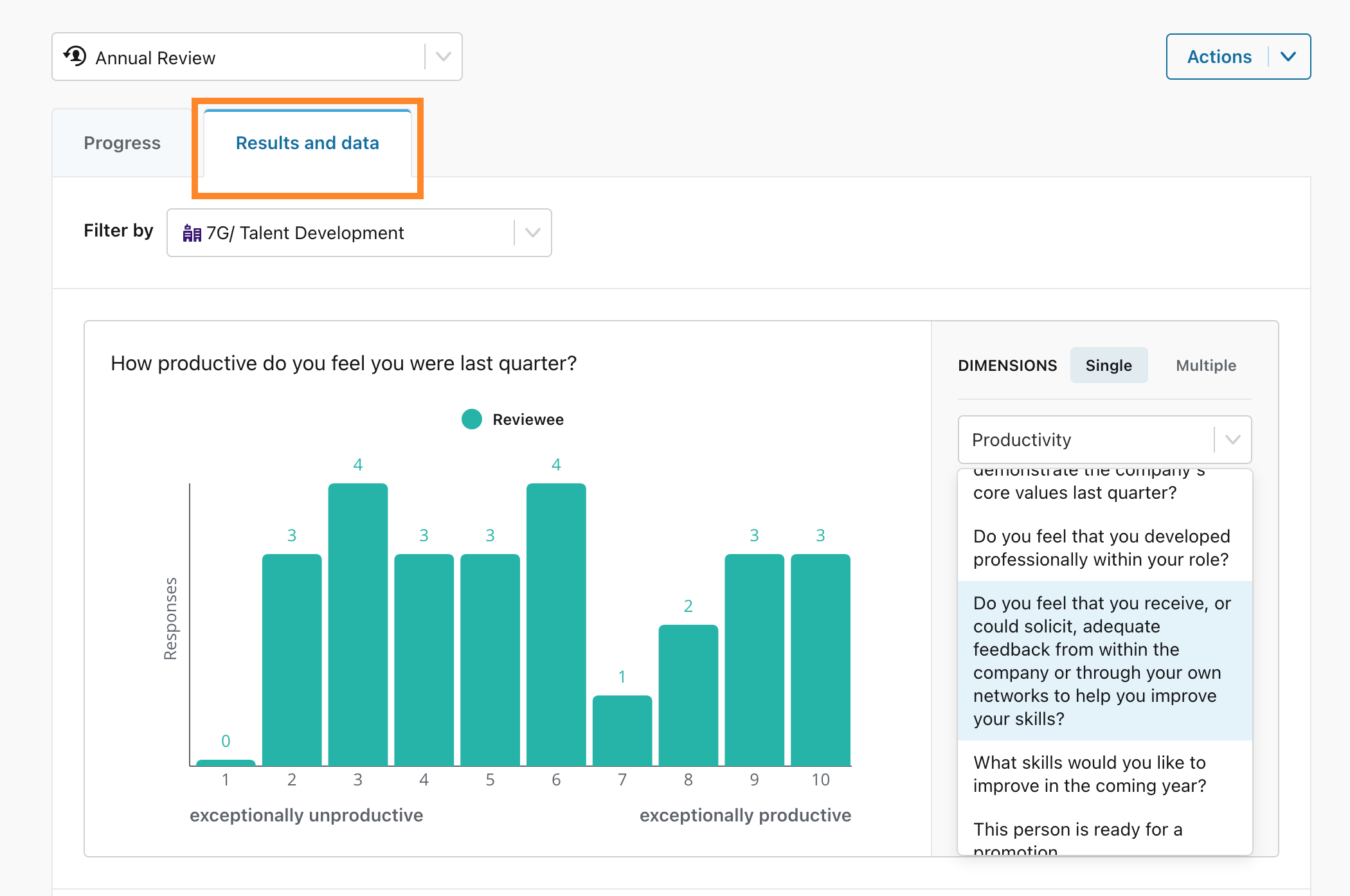
In this section, you'll be able to visualize a summary of all the answers to rating-style questions as they are submitted (live). Open Text-type questions will not be listed. You can search for the questions in the drop-down menu or click on previous/next to scroll through in order.
Graphic summaries per question-type
All the question types, except for Text-type, have an assigned graphical display. The following table lists the type of graphic expected.
Question Type |
Graph Type |
|---|---|
Opinion Scale |
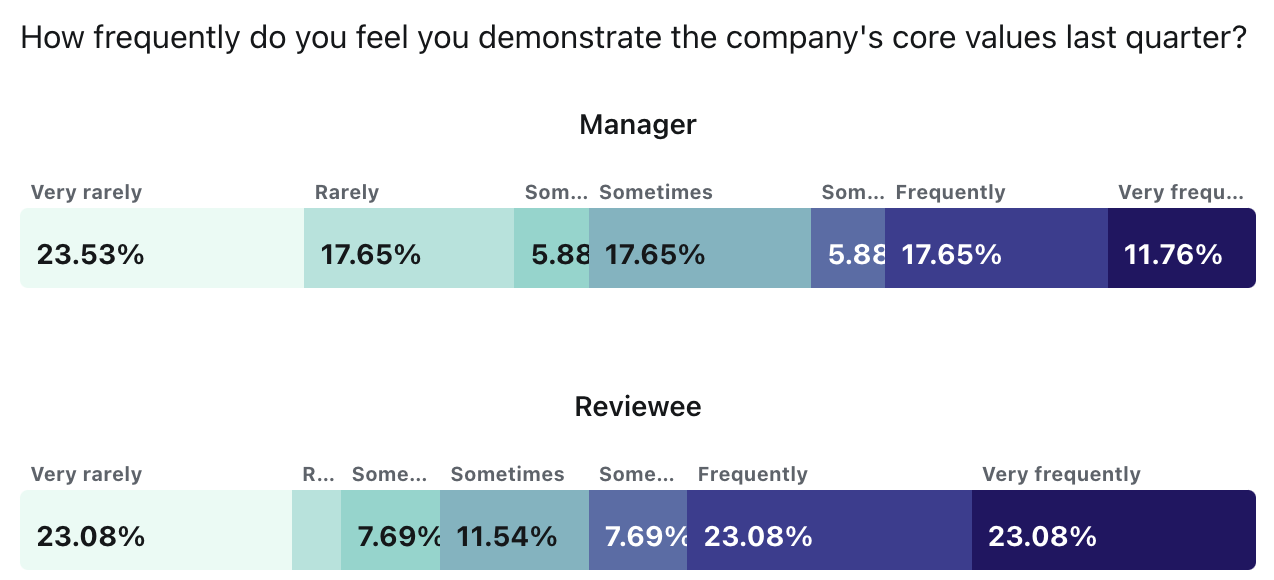
|
|
Multiple Choice Yes / No Calculated Rating |
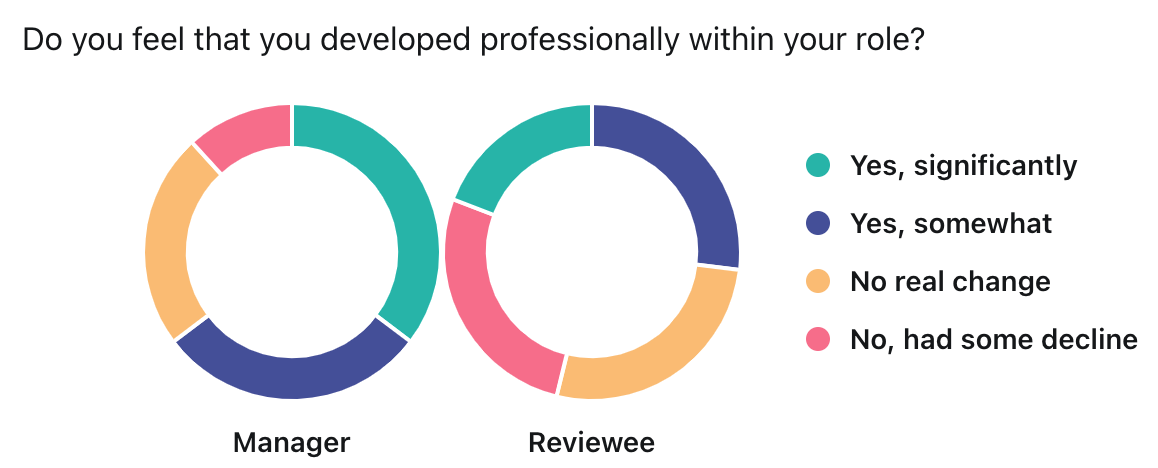
|
Multiple Selection |
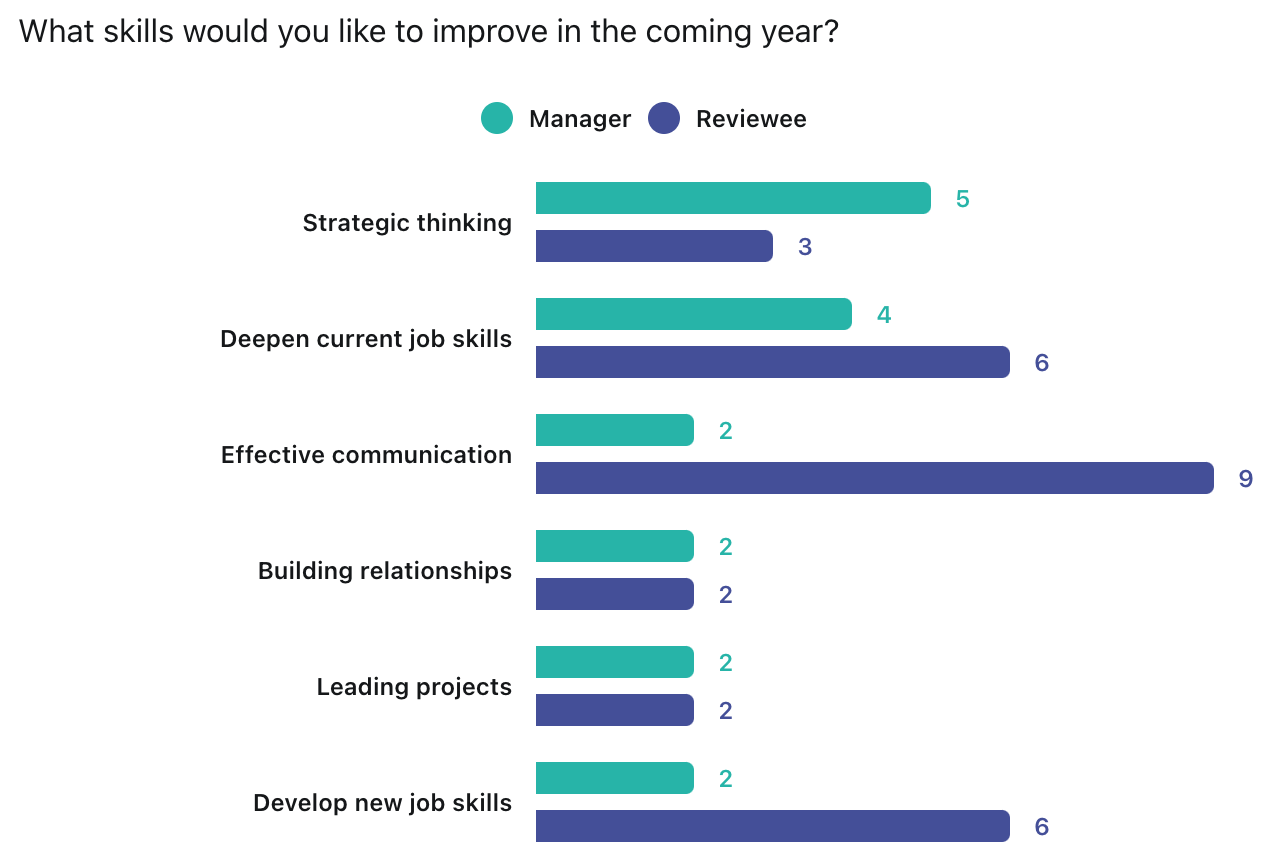
|
Number Scale |
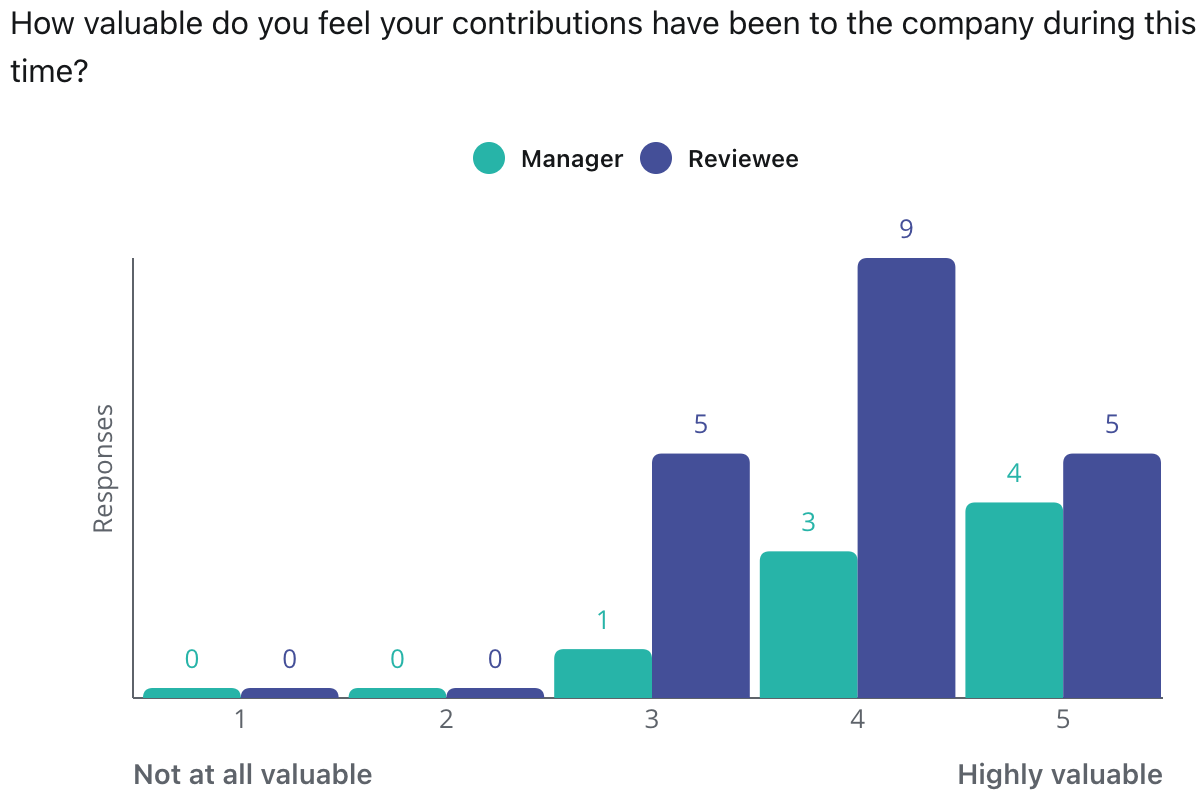
|
If you have the Career module enabled, and the Talent Attributes questions have been enabled for Managers, the results and corresponding displays will appear in this section.
Table Summaries
Below the graphical summaries, the results will be presented as a table summary by department, which will present an average per area per question and participant type (Self-review or Manager-review).
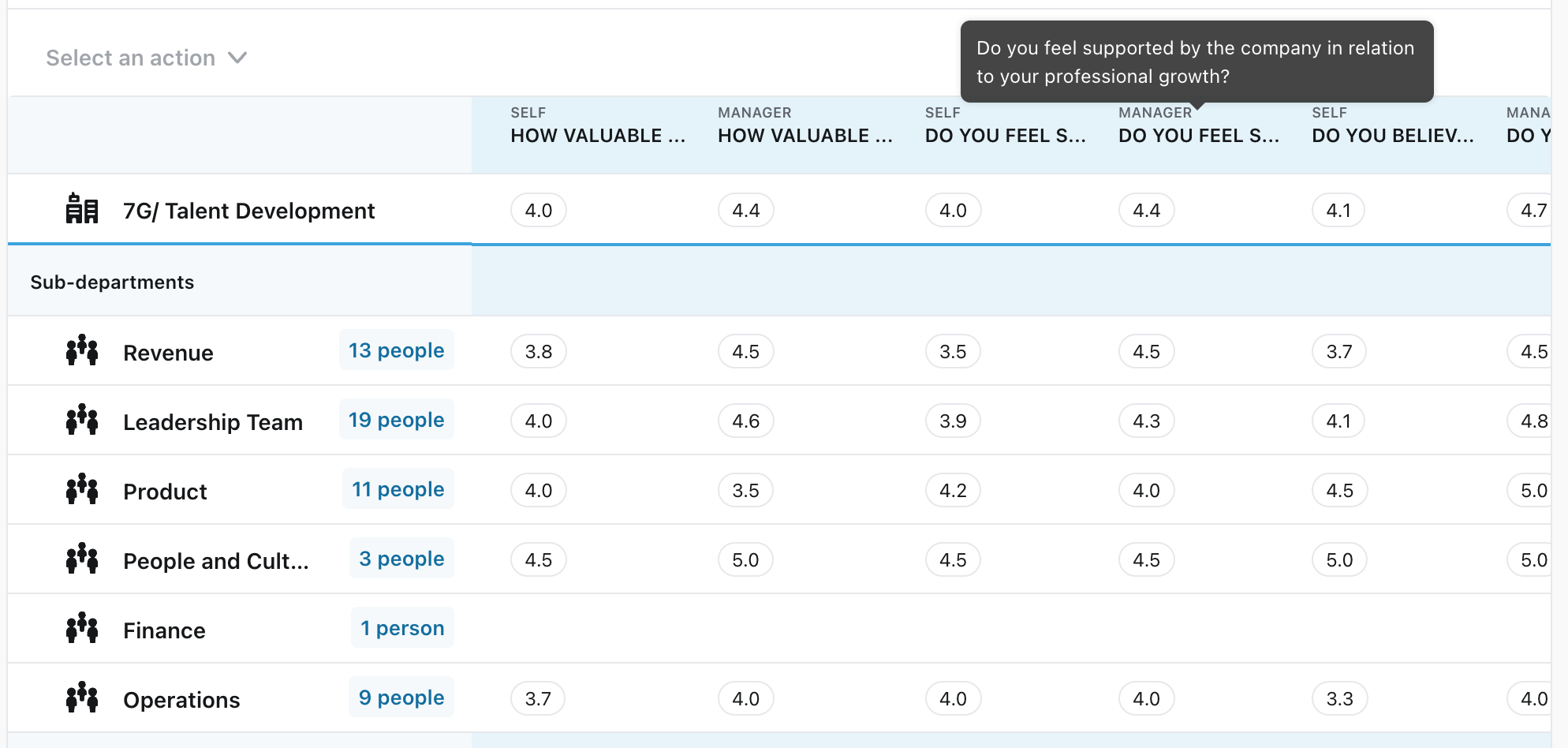
You will be able to filter by responder as well, as needed.
Multi-Dimensional Reporting (9-Box)
A 9-box grid is a tool that is widely used in HR to help facilitate conversations about employee development and talent planning. Traditionally, the axis are performance and potential but companies may want to do other assessments.
To set up a 9-box visualization click on Multiple in the right pane of the performance data. You can then choose the responses that you want represented in the chart. Your options include:
- X-Axis responses
- Y-Axis responses
- Whose response you want visualized (manager or reviewee)
You can also decide how you want the grid laid out. The visualization defaults to the number of options in the question but you can also condense it into a 3x3 or 2x2 chart in order to make the data clearer (the system will apply a normal distribution in that case).
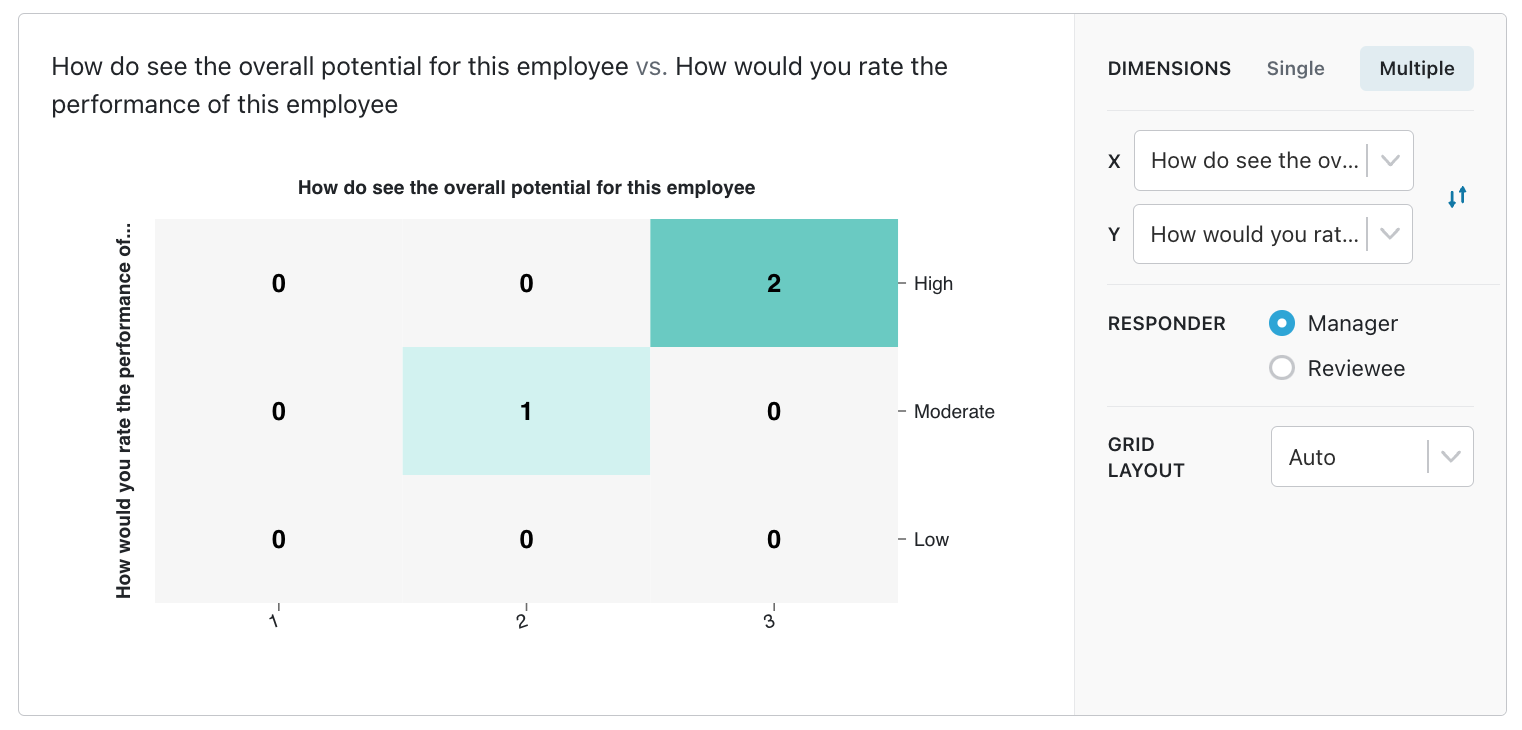
If you click on any of the tiles, a pop-up will show you who is included in that square.