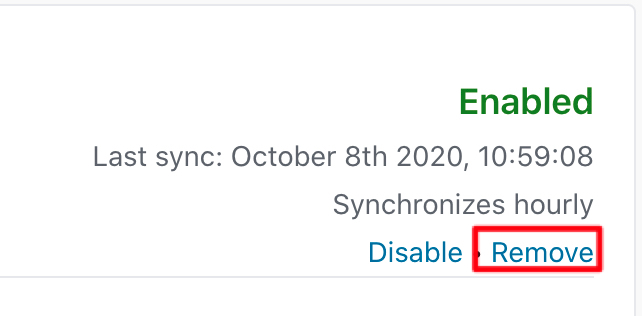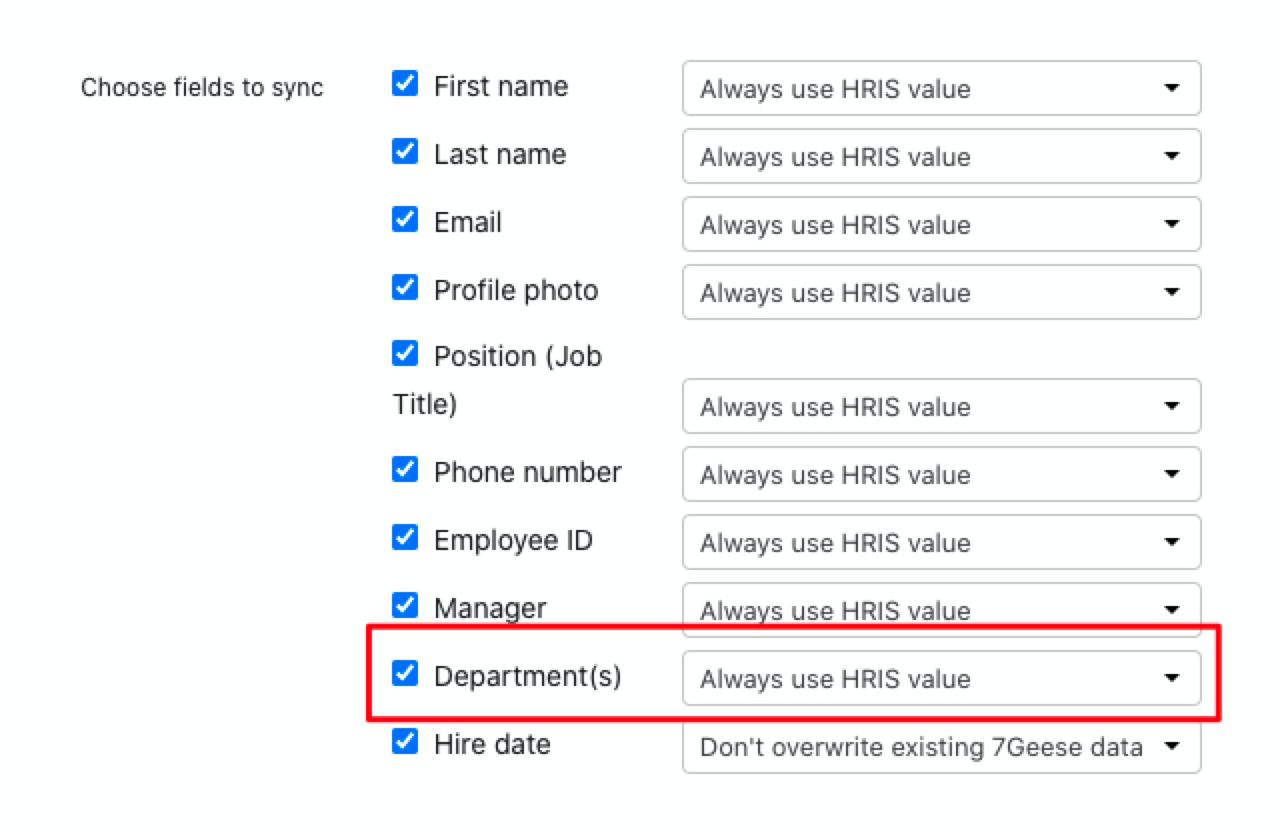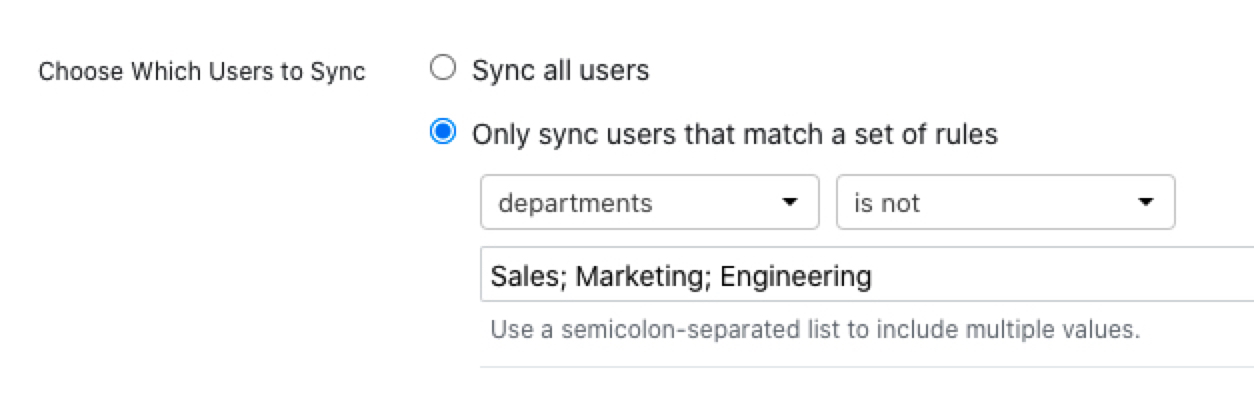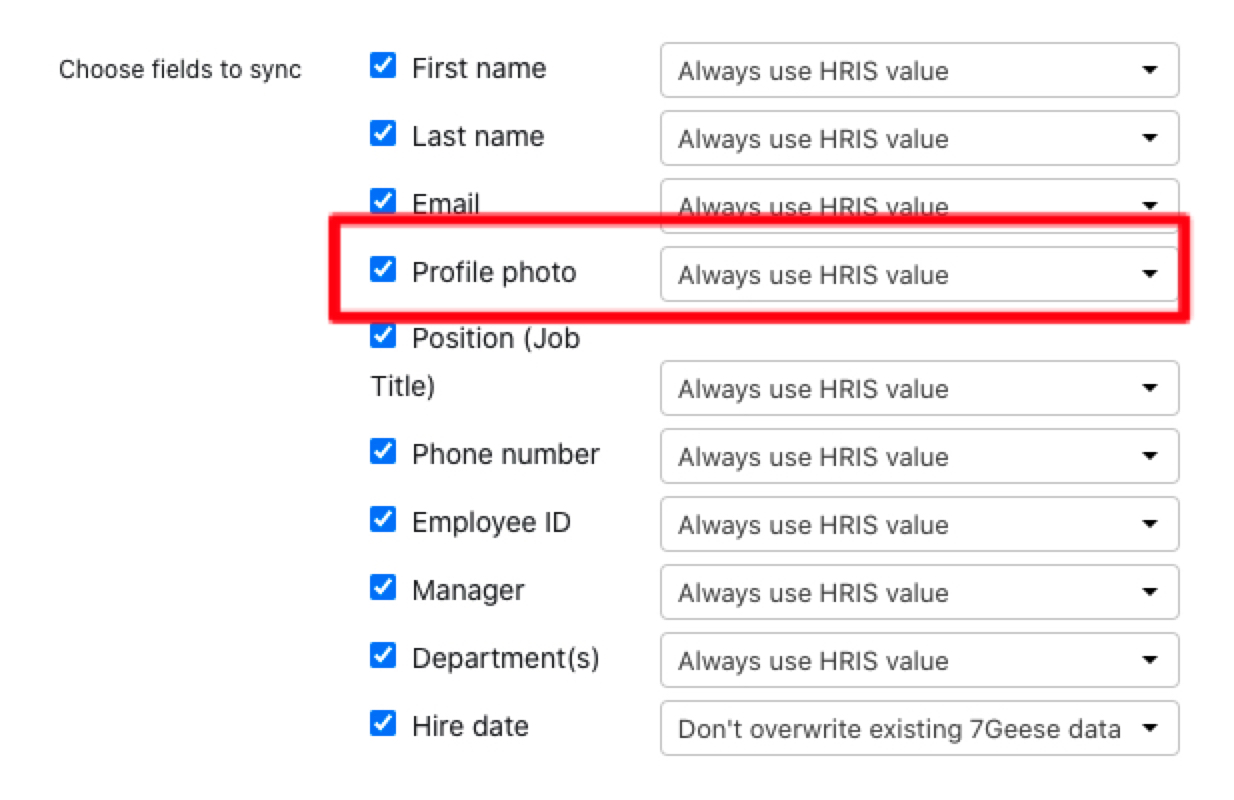Please note: This article only applies to standalone customers (7Geese), it does not apply to those who are integrated into the broader Paycor HCM platform. Click the link if you're based in the US and want to learn more!
The Talent Development standalone (7Geese) can integrate with Bamboo HR easily by following the steps in this article. Our system uses BambooHR OpenID Connect which makes the workflow of this integration easy to follow.
Finding your Company ID
All you need to set up this integration is your BambooHR Company ID. Your Company ID is the BambooHR subdomain via which you log into BambooHR.
For example, if you typically log into BambooHR on acmecorp.bamboohr.com (or acmecorp.bamboohr.co.uk), your subdomain would be the part before .bamboohr.com (or .bamboohr.co.uk), in this example acmecorp.
Restricting what Paycor-7Geese has access to
While going through the workflow below, you will have to log in using BambooHR credentials. This is going to create an API key that grants our system the exact same permissions as your user. For instance, if you log in as an admin user to authorize the integration, that means you're giving us admin access to your data.
If you'd like to restrict our access, we recommend that you create a new user in BambooHR that is only used for setting up this integration. This will let you specify exactly which access you'd like us to have without risking breaking access for any other users. The minimum access that we need is being able to read the usernames (email addresses), names, and whether their status is set to active. You can also synchronize other data where our system shares the same fields as BambooHR.
Make sure you are logged into BambooHR and Paycor-7Geese as the admin user while setting up the integration.
Configuring BambooHR in 7Geese
Head over to the BambooHR integration settings page under Organization Settings > Integrations > BambooHR
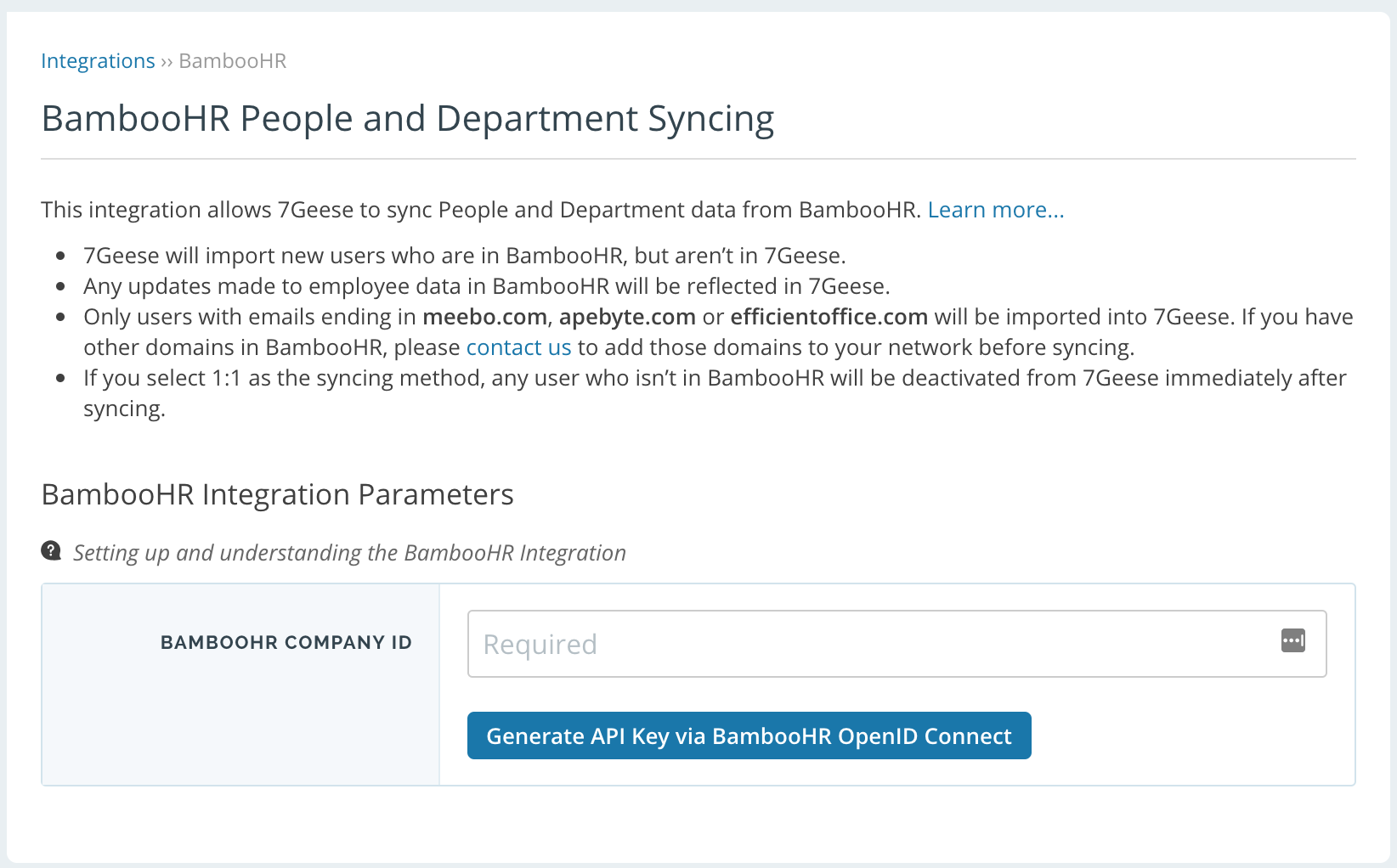
Find your Company ID as per the above paragraph and enter it here, then click "Generate API Key via BambooHR OpenID Connect". This will bring you to the BambooHR Login page:
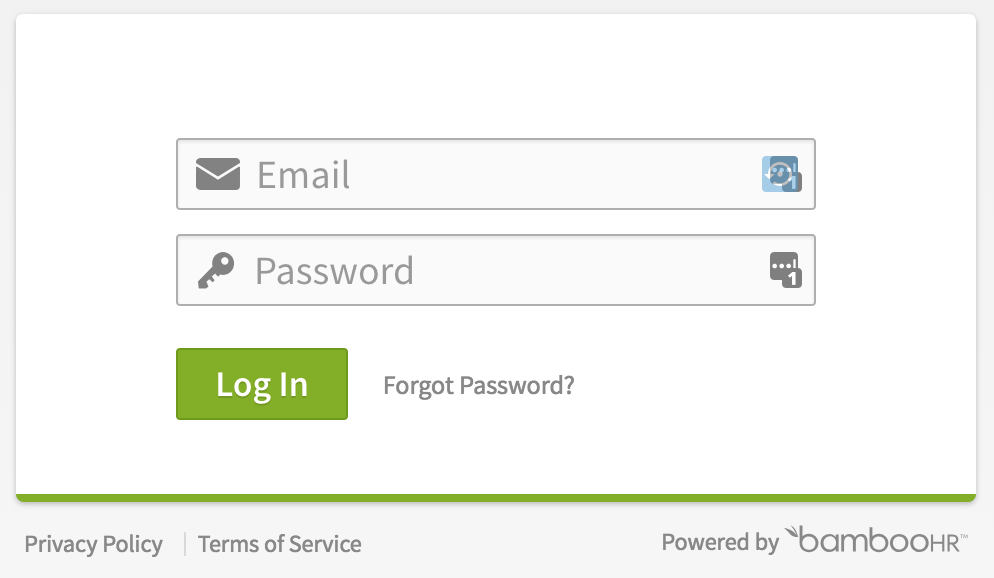
After you log in with your BambooHR login credentials and authorize "7Geese" to access your BambooHR account, you will be redirected to our system with the API key field pre-filled:

To finalize setting up the integration, review the remaining options, and then click "Verify Settings" at the bottom of the page. We will show you a verification dialog with a summary of the changes, that looks like this:
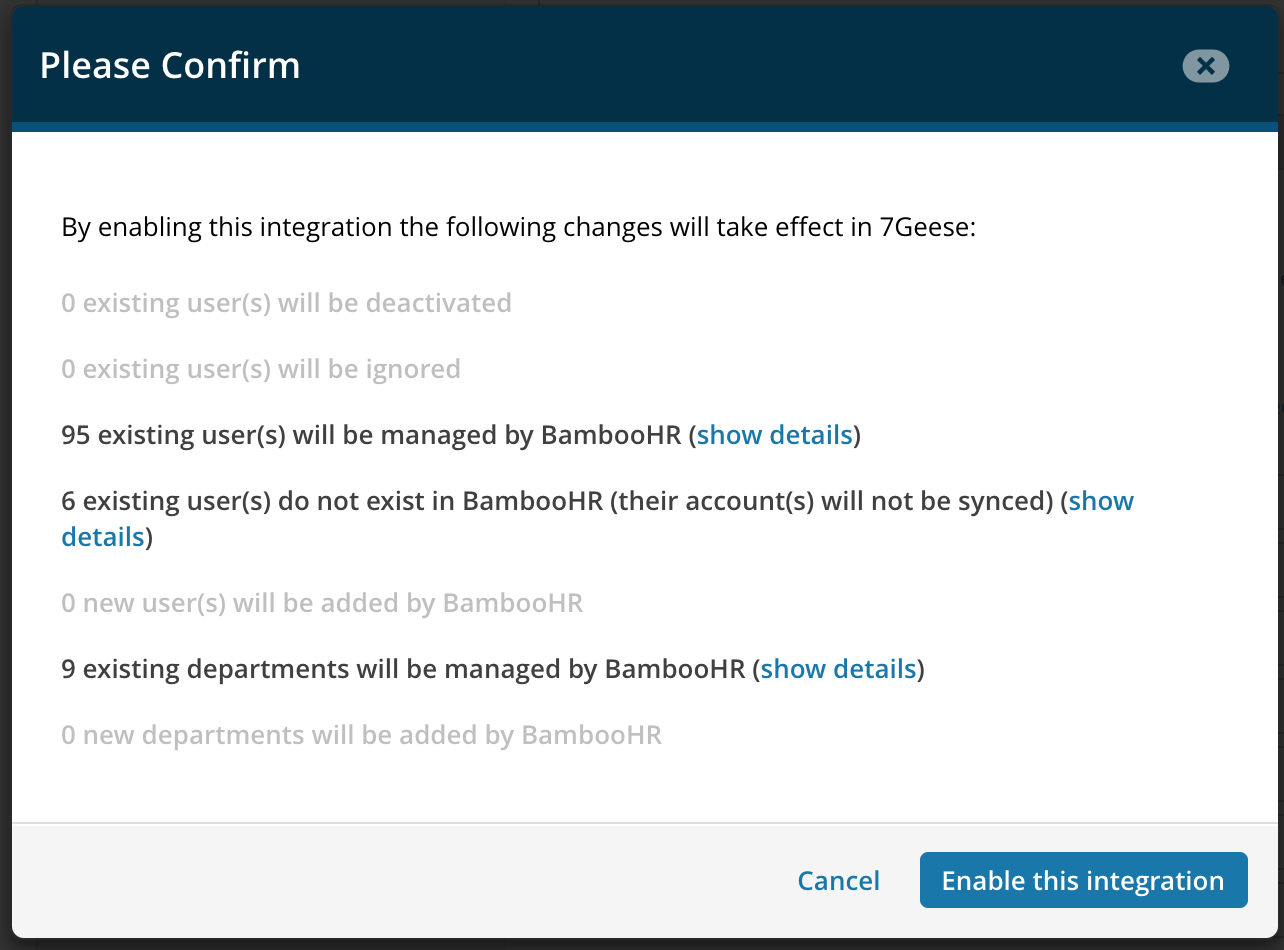
Please review this summary carefully to make sure that it matches what you expect, especially regarding how many users are going to be created or deactivated.
Make sure you review the article that explains the difference between 1:1 vs Normal syncing in case you want to have additional users in the system that may not be in your HRIS.
Once everything looks good, click "Enable this integration", which will complete the setup process. Once enabled, the system will display the status Enabled, when it was last synced and when will the next sync will be:
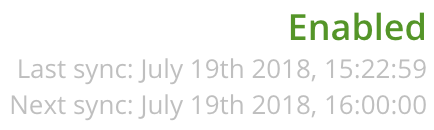
By default, the synchronization runs every full hour. You can click "Verify settings" to force a synchronization at any time.
Replace First Names With Nicknames
If your team prefers to use their nickname instead of legal first name, simply check off the option before verifying and if there is a nickname in BambooHR, Paycor-7Geese will automatically replace it. If no nickname is provided in BambooHR, a user's first name will remain the default first name listed in BambooHR.
User Import Verification
After you've clicked verified settings you will be prompted to ensure that everything is correct before turning on the integration. Scan through the information and simply select 'Enable this integration.'
At any time if you need to you can disable the integration, keeping the information stored in 7Geese that's been pulled from BambooHR.
Frequently Asked Questions (FAQs)
Entire Integration
Q: What should I do if the entire integration is broken or otherwise not working?
A: Re-generate a fresh API key using a BambooHR user that has maximum admin permissions within BambooHR. Often a lack of correct permissions causes this. If this doesn’t fix the problem please contact support.
Q: Why is one of the admins not syncing correctly from BambooHR?
A: If only the admin that set up the integration isn’t syncing but all other users seem to be, there’s a strong chance the admin doesn’t have permission to see their own `status` field within BambooHR. Please contact BambooHR to confirm or tweak BambooHR permissions to give the user full admin permissions within BambooHR, including access to their own `status` field. If this doesn’t fix the problem please contact support.
Q: What should we do if the person that set up the BambooHR integration has left the company?
A: It’s best to set up the integration again with an active user that has full admin permissions in BambooHR. Take note of your integration settings (screenshots are helpful), then remove the integration by clicking the Remove button on the Integrations page. Now re-set up the integration using the new user and adjust settings as desired.
Departments
Q: How can I get my sub-departments syncing to 7Geese?
A:
- Our integration does not have the functionality to support two levels of departments syncing at the same time, only one. We also have no plans in our strategic roadmap to change this.
- Something we could change is which BambooHR field is being sent to the app for the departments’ data, for example, some customers might want to use a field like `Divisions` instead of the default `Departments` field. Again, only one field can sync to Departments not more than one.
- Another recommendation is to move the departments around in-app after they're synced. Once they've been moved, the sync will leave them in place but will continue to sync users in and out based on the data in BambooHR. For example, moving the ‘Marketing’ department to be the parent department of ‘Product Marketing’ could be done after the integration is on.
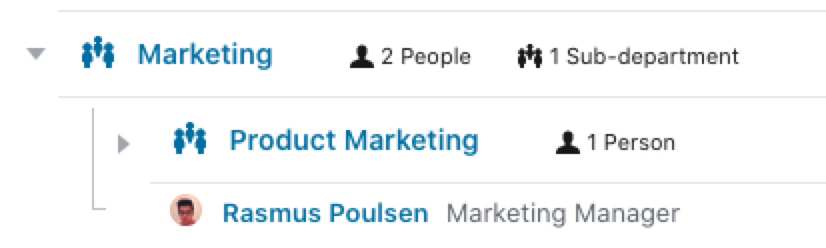
Q: My departments aren’t syncing correctly, what can I do?
A: Make sure the settings in the integration include syncing those departments from BambooHR. Also, check you aren’t excluding syncing users based on what department they are a member of. Otherwise, please contact support for more help.
User Sync Issues
Q: Why isn’t one of my users syncing correctly?
A:
- Double-check that the email for the user in the app is the same as the email within the work email field (`workEmail`) in BambooHR.
- Do they have a start date in the future? We won’t sync them until this date is in the present or past.
- Are they an active user in BambooHR? (`status: active`)
- Are they in a list of people or groups of people that are being excluded?
Q: A user’s email has changed within BambooHR, how do I get that to change in 7Geese?
A:
- Change their email within the `workEmail` field in BambooHR and with the next sync it will update.
- One caveat is that if they already have a user account (even deactivated) within the app associated with the other email, the syncer will ignore them.
- For example, sometimes a user might sign in to the app with their new email address before the email was changed in BambooHR, so we end up with two accounts in 7Geese. When the email is changed in BambooHR, our syncer gets confused in that situation (where BambooHR is saying to change someone’s email, but another user with that email already exists in app) and takes no action.
- Please contact us if you are still having problems with getting users to sync.
Q: One of my users was deactivated and now they are missing data
A: If a user was accidentally deactivated whether intentionally or not, we do soft-delete their data and would need an admin to contact support in order to restore it. We also don’t automatically re-provision deactivated users’ permissions, most notably admin permissions. If an admin needs to be re-instated as an admin, any admin with a golden key next to their name can do this.
Other Questions
Q: My profile pictures are not showing up correctly, what should I do?
A: First make sure the ‘Profile Photo’ option is checked with the value ‘Always use HRIS value’. Next, ensure the profile photo does in fact exist within BambooHR. Wait another hour to make sure the hourly sync happens, and if it’s still not working please contact us.